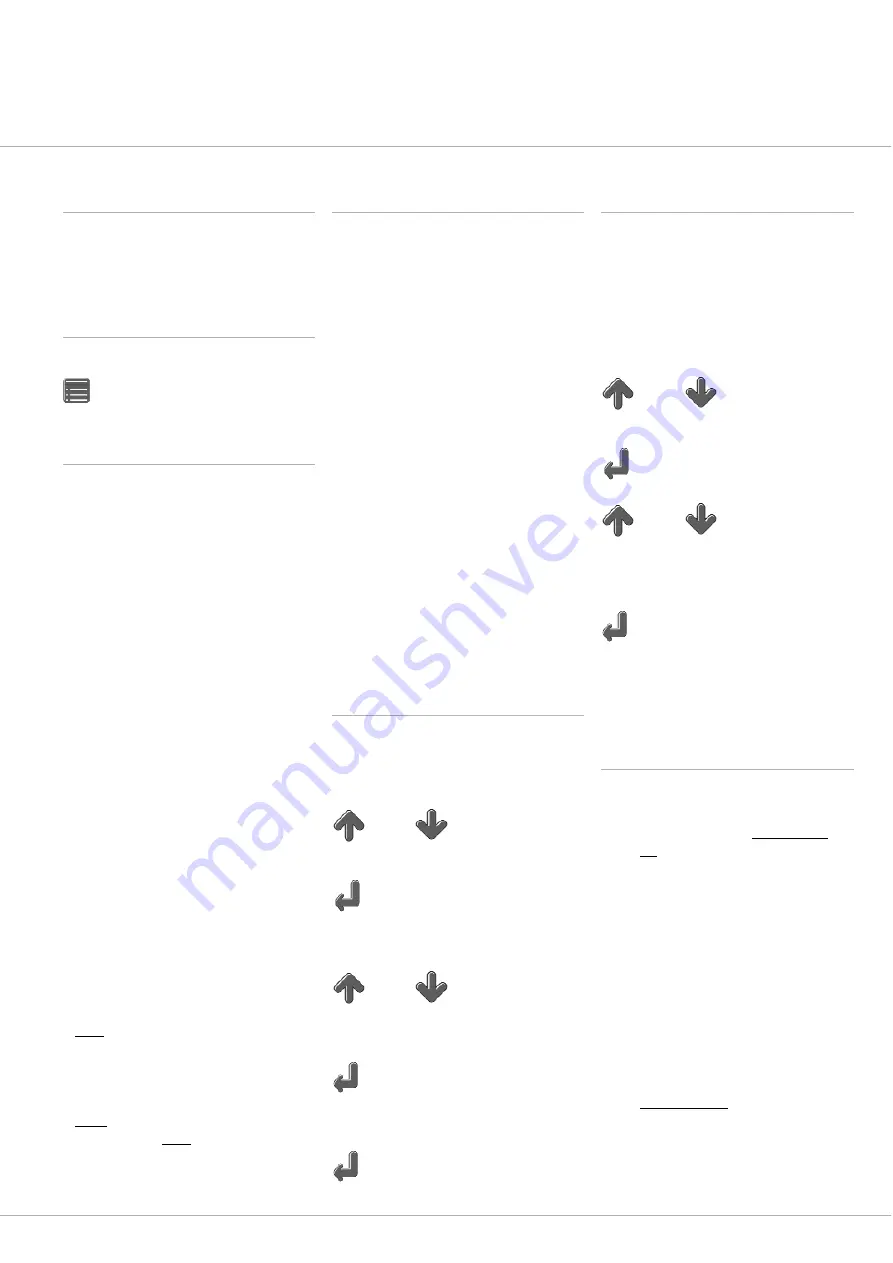
Configuration of the main functions
This chapter describes the adjustments
which can be made in the main menu, in
order to make the control pendant
adequate for your application.
Use of the main menu
In order to display the main menu, press
In live video operation.
Video settings
Image resolution – Determination of the
Freeze Image Mode:
The ex-works setting is full image,
wherein a complete full image is generated
from 2 consecutive half-images. The
resolution of the recorded image
corresponds to the nominal resolution of
the NTSC/PAL resolution
The full-image mode is recommended
when particularly detail-rich and slowly
moving objects are being recorded.
If the function half-image is activated, all
images are saved in half-resolution mode.
Images of this function possess half the
resolution of the corresponding video
standard. Through doubling of each line
of the recorded half-image, the recorded
image is once again blown up to the reso-
lution of the corresponding video stan-
dard (PAL or NTSC). The half-image
mode is recommended when fast moving
objects are being recorded.
Determination of the Shooting Time:
Allows the determination of the length
of the video clips.
::
Long
enables a maximum clip length,
but the film sequences can be reprodu-
ced
only in half-time resolution on the PC
under quick time.
::
Short
shortens the available shooting
time to half of
Long
, but video clips are
reproduced in full time resolution on
the PC under quick time.
Other settings
Changing the source file name:
Enables the entry of the 6 alphabets of
the file name prefix.
:: If the setting is on standard, then each
file is preceded by a 6-place name pre-
fix,
which represents the current date in US
American format. (MMTTJJ)
:: If arbitrary is selected, the following file
name editor is displayed, wherein the 6
alphabets can be determined
Display direction:
In difficult working conditions, the image can
be turned upside down if need be at this
point, i.e. the operating pendant can be
operated in reverse.
Language:
Enables the setting of the language of the
screen menu.
Setup
Sub-menu date and time settings:
In order to change date or time,
press
In order to highlight date or time,
press
(The first character of the date is highlighted
through a flashing cursor.)
Use
in order to change the represented
number.
Press
in order to reach the next digit.
If you have changed all values of
date and time:
in order to quit the editor mode.
Sub-menu video parameters
Changing the video parameters:
The video settings colour, brightness,
saturation and colour shade enable the
equalization of deficits of the video source
and the adjustment of the video image,
e.g., to the light source and the environment.
Press
Or until the parameter to be changed is
selected and press
n order to change it. Press
in order to change the setting.
(Each of the values can be freely selected between 0
and 9, whereby the ex-works setting is 5.)
Press
in order to quit the editing mode.
Kindly note that these values are saved
permanently and the image is likewise
stored as changed.
Other settings / file administration
Formatting of a compact flash card:
Select in the main menu
Format Card
.
Press
OK
in the sub-menu.
(After the formatting, the Compact Flash Card is assigned
to a folder with the name folder AA.)
Formatting deletes irreversibly all data
contained on the inserted data carrier!
Changing the folder:
Quick access to the data system without
long-winding opening of the gallery.
Enables quick changing of the structure
of the inserted card. The folder names
can be easily adjusted to the inspection
conditions on-site.
Press
Change Folder
in the main menu.
(The foleder selection sub-menu shows a list of all
available folders on the Compact Flash Card.)
www.vizaar.com
26
or
or
or
oder
Содержание INVIZ BIG
Страница 1: ......
Страница 43: ...Affix www vizaar com...
























