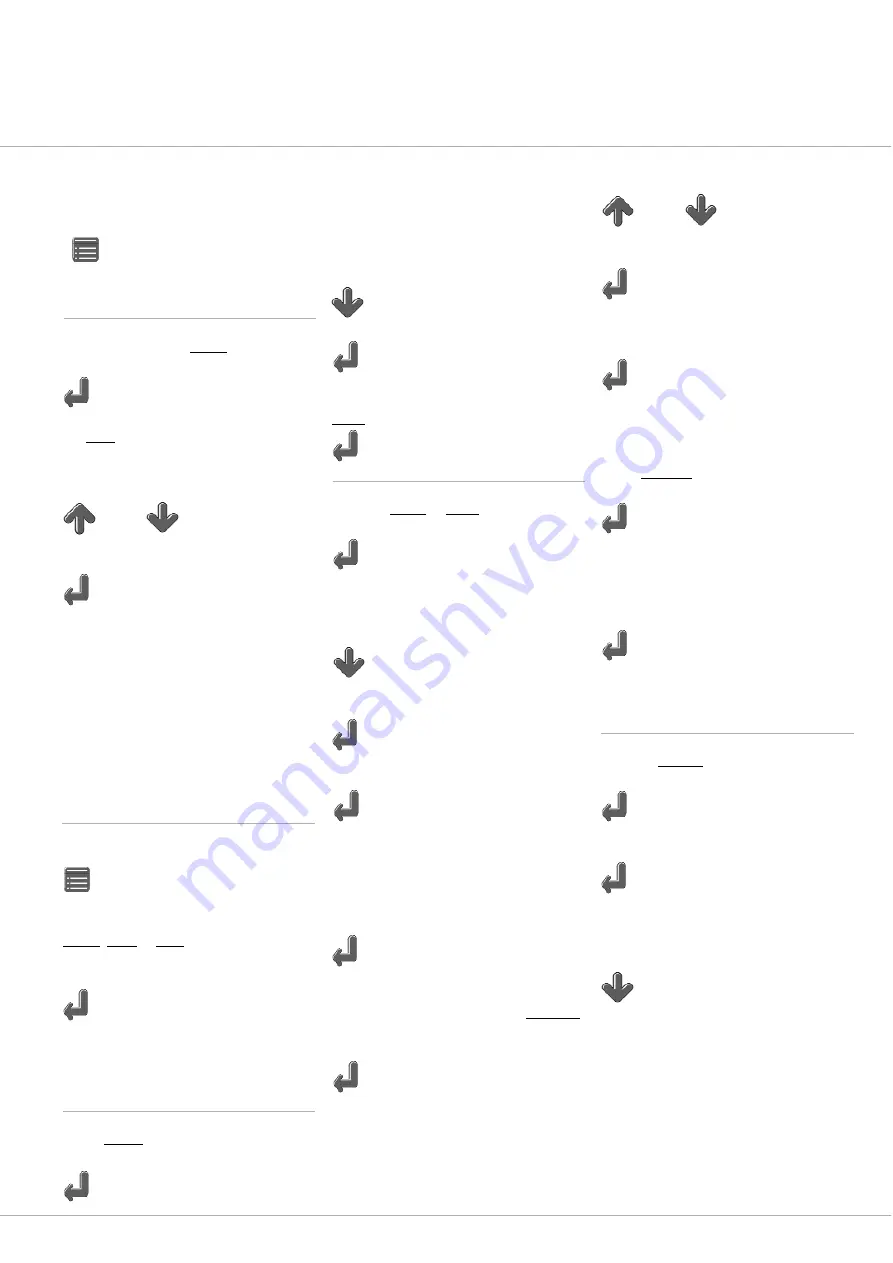
In order to use the gallery functions,
press
while the gallery is recalled.
Marking of files in the gallery
Select the command
MARK
in the
gallery menu and press
In order to execute it.
(The
MARK
menu will display through flashing that
the selection mode is active.)
In order to select the first image to be
marked, use the
keys, in order to highlight the image.
Press
in order to mark the image.
(A marking will appear on the miniature image, in
order to display that the respective file was marked.)
Through double marking, the files are
reverted to their previous state and / or the
marking is erased. Mark the other files in
the same manner.
If you have selected all the desired files:
Press
in order to return to the gallery menu.
Select the function, which you want to use:
Delete
,
Move
or
Copy
.
Press
in order to select the function. Proceed as
follows, in order to execute the desired
functions:
Deletion of one or several files
Select
Delete
in gallery menu.
Press
in order to select the function.
(A delete menu will appear, in which the deletion
must once again be confirmed. Alternatively,
one can also abort.)
Press
in order to highlight OK. Press
in order to execute the order. In order to
abort the deletion, select
Abort
and press
Moving or copying of files
Highlight
MOVE
or
COPY
in the gallery
menu. Press
in order to select the function.
(A menu will appear, wherein the further procedure
must be confirmed.)
Press
in order to highlight the desired folder.
Press
in order to select the folder. Alternatively you
must select
in order to abort the action.
(A folder selection menu is displayed, wherein a list
of all folders in the Compact Flash Card is contained.)
Select the desired folder.
Press
(The files are copied or moved to the respective folder.)
In order to rename a file, select
RENAME
from the gallery menu.
Press
(A file name dialogue appears, wherein the further
procedure must be confirmed.)
Enter the first 6 alphabets of
the file name as follows:
Press
in order to alternate between the
alphabets A-Z and 0-9. Press
in order to alternate between the 6
symbols. After the entry of the 6. symbol,
press
in order to return to the preview menu.
(The last two alphabets cannot be changed.)
In order to change the current folder,
select
FOLDER
in the preview menu.
Press
(A folder selection menu will display a list of all
available folders, which are present on the Compact
Flash Card.)
Select the desired folder. Press
(The miniature images of the last saved images in
the current folder are displayed in the gallery.)
Creation of a new folder
Highlight
+Folder
in the gallery menu.
Press
(The +Folder menu is displayed.)
Press
in order to select the standard and create
a folder with the standard name
“FOLDER” followed by a 2-symbol suffix.
Alternatively, press
in order to select arbitrarily and proceed
as during the renaming of the files.
www.vizaar.com
25
The first option in the menu is highlighted
or
or
Содержание INVIZ BIG
Страница 1: ......
Страница 43: ...Affix www vizaar com...

























