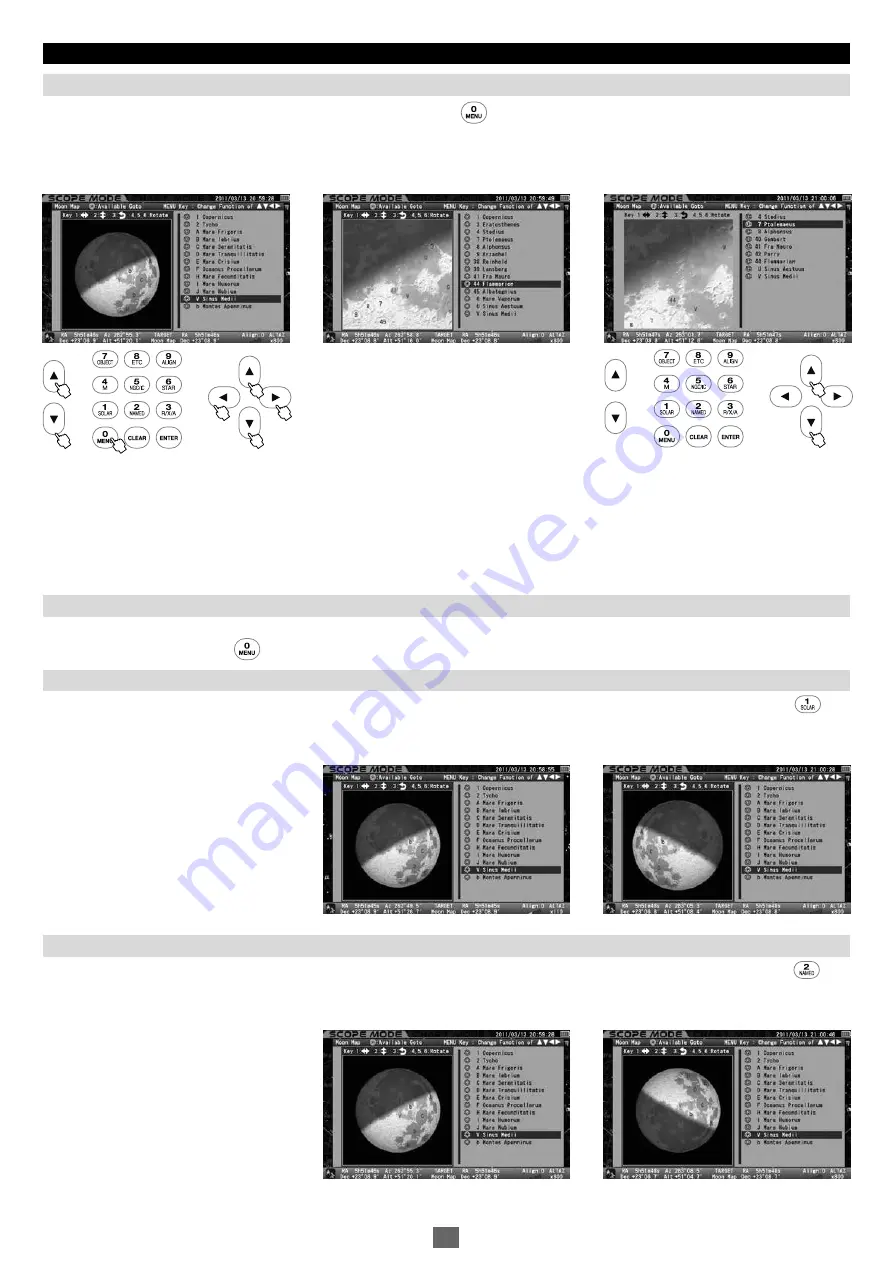
Chapter 4 AUTOMATIC GOTO SLEWING
Confirm that the moon map is in the frame mode. If not, press the key to switch to the frame mode. The zoom keys enlarge or
reduce the size of the moon map as you press either the up or down key. Zooming in the moon map will display more details of the site.
The moon map can be scrolled up and down and left and right with the direction keys.
Zooming In, Zooming Out and Scrolling the Moon Map (Refer to Screen 1)
Reversing and/or Rotating the Moon Map (Refer to Screen 1)
北
1
The moon map can be shifted up and down or left and right in the range of about 0.6 degrees radius from the center of the moon (1.35 times of
the size of the moon exactly) regardless of the MODE chosen. Location names may not appear if the moon map is zoomed in too far.
You can scroll the list of the terrain names one by one with the up and down direction keys if the frame mode is not selected. In this option, the
STAR BOOK TEN screen is not linked with the SXD2 mount and scrolls can be done smoothly and quickly. The zoom keys, reverse and rotation
of the moon map are inoperative in this mode.
You can change the orientation of the moon map in accordance with the orientation of your view through your telescope. Display the moon map
in the frame mode by pressing the key.
Mirror-reversed Left and Right Moon Map
The moon map can be switched from/to the mirror-reversed left and right image to/from the ordinary image orientation with press of the key.
The mirror-reversed left and right image symbol on the bar information of the moon map is highlighted in green if you choose this option. It functions
along with the inverting image and rotating
functions.
Mirror-reversed Upside-down Moon Map
The moon map can be switched from/to the mirror-reversed upside-down image to/from the ordinary image orientation with press of the key.
The mirror-reversed upside-down image symbol on the bar information of the moon map is highlighted in green if you choose this option. It functions
along with the inverting image and rotating functions.
2
Ordinary image orientation
Switching to a Mirror-reversed Left and Right image
Ordinary image orientation
Switching to a Mirror-reversed Upside-down image
1
1
2
2
38






























