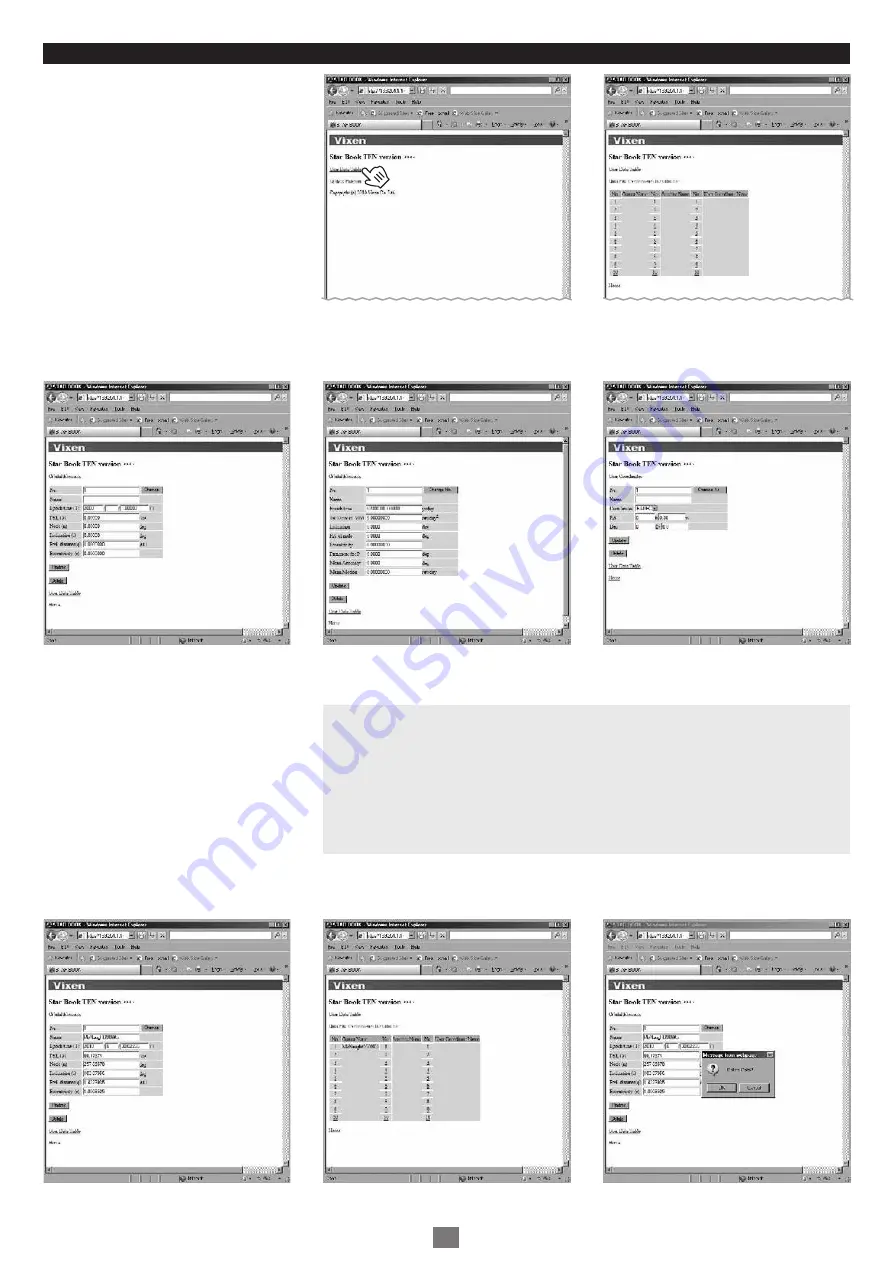
Chapter 5 APPLICATION
The following is an example of how to input data by using the comet McNaught.
7
Click “User Data Table” in the dialog box
to continue.
Clicking a number of an available space
for an object (for comet, artificial
satellite and user defined object) will
display an entry dialog box. Available
space for a name is a total 14 of single-
space characters. Do not use capital
letters for the name.
1
3
Usable letters and characters are as follows:
! " # $ % & ' ( ) * + , - . / 0 1 2 3 4 5 6 7 8 9 : ; < = > ? @ A B C D E F G H I J K L M N O P Q R S T U V W X Y Z [ \ ] ^ _ ` a b c d e f g h i j k l m n o p q r s t u v w x y z { | } ~
Prepare the orbital elements.
Clicking “Data File Transmission from the file” in the dialog box will allow you to confirm
that the orbital elements of the comet are saved.
2
Fill in the name and orbital elements of
the comet in the dialog box and click on
the Update button to enter.
The dialog box below will appear if you choose to
enter a user defined object.
If you want to delete the orbital elements, click on
the Delete button. It is not possible to restore the
data once deleted.
The dialog box below will appear if you choose to
enter orbital elements of artificial satellites.
The dialog box below will appear if you choose to
enter orbital elements for comet.
Name
Time of periapsis passage (T)
Argument of periapsis(_)
Longitude of the ascending node (_)
Inclination (i)
Minimum distance from periapsis (q)
Eccentricity (e)
: McNaught 2009 K5
: 2010.4.30.02286 (YY/MM/DD/TT)
: 66.17274°
: 257.85578°
: 103.87956°
: 1.4223935 AU
: 1.0008525
Epoch = 2010.5.4.0 (YY/MM/DD/TT)
105






















