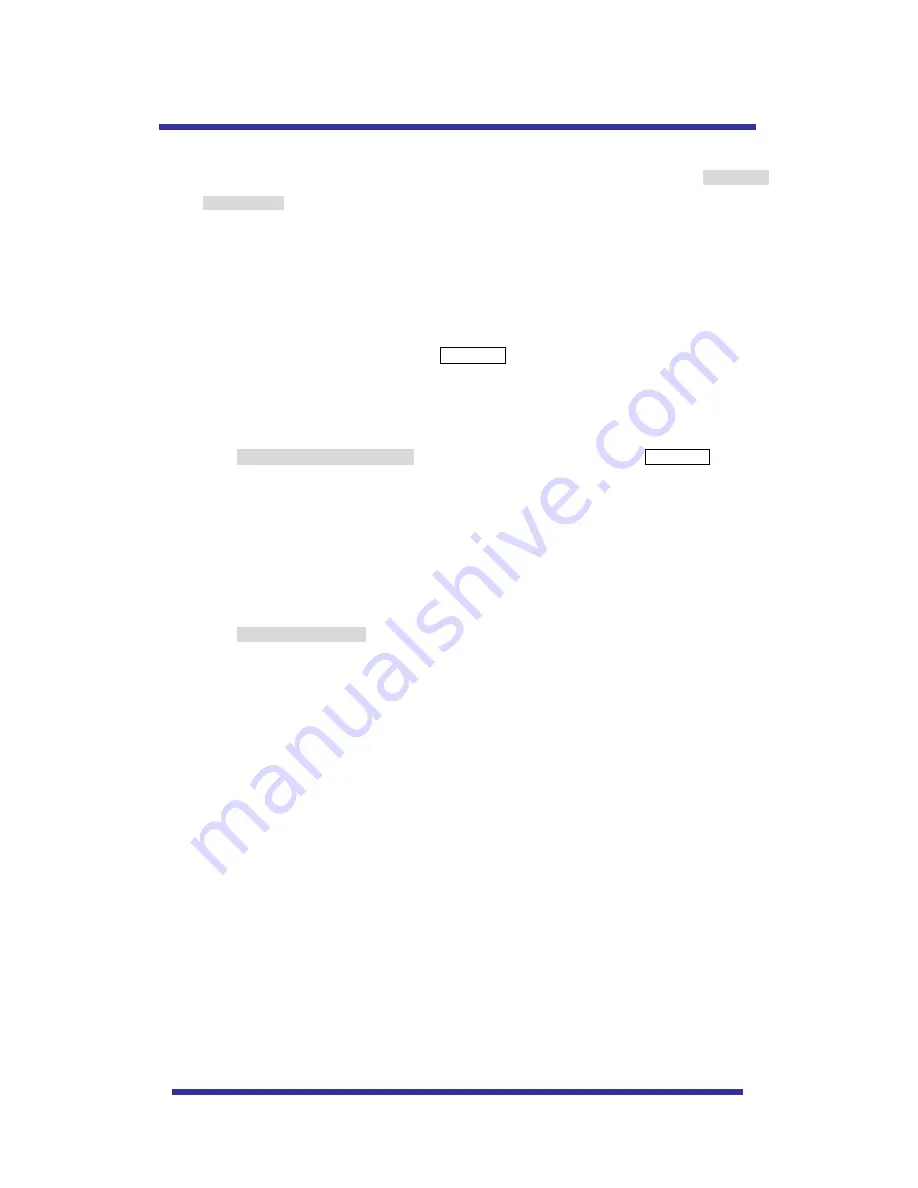
OSD MENU SETTING
C-6.
CAMERA SET – PIC FLIP
The picture flip feature swps the top and bottom of the image, literally inverting it.. The default
setting is OFF.
C-7.
CAMERA SET – BLC (Back Light Compensation)
The default setting is OFF and BLC modes can be OFF/ON.
OFF – Backlight compensation is not activated.
ON – Back light compensation is activated.
This function can be recalled by pushing 93 + preset button.
C-8.
CAMERA SET – D/N MODE
The dome camera can operate in day /night mode and will switch depending on lighting conditions.
Alternatively it can be forced into color only mode.
The default setting is AUTO MODE. This function can be recalled by pushing 94 + preset button.
C-9.
CAMERA SET – DSS MODE (DIGITAL SLOW SHUTTER)
If digital slow shutter is enabled the exposure time of the camera is increased, this allowing more
light to be collected and improving low light response. This setting should not be enabled if the
dome is touring at night or fast moving objects are likely to be in the scene as smearing is also
increased.
The default setting is OFF.
C-10.
CAMERA SET – EXIT
To escape this page, move the joystick right or press the pan right key.
28
Содержание KA-SD10
Страница 16: ...assemble mini PTZ with bottom cover assembly FIG 23 FIG 23 16 ...
Страница 40: ...DIMENSIONS 40 ...













































