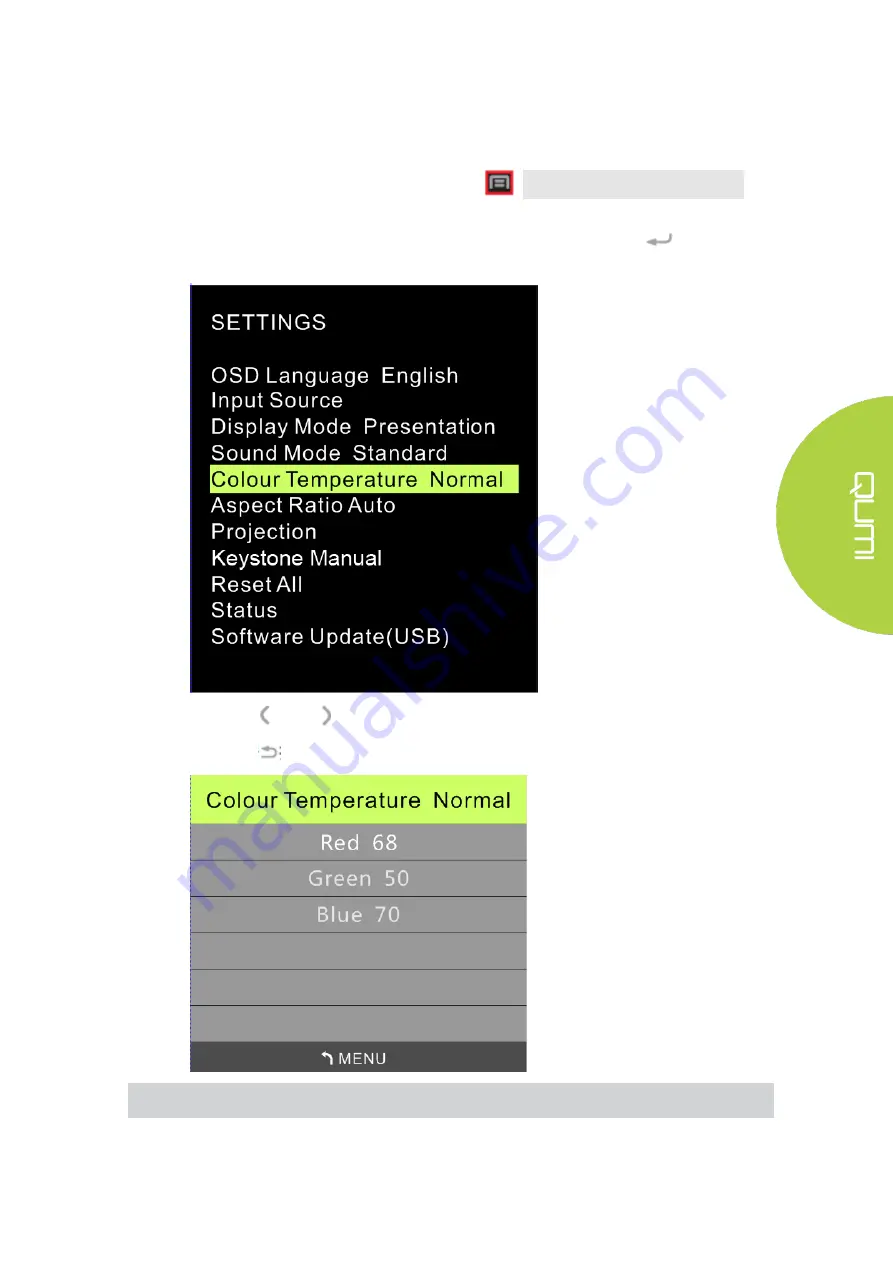
39
Color Temperature Settings
Perform the following steps to change the color temperature settings:
1. Press the OSD Screen Menu button
on the top of the projector or the
remote control to enter the Settings menu.
2. Move the cursor to highlight the color temperature, and press
to enter this
mode.
3. Press
and
buttons to select the desired Color Temperature mode.
4. Press
button to exit the Color Temperature mode settings.
Note: Red, green and blue colors can be adjusted as required by the applications.
Содержание Qumi Q38
Страница 1: ...1 ...
Страница 7: ...7 Chapter 1 At a Glance Overview Front Top Right View ...
Страница 8: ...8 Rear Top Left View ...
Страница 10: ...10 Remote Control ...
Страница 24: ...24 Close App Store Manage downloads updates and access to the APP Store Search for the desired App ...
Страница 54: ...54 Qumi Dimensions ...






























