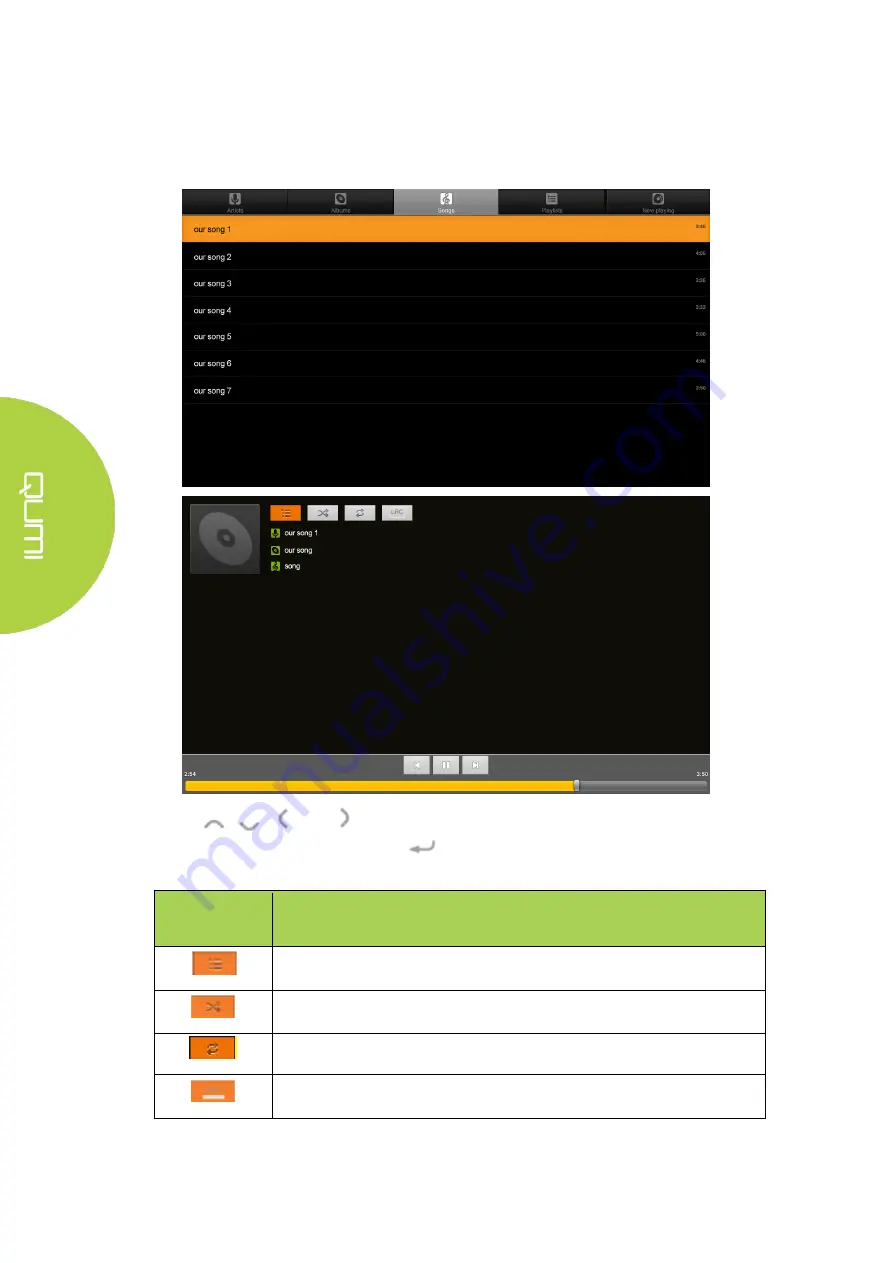
22
Music
Available music in the connected
USB drive, microSD card or Internal Memory are listed
in the Music menu.
Press
,
,
and
buttons on top of the projector or buttons on the remote
controller to select files and press
to display the chosen file. The control panel
display will change based on the file. The table below lists available functions
Menu
Bar/Icon
Description
Playlists
Shuffle is on/Shuffle is off
Repeat all songs/Repeat current song/Repeat is off
Lyrics (LRC)
Содержание Qumi Q38
Страница 1: ...1 ...
Страница 7: ...7 Chapter 1 At a Glance Overview Front Top Right View ...
Страница 8: ...8 Rear Top Left View ...
Страница 10: ...10 Remote Control ...
Страница 24: ...24 Close App Store Manage downloads updates and access to the APP Store Search for the desired App ...
Страница 54: ...54 Qumi Dimensions ...
















































