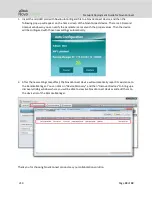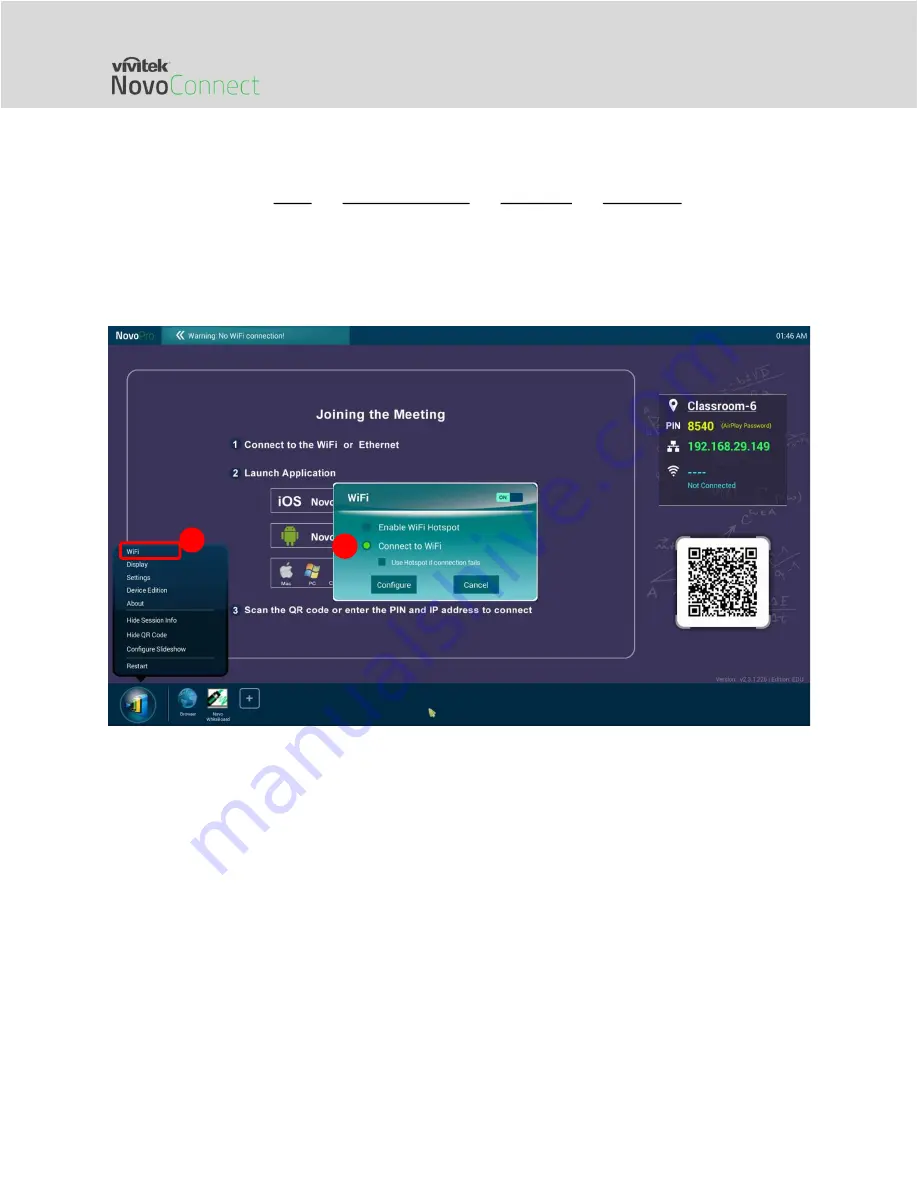
Network Deployment Guide for NovoConnect
V1.0 Page
4
of
18
1.2.
Wi-Fi Client Mode
In this mode, the NovoConnect device functions as a client to join an existing Wi-Fi network. As
illustrated in the following diagram, to set up the Wi-Fi connection, on the NovoConnect device
homescreen, click on Wi-Fi
Connect to Wi-Fi
Configure
Wi-Fi (ON). Then select the
desired Wi-Fi SSID (the name associated with the Wi-Fi network) and enter the proper credentials
when necessary.
You may notice that you have the choice of using “
DHCP
” or “
Static IP
” in the connection dialog,
which is exactly the same as an Ethernet connection.
Logging into a Wi-Fi Network via Captive Portal:
Some Wi-Fi networks are equipped with a
captive portal, which requires users to log in via a web browser before they can access the
Internet. When a NovoConnect device is connected to this type of network, users can follow
the following steps:
A.
Follow the above configuration steps to connect to the organization’s Wi-Fi network;
B.
After the Wi-Fi is connected, click on “Browser” on the home screen (see the picture
below);
C.
Open this web browser and you will be prompted for login credentials.
D.
Enter the proper username and password, and you will be connected to the network;
E.
Click “Return Back” on the homescreen to return to the NovoConnect device’s App main
interface.
1
2