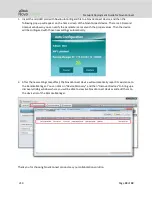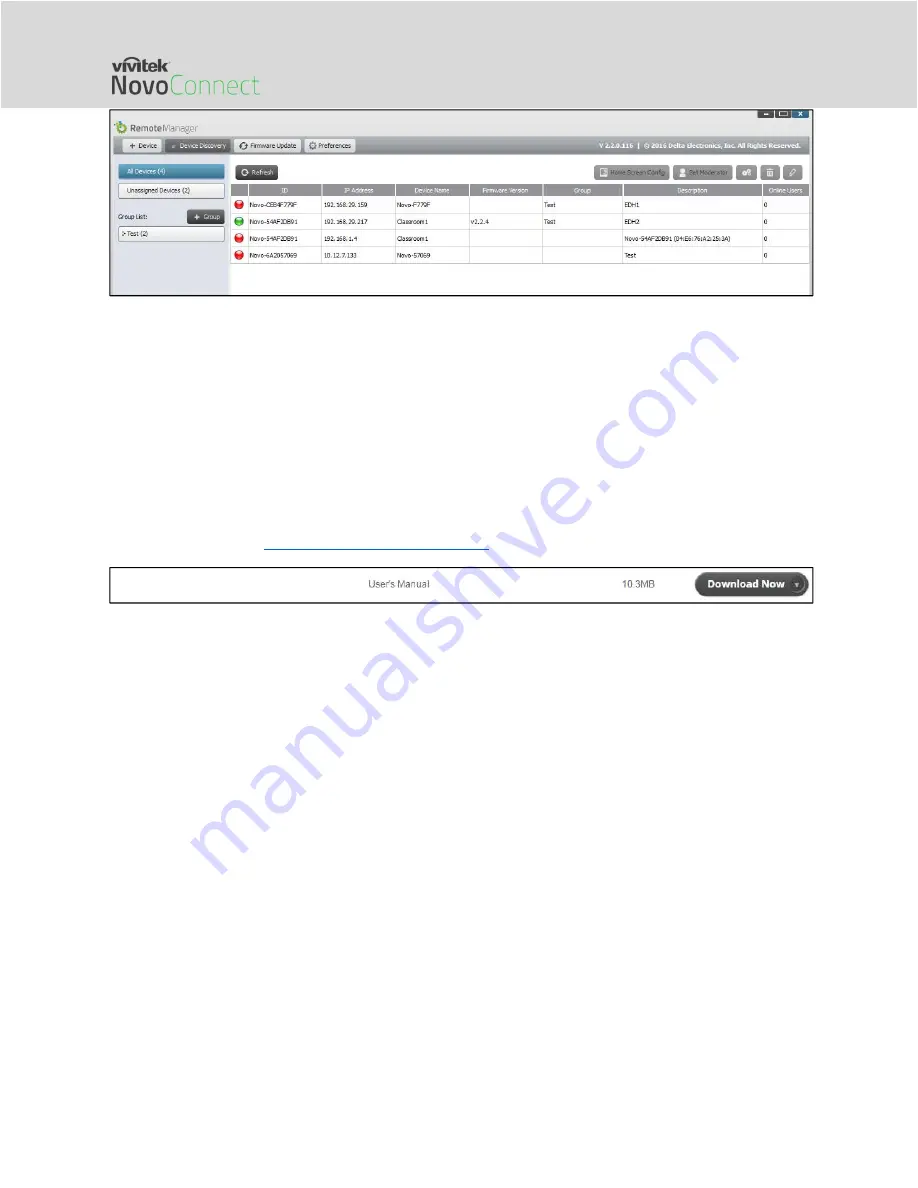
Network Deployment Guide for NovoConnect
V1.0 Page
14
of
18
The software allows users to
Add devices manually or via auto discovery;
Group devices;
Manage device settings;
Configure home-screen slideshow;
Upgrade firmware;
Configure moderator credentials;
Please refer to the section 4.3 “Remote Manager” of the “NovoPro User Manual” available on
NovoPro’s webpage (
http://novopro.vivitekusa.com
) for details.
5.1.
Adding NovoConnect devices via Auto Discovery
Before remotely managing a NovoConnect device, it has to be added into the device list of Remote
Manager. This can be done manually or via auto discovery. Especially for organizations that deploy a
great deal of NovoConnect devices, adding a device via auto discovery can save a lot of effort. This
function allows IT staff to create and install a custom configuration file to automatically configure
NovoConnect’s settings via a microSD card.
Use the Remote Manager tool to generate a “NovoAutoConfig.xml” configuration file
1.
Please download and install the latest version of Remote Manager software on the computer used
for remotely managing all NovoConnect devices in your organization.
2.
Launch Remote Manager, and choose “Device Discovery” and then click “Generate AutoConfig
File …”, as illustrated in the figure below.