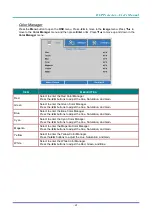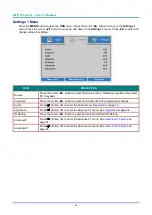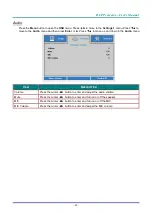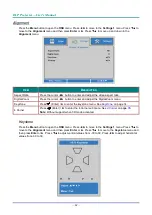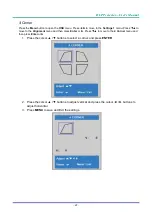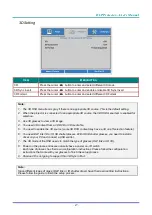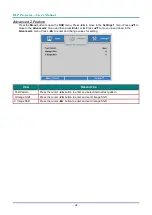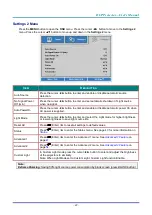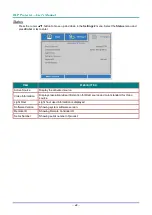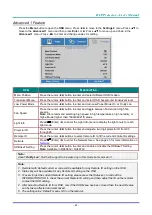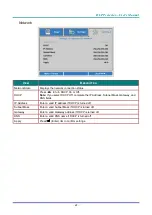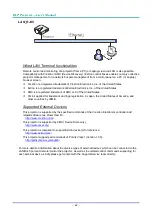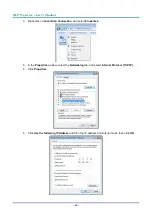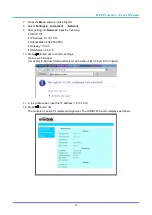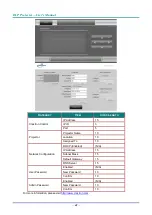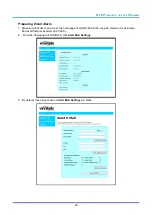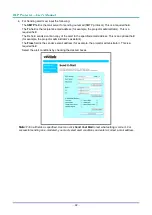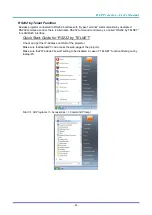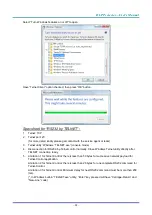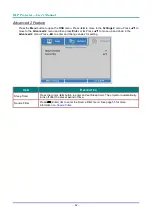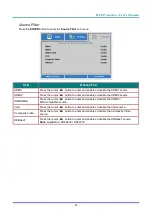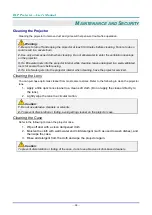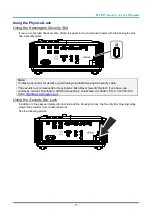Отзывы:
Нет отзывов
Похожие инструкции для DH4661Z

LX-MU800Z
Бренд: Canon Страницы: 116

Optima pro
Бренд: Sven Страницы: 4

ULP1000
Бренд: Uniden Страницы: 36

61-2429
Бренд: Radio Shack Страницы: 2

HD66
Бренд: Optoma Страницы: 2

Model C With CSR
Бренд: Da-Lite Страницы: 4

Mobile M900HD
Бренд: Dell Страницы: 84

Mobile M115HD
Бренд: Dell Страницы: 16

M410HD
Бренд: Dell Страницы: 2

Mobile M115HD
Бренд: Dell Страницы: 64

Mobile M115HD
Бренд: Dell Страницы: 2

SC100
Бренд: LG Страницы: 12

PL-F860
Бренд: LG Страницы: 20

AB110
Бренд: LG Страницы: 66

3828VA0531D
Бренд: LG Страницы: 44

RT-52
Бренд: LG Страницы: 52

44/52SZ8R
Бренд: LG Страницы: 52

AU810PW-EU
Бренд: LG Страницы: 169