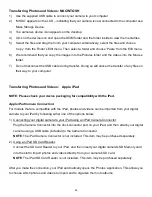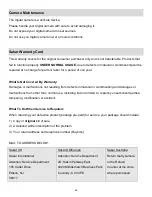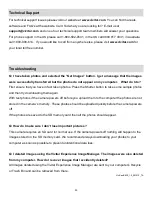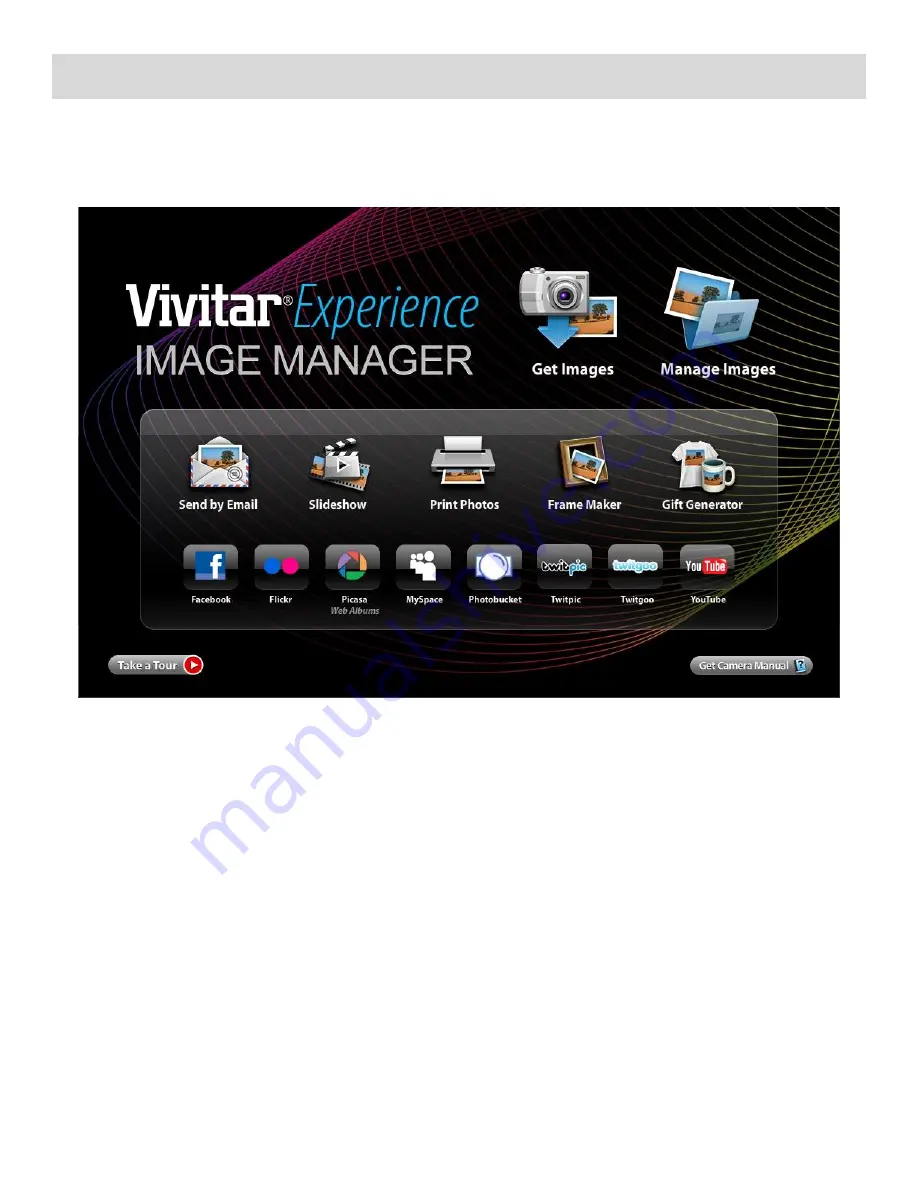
46
Getting Photos and Videos from the Camera to the Computer
An SD card needs to be inserted. Do not disconnect the cable during transfer. Doing so will cancel the
transfer of any files on their way to your computer.
1)
Select the “Get Images” button from the Main menu.
2)
The “Get Images from device” window opens.
3) You can select to download photos, videos or both.
4) Select your camera (removable disk) from the device window. If your camera is the only USB
device connected then it will be selected automatically.
5) Select a location on the computer where to place the new photo and video files.
6) Add the new photo and video files to albums if desired.
7) Select to remove the media files from the selected device (removable disk) after the import.
8)
Click the “Get Images” button to transfer the photos and videos from your camera to your
computer.
9) A media download progress bar appears on the bottom left showing the number of media files
downloading to your computer. A message appears when the download is complete.
10) The photo and video files that you selected are now downloaded to your computer to the selected
folder and albums ready for your use.