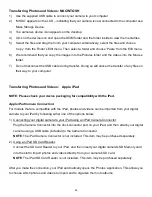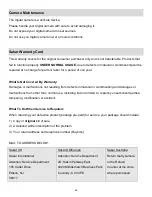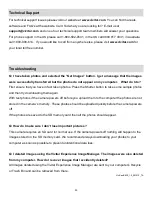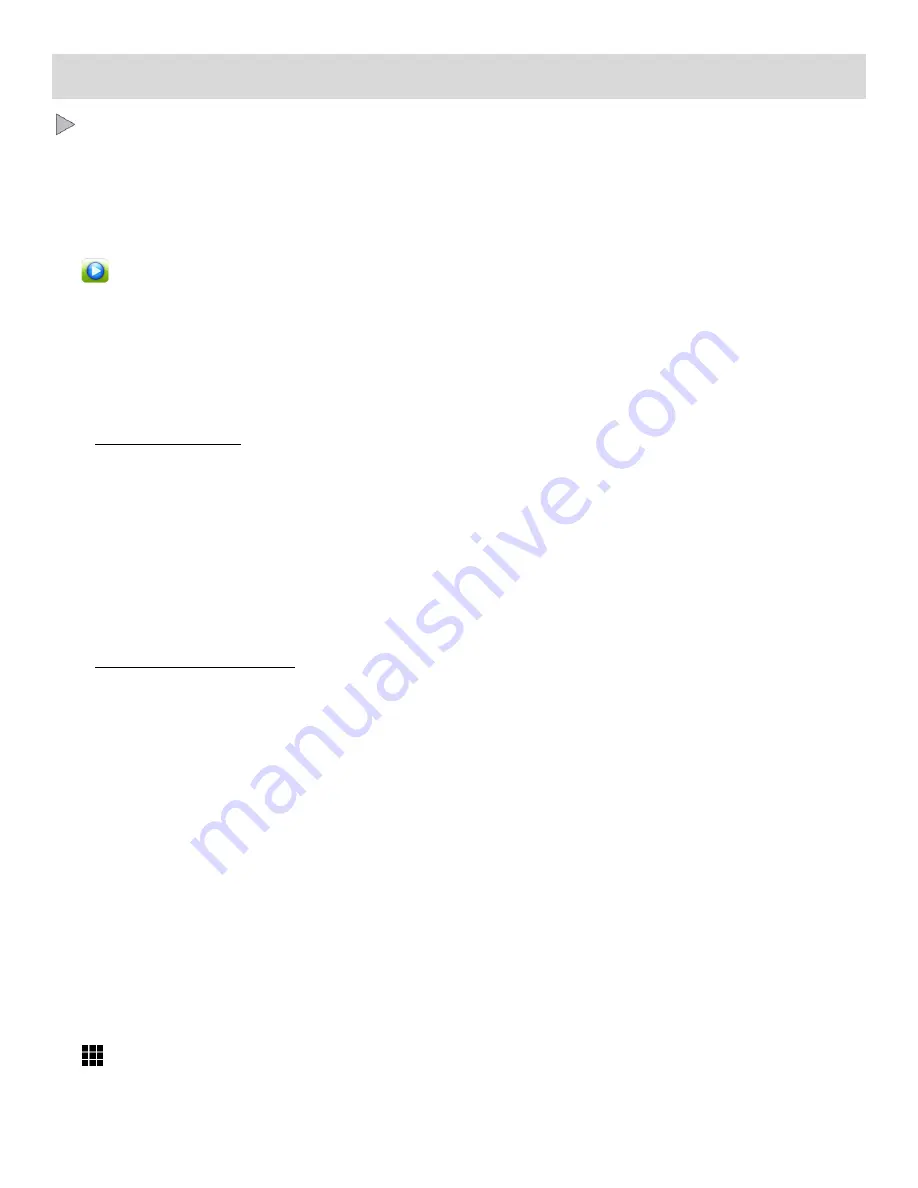
37
Video Playback Mode
The Playback Mode allows you to review and edit photos and videos that you’ve already taken with
you camera.
When you first turn on the camera, the camera will be in Photo Capture Mode by default.
Press the
HOME
button to open the Camera Mode options.
Tap the
Playback
icon to enter the Playback Mode for photos and videos.
The latest captured image appears on the LCD screen.
If there are no images stored, a message
‘No File’ appears.
Playing Videos on Your Camera
1)
Select your Video:
Once in Playback Mode, view each of your captured images (both photos and videos) by
sliding your finger left or right across the LCD touch screen.
Scroll through the i
mages on your camera’s memory card until you find the video you would
like to view.
Each captured image (video and photo) is displayed on the LCD screen.
Videos appear with an ‘
AVI
’ icon on the top left of the LCD screen.
2)
Play your selected video:
Tap the
Play
icon in the center of the LCD screen to START playing the video.
Tap the LCD screen to PAUSE the video and tap again to continue playing and pausing as
needed.
To fully STOP the video and restore the icons to the LCD, press the
Shutter
button.
NOTE
: While the Video is playing, the icons on the LCD are not displayed.
Thumbnail View
Easily navigate and select the video or photo you wish to view by using the Thumbnail View.
The images on your camera will be displayed in a 3 X 3 matrix where you can easily scroll and select
images from the thumbnails.
1)
Tap the
Thumbnail
View
icon on the LCD to open the Thumbnail View.