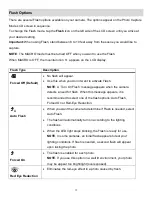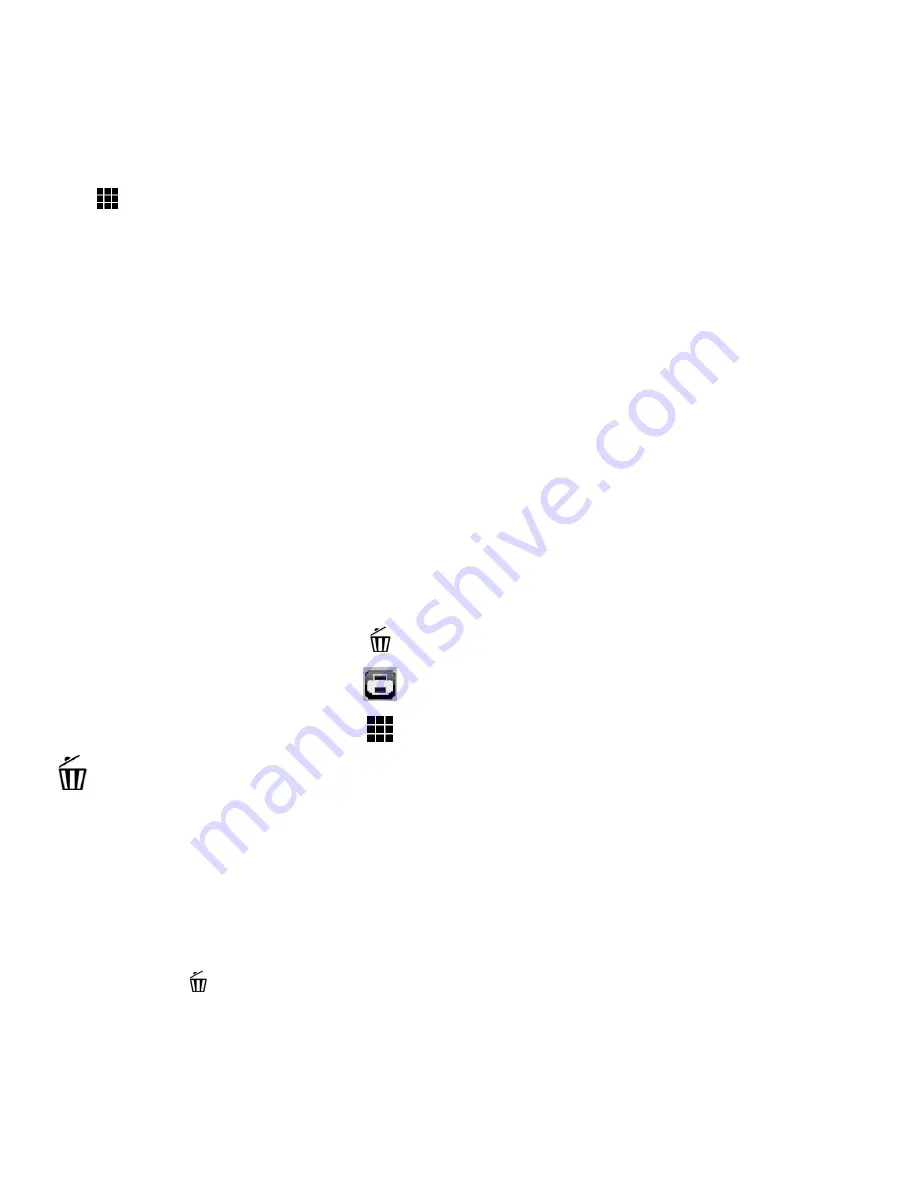
27
Thumbnail View
Easily navigate and select the video or photo you wish to view by using the Thumbnail View.
The images on your camera are displayed in a 3 X 3 matrix where you can easily scroll and select
images from the thumbnails.
1)
Tap the
Thumbnail
View
icon on the LCD to open the Thumbnail View.
Alternatively, press the
W/Zoom Out
button.
All the images on your camera appear in the
Thumbnail View.
2)
All images (videos and photos) saved on your on your SD Memory card appear in the Thumbnail
View.
3)
Drag left or right to scroll through the Thumbnail images.
4)
Tap a Thumbnail to select and enlarge the image to full screen size.
5)
Once the selected photo is full size you can zoom in/out and edit the photo.
Photo Playback Mode LCD Screen Functions
While in Playback Mode, you can easily control the camera features for each image, by tapping the
following icons:
Delete
Print Photo
Thumbnail View
Delete (Selected File)
While in the Playback Mode, you can delete captured photos and videos from your camera through the
Delete menu.
1) Press the
HOME
button and tap the
Playback
icon to enter the Playback Mode.
2) Select a photo.
3) To delete the selected photo:
Tap the
Delete
icon located on the left side of the LCD screen.
A ‘Delete Current’ window appears.
Tap ‘Yes’ to automatically delete the selected photo.
Tap ‘No’ to return to Playback Mode without deleting the selected photo.