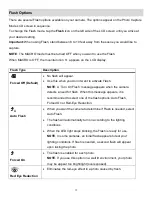17
Flash Options
There are several Flash options available on your camera. The options appear on the Photo Capture
Mode LCD screen in sequence.
To change the Flash mode, tap the
Flash
icon on the left side of the LCD screen until you arrive at
your desired setting.
Important:
When using Flash, stand between 8 to 10 feet away from the scene you would like to
capture.
NOTE
: The MACRO mode must be turned OFF when you want to use the Flash.
When MACRO is OFF, the mountain icon
appears on the LCD display.
Flash Type
Description
Forced Off (Default)
No flash will appear.
Use this when you do not want to activate Flash.
NOTE
: A ‘Turn On Flash’ message appears when the camera
detects a need for flash. When this message appears, it is
recommended to select one of the flash options: Auto Flash,
Forced On or Red-Eye Reduction.
A
Auto Flash
When you want the camera to determine if Flash is needed, select
Auto Flash.
The flash will automatically turn on according to the lighting
conditions.
When the LED light stops blinking, the Flash is ready for use.
NOTE
: In some cameras, an initial flash appears to test your
lighting conditions. If flash is needed, a second flash will appear
upon taking the photo.
Forced On
The flash is enabled for each photo.
NOTE
: If you use this option in a well lit environment, your photo
may be appear too bright/light (overexposed).
Red Eye Reduction
Eliminates the red-eye effect in a photo caused by flash.