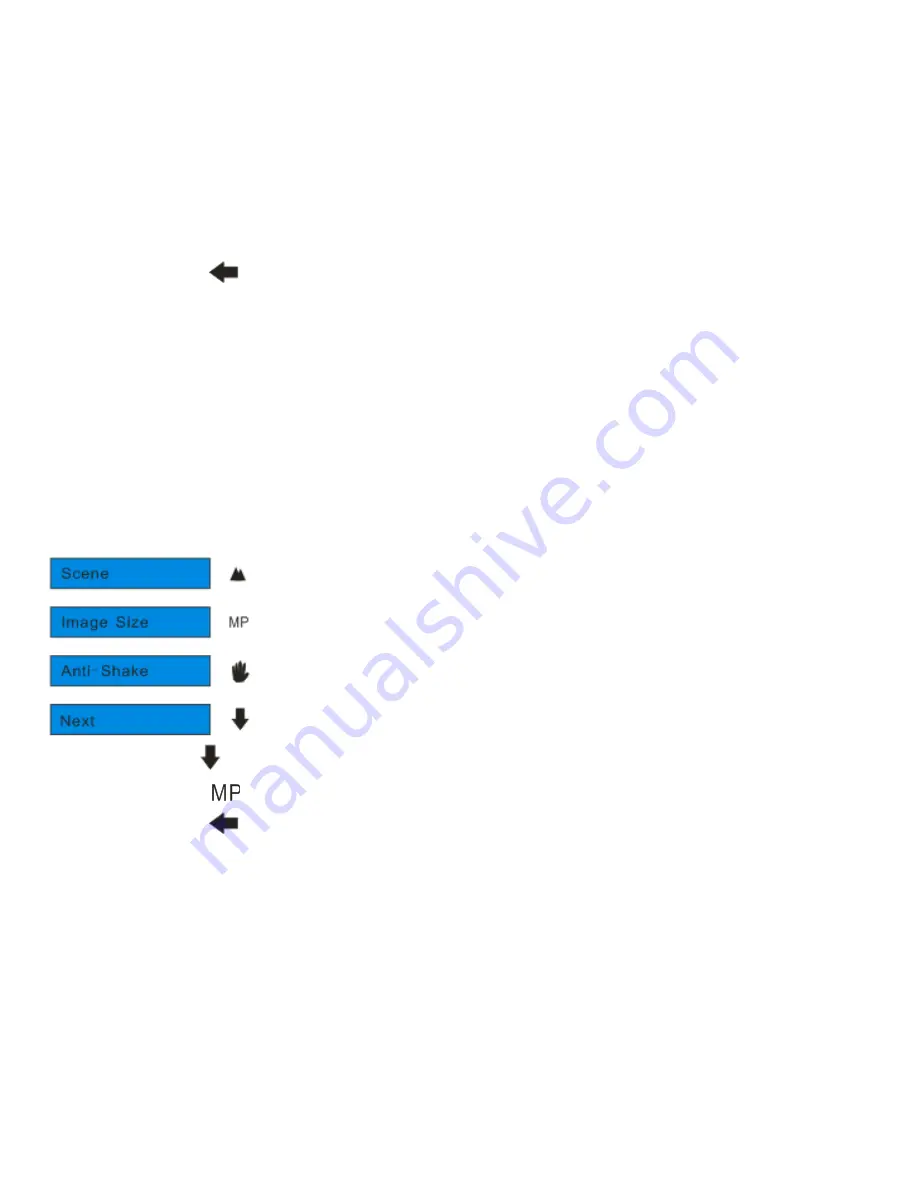
4.
Touch the icon
function area to select the scene you want to use.
5.
Press the Menu/OK button to confirm, save and exit to the camera standby mode.
Image Size
The image size and quality settings determine the number of photos that can be saved and the amount of
memory required for each photo. The higher the photo quality the more memory it will take. The image size
and quality will also affect the maximum size you can effectively print your photo. To set the Image size:
1.
Press the Menu/OK button.
2.
Touch the icon
function area repeatedly until you see “Image Size” option.
3.
Touch the icon
function area to enter Image Size menu.
4.
Touch the icon
function area to select your image size.
5.
Press the Menu/OK button to confirm, save and exit to the camera standby mode.
Note:
16
Содержание VIVICAM 8025
Страница 6: ...A Quick Look at Your Camera 5...
















































