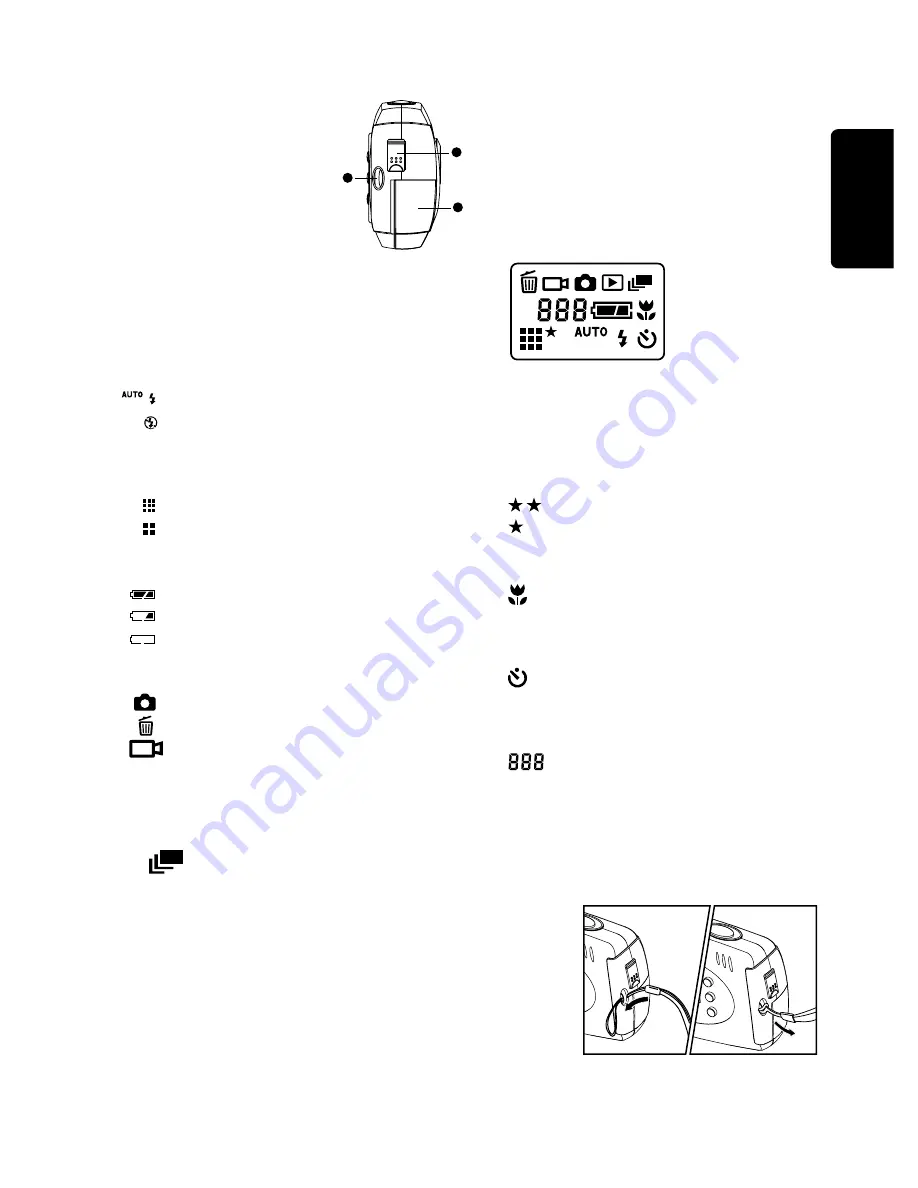
ENGLISH
EN-7
Side View
1.USB terminal
2.Battery cover
3.Strap attachment
Status LCD
The status LCD displays icons that indicate
the battery power level as well as settings
that are chosen for the camera.
Flash
Auto flash
Flash off
Resolution
VGA Resolution(640 x 480 Pixels)
QVGA Resolution(320 X 240 Pixels)
Battery Power Level
Full Battery Power
Half Battery Power
No Battery Power
Main Mode
Capture mode
Delete mode
Video mode
Capture Mode
(no icon) Single shot
Burst shot
Attaching the Strap
To attach the strap to the camera:
1. Insert the small loop at the end of the
strap into one side of the camera's strap holder.
2. Push inward until the loop comes out of the other
side of the strap holder.
3. Insert the other end of the strap through the loop and
pull it until the strap is securely attached to the camera.
Quality
Fine quality
Standard quality
Macro Mode
Macro Mode ON
Self-Timer
Self-timer ON
Frame Counter
Remaining frames that can
be taken at the current
Resolution setting
1
2
3
Содержание Vivicam 55
Страница 1: ...Vivicam 55 User Manual English 030327...


















