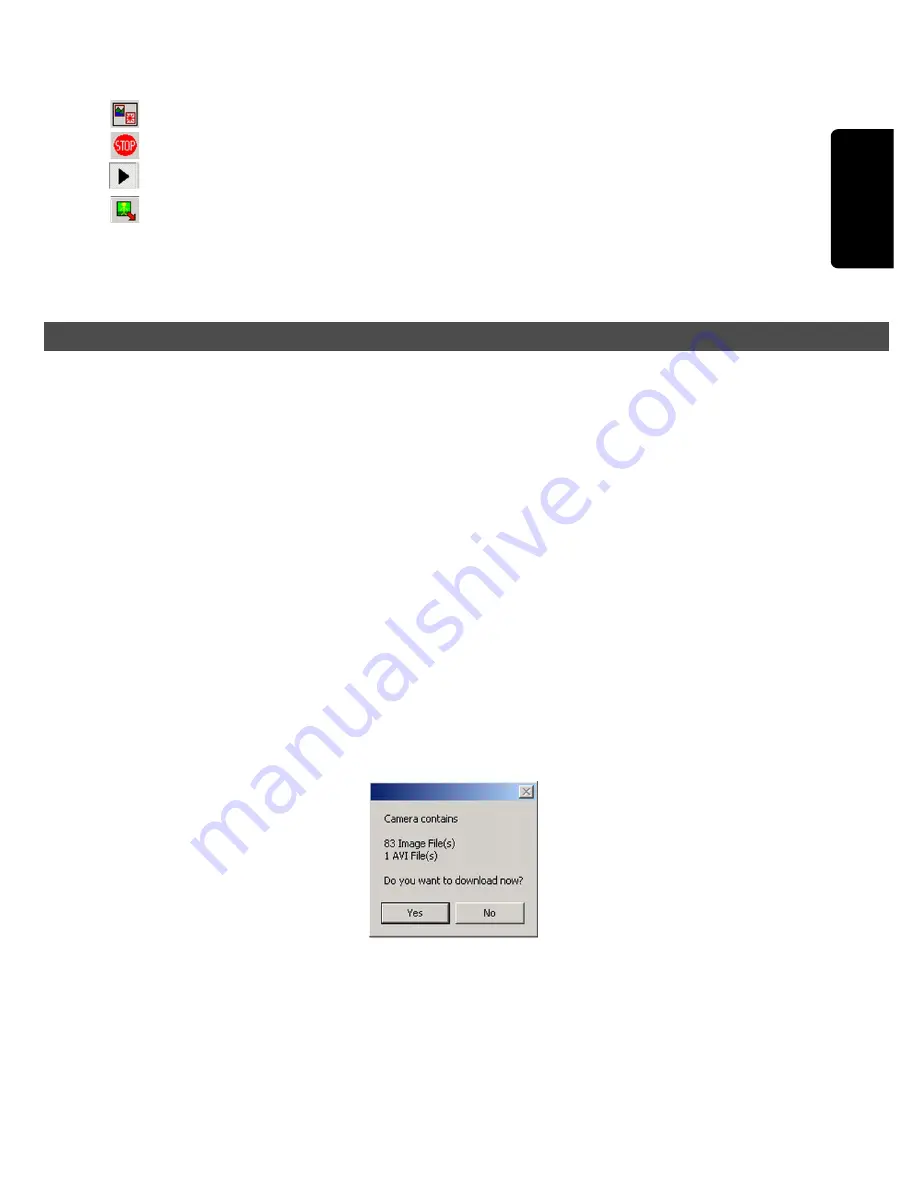
ENGLISH
EN-15
Photo Album Mode
Stop PC camera mode: Stop the current preview/recording video clip
Start PC camera mode: Start preview video clip
Capture Single Frame: In PC camera mode, you can capture the frame during
preview.
Transferring Pictures to the Computer
After you have installed the camera software, connect the digital camera to your
computer and start transferring your pictures.
Connecting the Camera to Your Computer
Your digital camera comes with a USB cable that you can use to connect the
camera to your computer.
1.Plug the smaller connector of the USB cable into the digital port on your camera.
2.Plug the other end of the USB cable to your computer's USB port.
Downloading Pictures
Once you have properly connected the camera to your computer, you are now
ready to transfer pictures. When USB connected, “PC” will then appear on the
status LCD to indicate the connection to PC.
To download pictures by using driver software:
1.After the USB connected, “PC” icon will appear on the status LCD.
2.Launch the driver software.
3.The message screen will pop out on the screen, asking to download the
recorded images from camera to your computer.
For example:
4.Click Yes to download images.
During transferring process you can hear consecutive beeps.
5.Wait until the transferring process completed, then you can see the captured
images on your computer.
6.Save those images into your computer’s hard disk.
Содержание Vivicam 55
Страница 1: ...Vivicam 55 User Manual English 030327...

















