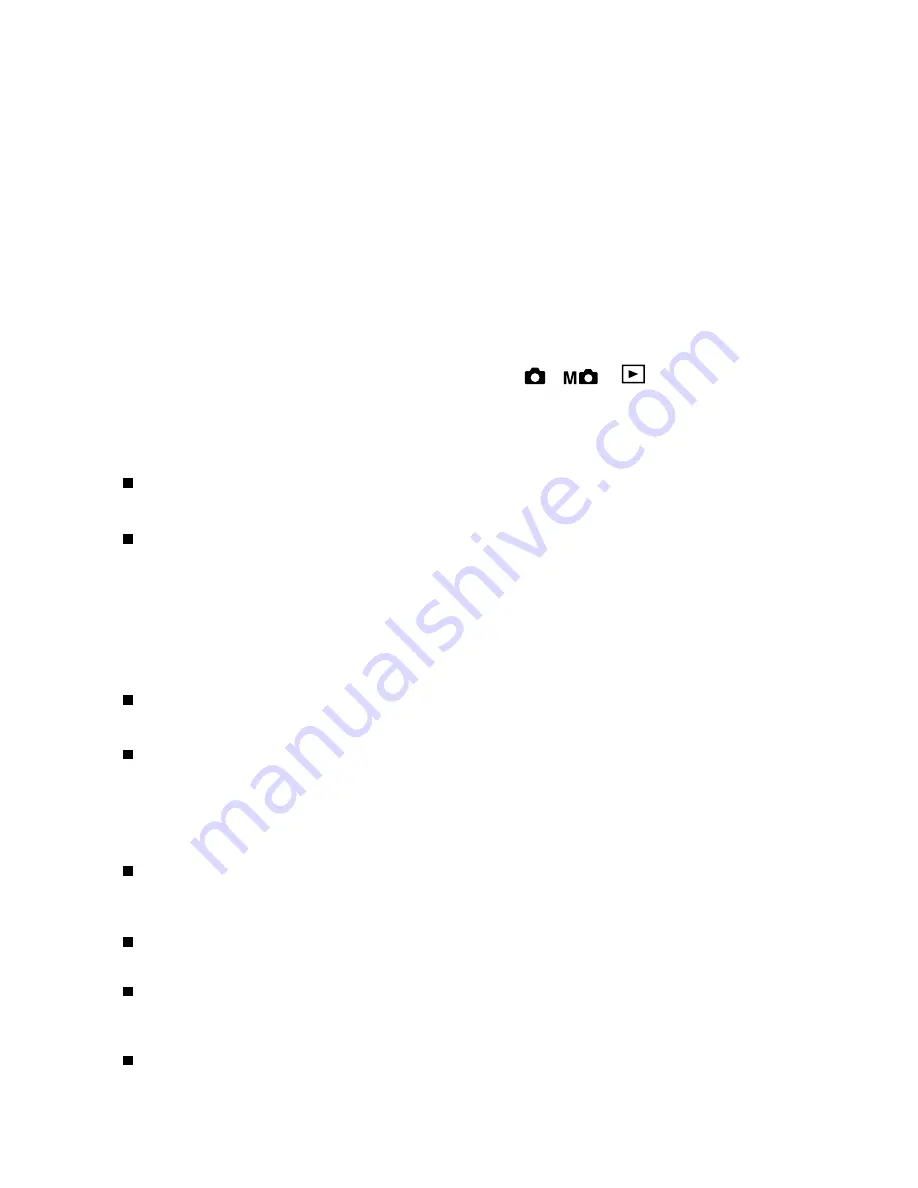
35
Downloading Images
1. Turn on the power of your PC.
2. Connect the camera and PC using the USB cable supplied.
3. Set the main switch on the top of the camera to , , or
SET
. PC
will appear on the status LCD.
4. Double click My Computer.
5. Double click the newly created removable device (G) .
Ć
Ć
Ć
Ć
Ć
This assumes that the new device is drive G. The drive letter may differ depending
on the PC you are using.
Ć
Ć
Ć
Ć
Ć
An undefined Name icon will appear on the desktop if connected with
Macintosh computer.
6. Double click the DCIM folder.
7. Double click the inside folder to display the icon of the image file.
8. Double click the file to display the image.
9. To save, copy (drag and drop) the file to the desired location on the PC.
Ć
Ć
Ć
Ć
Ć
While the camera is connected to a PC, the camera cannot be used for recording
or playing back images.
Ć
Ć
Ć
Ć
Ć
The camera cannot be connected to your PC if the card is not inserted.
Warning :
Do not disconnect the USB cable/AC adapter, or open the battery/card cover while the
card access LED is on. Furthermore, do not format the SD Memory Card or Multi-Media
Card using a PC. Data may become damaged.
Image files can be copied to a hard disk or other media and deleted as necessary. For
details, refer to the instruction manual operating system in use.
Images that have been altered or newly saved on an SD Memory Card/Multi-Media Card
using a device other than this camera will not only play back on the camera but may
cause the camera to malfunction when inserted.
Do not change the file name of image data saved on an SD Memory Card/Multi-Media
Card using a PC or save files other than image data taken by this camera.
Driver Installation
If you are planing to transfer your images into a computer, make sure to complete the camera
driver installation before the camera connection. The steps are as below:
1. Insert the software CD-ROM disc into your CD-ROM drive
2. The setup program starts. Follow the on screen instructions to complete the camera
driver installation.
3. Restart the computer
Содержание Vivicam 3635
Страница 1: ...Vivicam 3635 User Manual English 021009 ...































