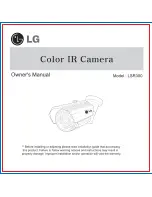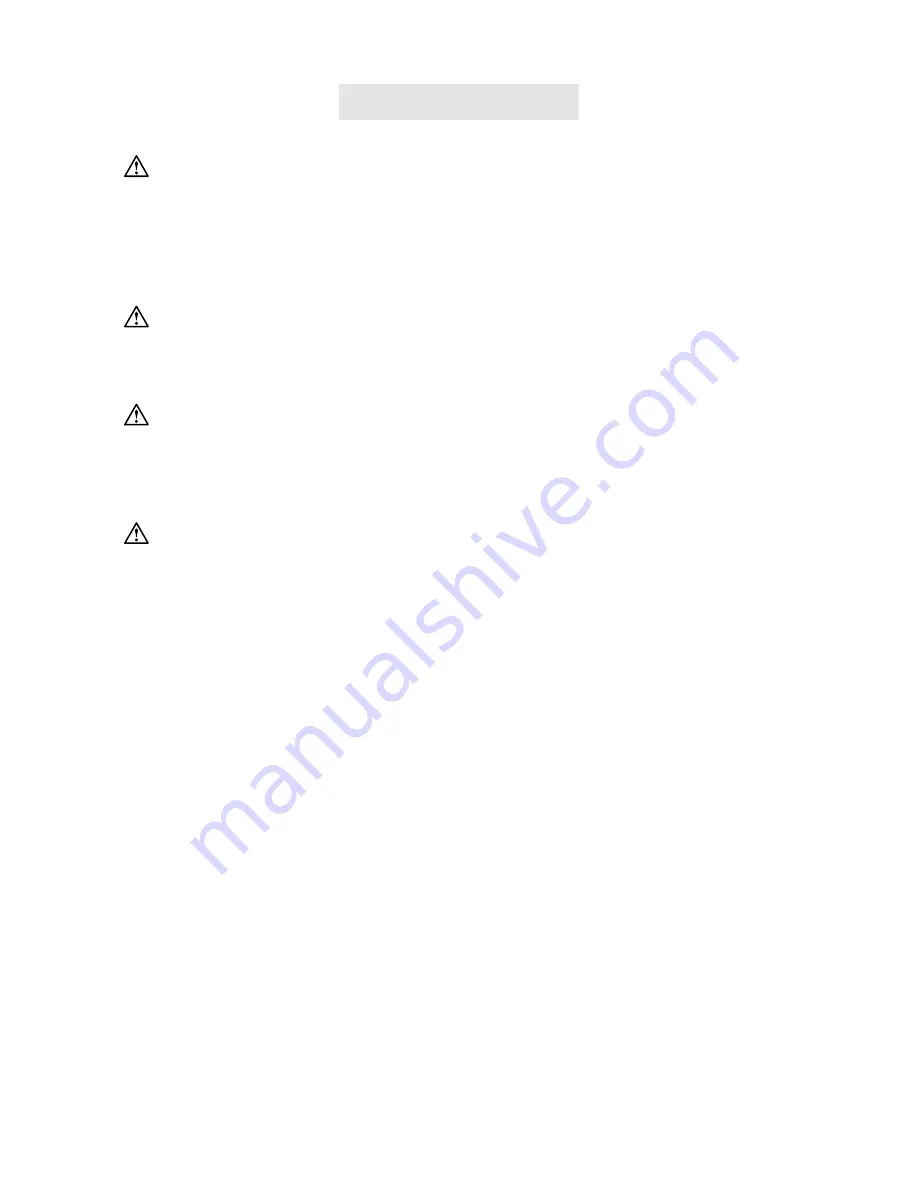
5
Caution
When leaving the camera unused for long periods, such as during a vacation,
always unplug the camera from the power source (batteries or AC power
adapter ) for safety.(if you are using the AC power adapter, unplug the dapter
from the AC power outlet after you have disconnected the camera.)
Failure to do so could result in a fire.
Do not use batteries other than those specified for use with your camera.
The use of unsuitable batteries may result in the batteries splitting or
leaking and causing a fire, injury,or soiling of the battery compartment.
When fitting batteries into the camera, check the polarity markings on the
battery ( - and + )to ensure that you insert the battery correctly.
Incorrect battery polarity may result in the batteries splitting or leaking and
causing a fire, injury,or soiling of the battery compartment.
Remove the batteries if the camera will not be used for an extended period
of time.The batteries may leak and cause a fire, injury or soiling of the
battery compartment.
If the batteries leak, clean and wipe the battery compartment carefully and
install new batteries.
Wash your hands carefully if you touch the battery fluid.
Содержание Vivicam 3635
Страница 1: ...Vivicam 3635 User Manual English 021009 ...