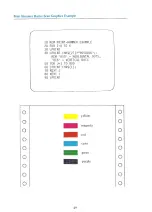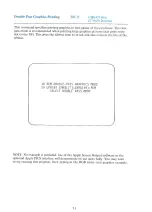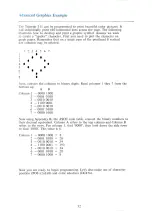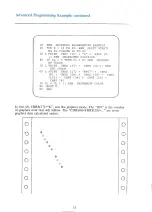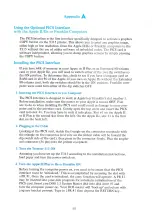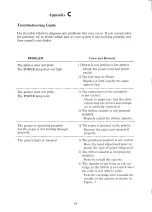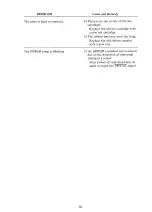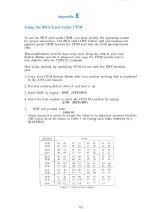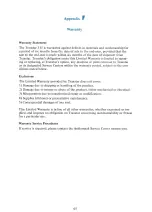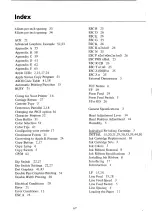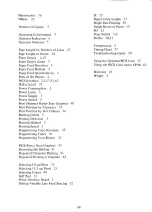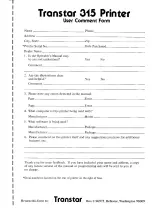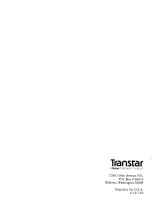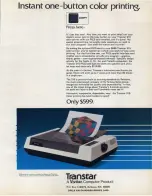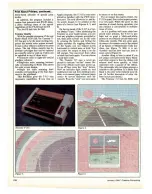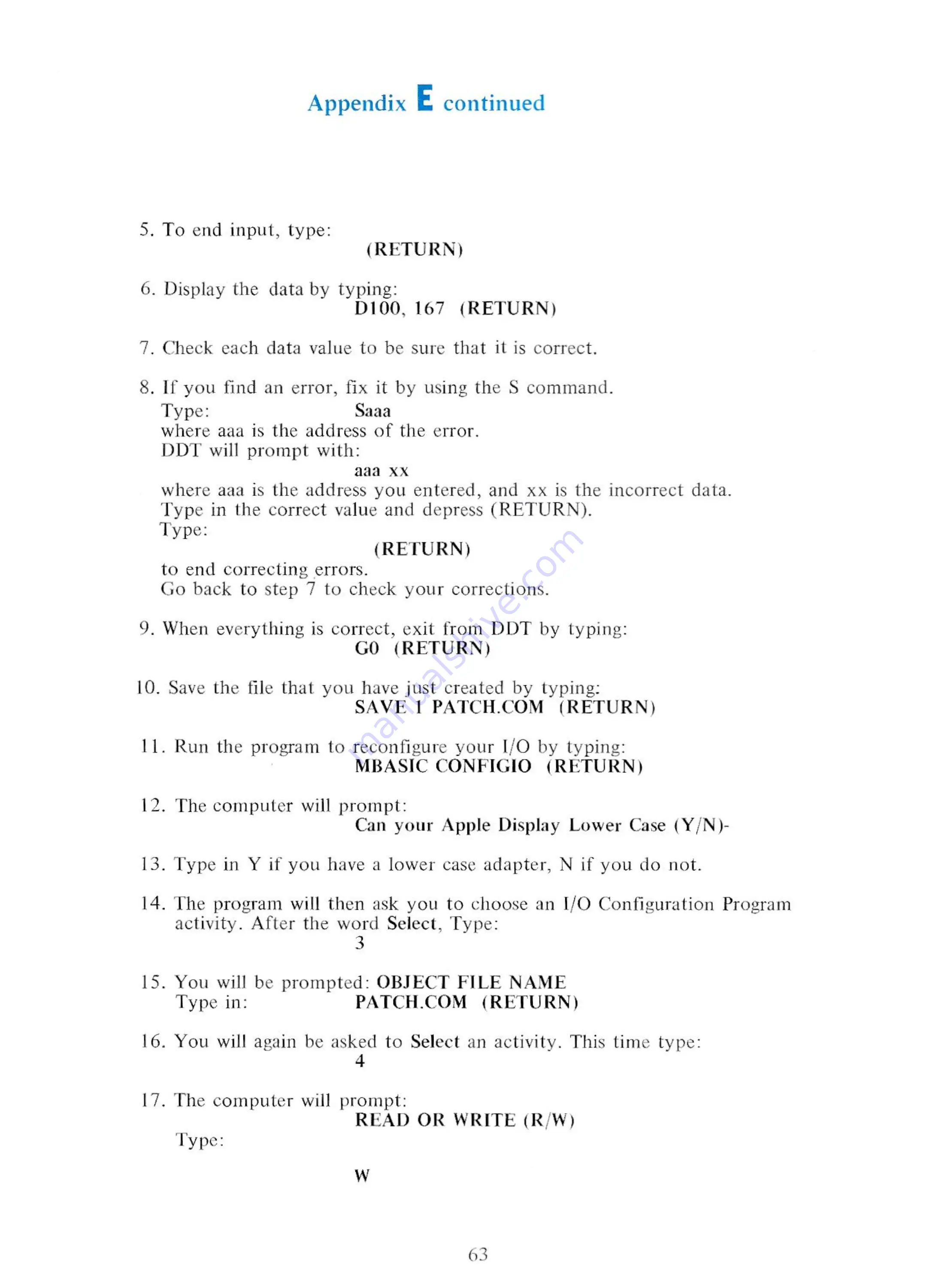
Appendix
E
continued
5.
To
end
input,
type:
(RETURN)
6.
Display
the
data
by typing:
D100,
167
(RETURN)
7.
Check
each
data
value
to
be
sure
that
it is
correct.
8. If
you
find
an
error,
fix
it
by
using
the
S command.
Type:
Saaa
where
aaa
is
the
address
of
the
error.
DDT
will
prompt
with:
aaa
XX
where
aaa
is
the
address
you
entered,
and
xx
is the
incorrect
data.
Type
in
the
correct
value
and
depress
(RETURN).
Type:
(RETURN)
to
end
correcting
errors.
Go
back
to
step
7
to
check
your
corrections.
9.
When
everything
is
correct,
exit
from
DDT
by
typing:
GO
(RETURN)
10.
Save
the
file
that
you
have
just
created
by
typing:
SAVE
1 PATCH.COM
(RETURN)
11.
Run
the
program
to
reconfigure
your
I/O
by
typing:
MBASIC
CONFIGIO
(RETURN)
12.
The
computer
will
prompt:
Can
your
Apple Display
Lower
Case
(Y/N)-
13.
Type
in
Y
if
you
have
a
lower
case
adapter,
N if
you
do
not.
14.
The
program
will
then
ask
you
to
choose
an
I/O
Configuration
Program
activity.
After
the
word
Select,
Type:
3
15.
You
will
be
prompted:
OBJECT
FILE
NAME
Type
in:
PATCH.COM
(RETURN)
16.
You
will
again
be
asked
to
Select
an
activity.
This
time
type:
4
17.
The
computer
will
prompt:
READ
OR
WRITE
(R/W)
Type:
WwW
63
Содержание Transtar 315
Страница 1: ...Tran Star 315 Color Graphics Printer Operator s Manual ...
Страница 3: ...Transtar 315 Color Graphics Printer Operators Manual ...
Страница 9: ...Parts of the Printer i _ Upper case A Paper feed Figure Printer cover ...
Страница 12: ..._ Part 2 Installation Use ...
Страница 47: ...Dot Graphics Example 7 10 REM EXAMPLE GRAPHICS 20 LPRINT CHR 27 KOO1 CHR 75 30 LPRINT OO2 00 0 42 O LO LO ...