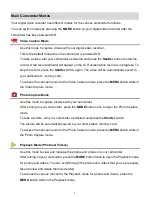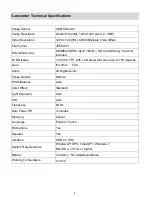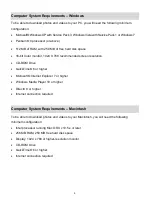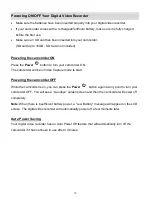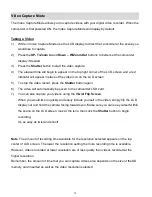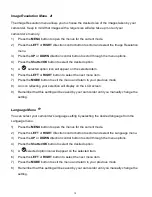Отзывы:
Нет отзывов
Похожие инструкции для iTwist DVR 614HD

VP-D451I
Бренд: Samsung Страницы: 123

VP-D23
Бренд: Samsung Страницы: 106

VP-D907
Бренд: Samsung Страницы: 9

VP-D530
Бренд: Samsung Страницы: 111

VP-D55, VP-D60, VP-D65
Бренд: Samsung Страницы: 66

VM-2700E
Бренд: Hitachi Страницы: 38

VK-S214ER
Бренд: Hitachi Страницы: 2

VK-S214ER
Бренд: Hitachi Страницы: 57

VK-C220E
Бренд: Hitachi Страницы: 48

VM-5200A
Бренд: Hitachi Страницы: 41

VK-S454ER
Бренд: Hitachi Страницы: 63

VK-K274ER
Бренд: Hitachi Страницы: 58

VM-1800A - Camcorder
Бренд: Hitachi Страницы: 68

VM-1600A - Camcorder
Бренд: Hitachi Страницы: 93

VK-S214ER
Бренд: Hitachi Страницы: 47

VM-3700A - Camcorder
Бренд: Hitachi Страницы: 81

VM-1700A - Camcorder
Бренд: Hitachi Страницы: 68

SK-HD1500-S2
Бренд: Hitachi Страницы: 88