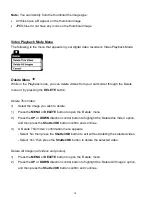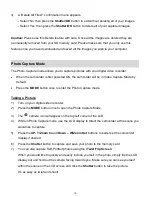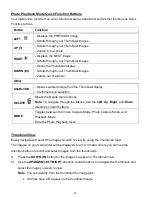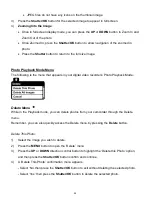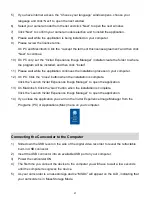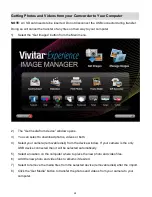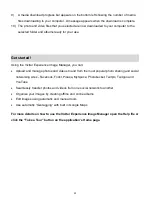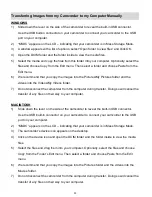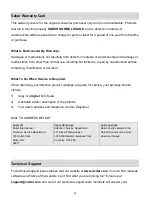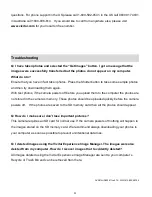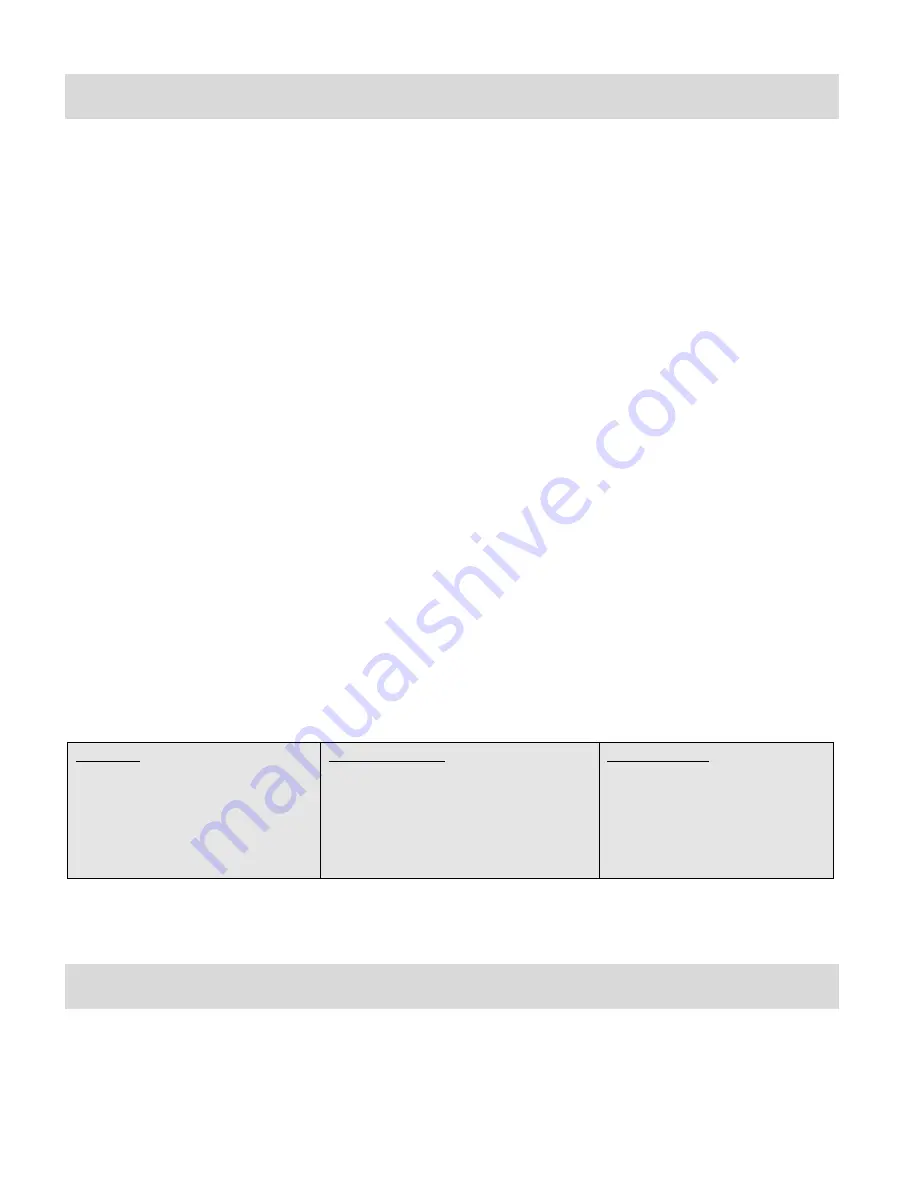
32
Sakar Warranty Card
This warranty covers for the original consumer purchaser only and is not transferable. Products
that fail to function properly
UNDER NORMAL USAGE,
due to defects in material or
workmanship will be repaired at no charge for parts or labor for a period of one year from the time
of purchase.
What Is Not Covered By Warranty:
Damages or malfunctions not resulting from defects in material or workmanship and damages or
malfunctions from other than normal use, including but limited to, repair by unauthorized parties,
tampering, modification or accident.
What To Do When Service Is Required:
When returning your defective product (postage pre-paid) for service, your package should
include:
1)
Copy of
original
bill of sale.
2)
A detailed written description of the problem.
3)
Your return address and telephone number (Daytime).
MAIL TO ADDRESS BELOW:
Technical Support
For technical support issues please visit our website at
www.vivitar.com
. You can find manuals,
software and FAQ‟s at the website. Can‟t find what you are looking for? E-mail us at
and one of our technical support team members will answer your
Sakar US
Sakar International
Attention: Service Department
195 Carter Drive
Edison, NJ
08817
Sakar UK/Europe
Attention: Service Department
2D, Siskin Parkway East
4020 Middlemarch Business Park
Coventry, CV3 4PE
Sakar Australia
Return faulty camera to the
Refund Counter at the store
where purchased