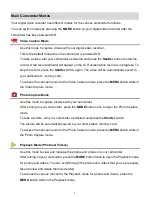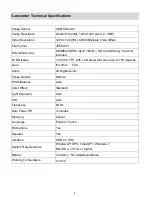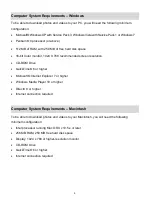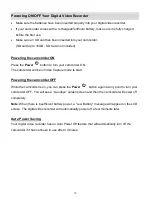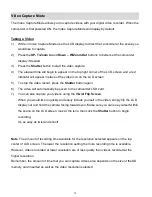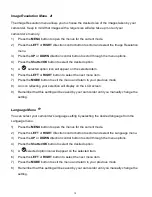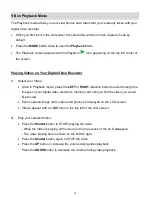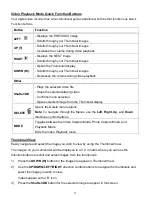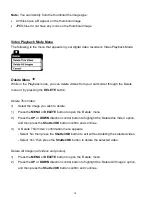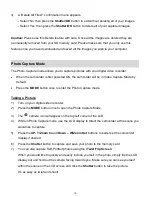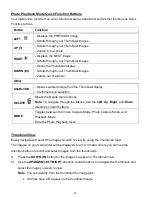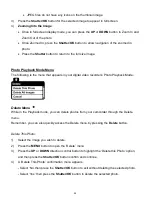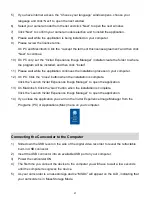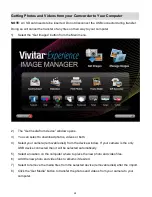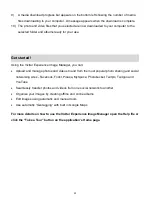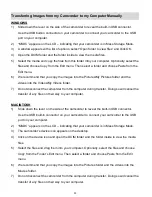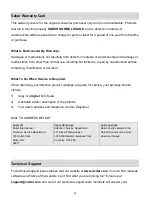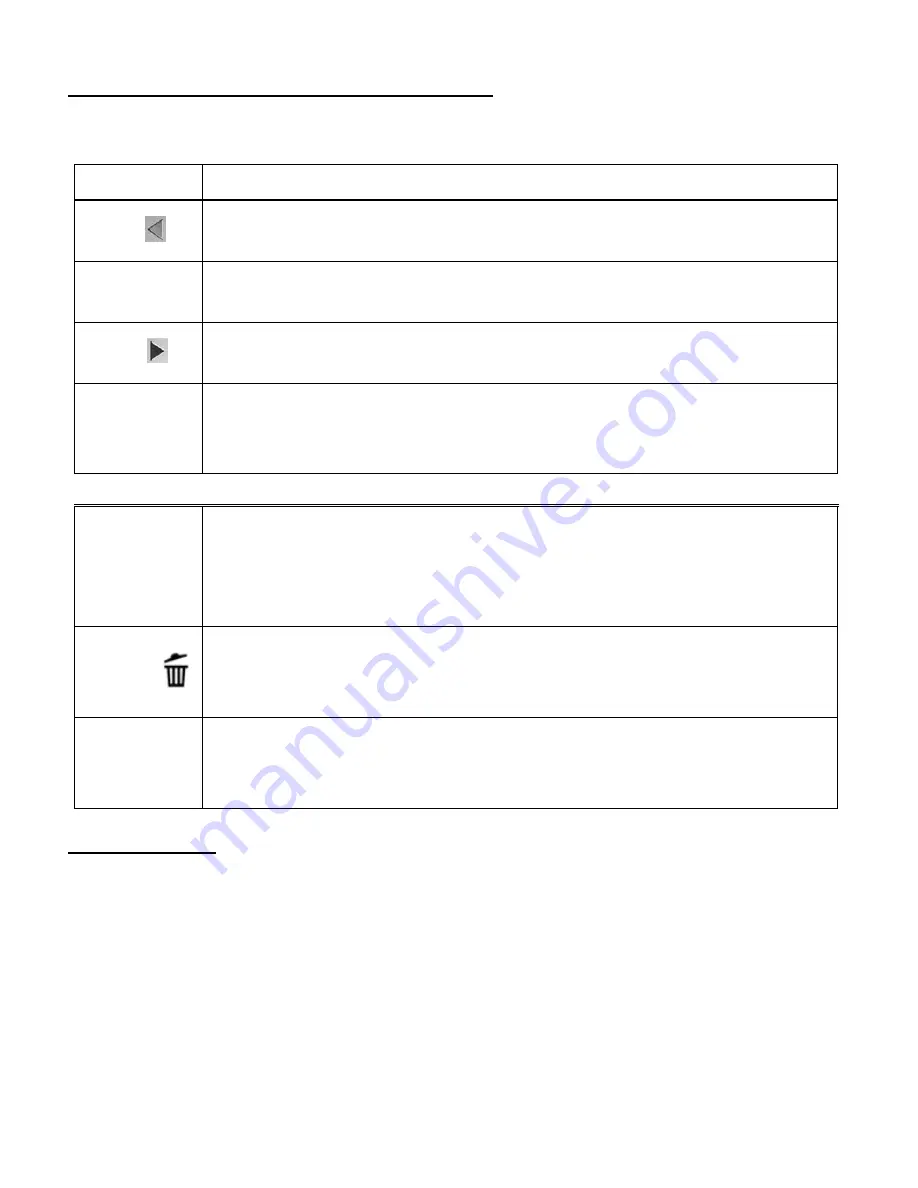
17
Video Playback Mode Quick Function Buttons
Your digital video recorder has a four-directional pad and additional buttons that functions as Quick
Function buttons.
Button
Function
LEFT
- Displays the PREVIOUS image
- Scrolls through your Thumbnail images
UP (T)
- Scrolls through your Thumbnail images
- Increases the volume during video playback
RIGHT
- Displays the NEXT image
- Scrolls through your Thumbnail images
DOWN (W)
- Opens the Thumbnail display
- Scrolls through your Thumbnail images
- Decreases the volume during video playback
Other
Shutter/OK
- Plays the selected video file
- Stops the selected playing video
- Confirms menu selection
- Opens selected image from the Thumbnail display
DELETE
Opens the Delete menu options
Note:
To navigate through the Menus, use the
Left
,
Right, Up
, and
Down
directions control buttons.
MODE
Toggles between the Video Capture Mode, Photo Capture Mode, and
Playback Mode
Exits the Video Playback menu
Thumbnail View
Easily navigate and select the image you wish to view by using the Thumbnail View.
The images on your camcorder will be displayed in a 3 X 3 matrix where you can use the
direction buttons to scroll and select images from the thumbnails.
1)
Press the
DOWN (W)
button for the images to appear in Thumbnail View.
2)
Use the
UP/DOWN/LEFT/RIGHT
direction control buttons to navigate the thumbnails and
select the image you wish to view.
Videos appear with a „
V
‟ icon.
3)
Press the
Shutter/OK
button for the selected image to appear in full screen.