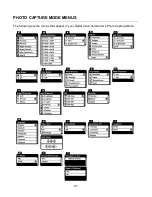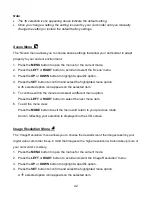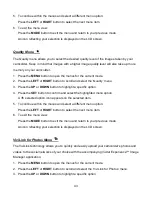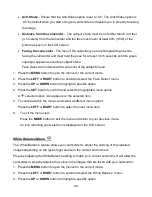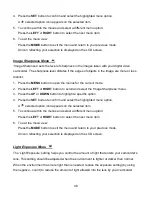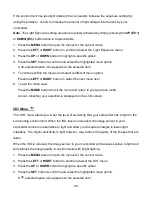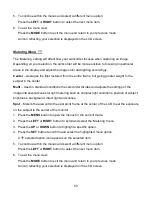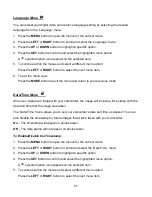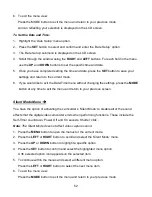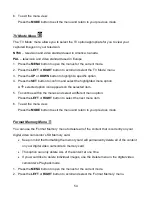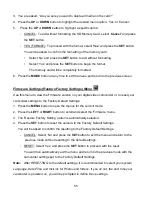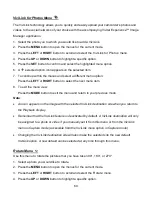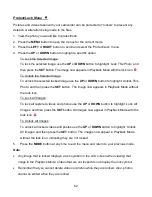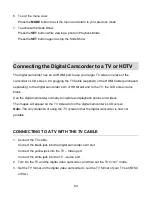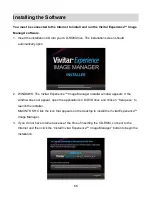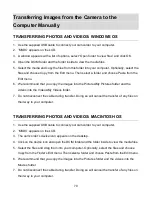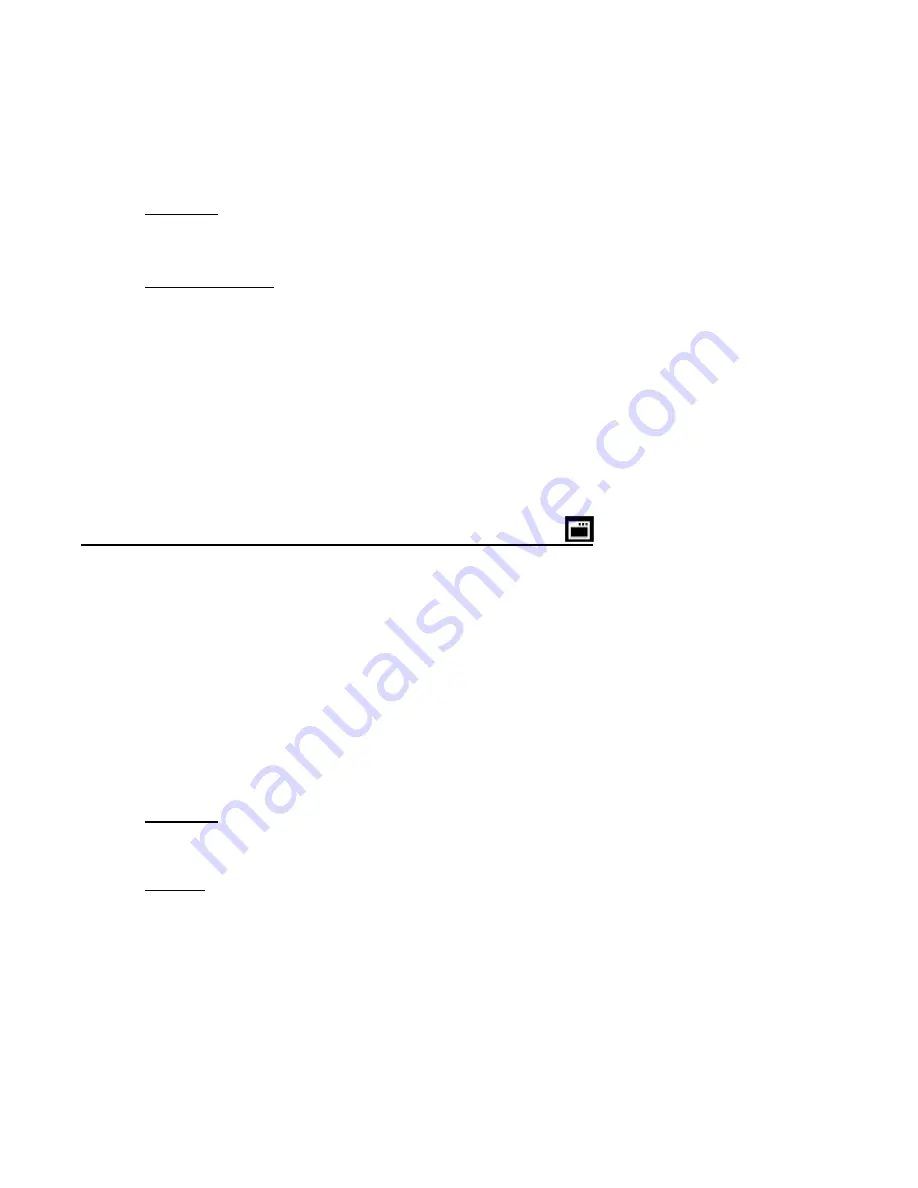
55
3.
You are asked: “Are you sure you want to delete all media on the card?”
4. Press the
UP
or
DOWN
button to highlight the desired menu option: ‘Yes’ or ‘Cancel’.
5.
Press the
UP
or
DOWN
button to highlight a specific option:
- CANCEL
: To exit without formatting the SD Memory Card, select ‘
Cancel’
and press
the
SET
button.
- YES (FORMAT)
: To proceed with the format, select ‘
Yes
’ and press the
SET
button.
You will be asked to confirm the formatting of the memory card.
• Select ‘No’ and press the
SET
button to exit without formatting.
•
Select ‘Yes’ and press the
SET
button to begin the format.
The memory card will be completely formatted.
6. Press the
MODE
button at any time to exit the menu and return to the previous screen.
Firmware Settings (Restore Factory Settings) Menu
Use this menu to view the Firmware version on your digital video camcorder or to reset your
camcorder settings to the Factory Default Settings.
1. Press the
MENU
button to open the menus for the current mode.
2. Press the
LEFT
or
RIGHT
button to scroll and select the ‘Firmware’ menu.
3.
The ‘Restore Factory Setting’ option is automatically selected.
4. Press the
SET
button to reset the camera to the Factory Default Settings.
You will be asked to confirm the resetting to the Factory Default Settings.
- CANCEL
: Select ‘No’ and press the
SET
button to exit the menu and return to the
previous mode without resetting to the default settings.
- RESET
: Select ‘Yes’ and press the
SET
button to proceed with the reset.
You will then automatically exit the menu and return to the previous mode with the
camcorder settings set to the Factory Default Settings.
Note:
After RESETTING to the default settings, it is recommended to select your system
Language, Date/Time and ViviLink for Photos and Videos. If you do not, the next time your
camcorder is powered on, you will be prompted to define those settings.