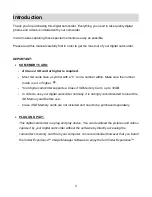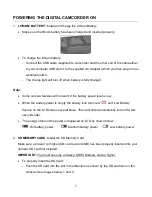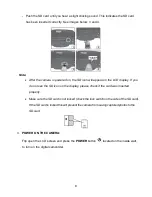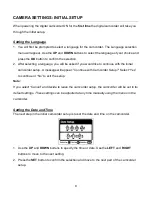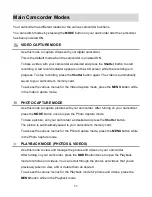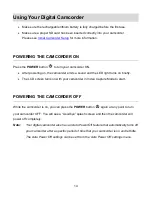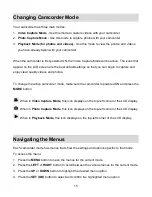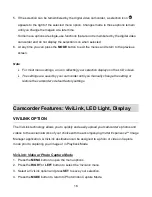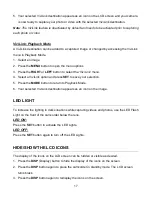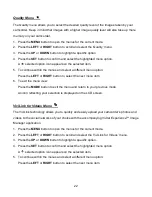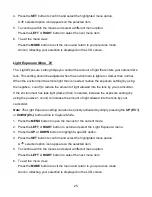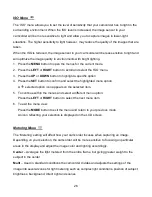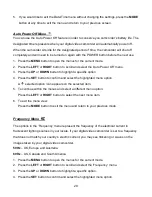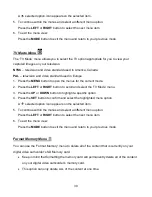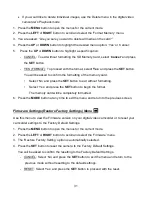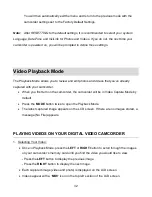17
5. Your selected ViviLink destination appears as an icon on the LCD screen and your camera
is now ready to capture your photo or video with the selected ViviLink destination.
Note
: The ViviLink feature is deactivated by default and needs to be activated prior to capturing
each photo or video.
ViviLink: Playback Mode
A ViviLink destination can be added to a captured image or changed by accessing the ViviLink
menu in Playback Mode.
1. Select an image.
2. Press the
MENU
button to open the menu options.
3. Press the
RIGHT
or
LEFT
button to select the ‘ViviLink’ menu.
4. Select a ViviLink option and press
SET
to save your selection.
5. Press the
MODE
button to return to Playback Mode.
6. Your selected ViviLink destination appears as an icon on the image.
LED LIGHT
To increase the lighting in dark situations while capturing videos and photos, use the LED Flash
Light on the front of the camcorder below the lens.
LED ON:
Press the
SET
button to activate the LED Lights.
LED OFF:
Press the
SET
button again to turn off the LED Lights.
HIDE/SHOW THE LCD ICONS
The display of the icons on the LCD screen can be hidden or visible as desired.
1. Press the
DISP
(Display) button to hide the display of the icons on the screen.
2. Press the
DISP
button again to place the camcorder in standby mode. The LCD screen
turns black.
3. Press the
DISP
button again to redisplay the icons on the screen.