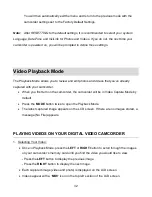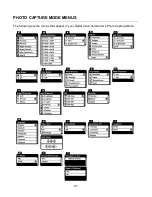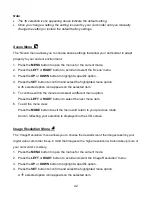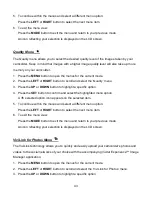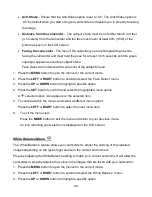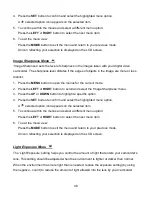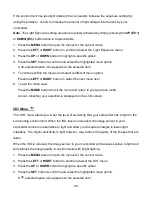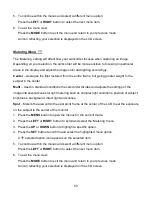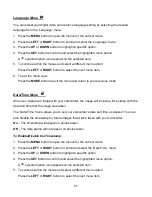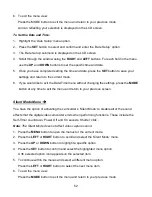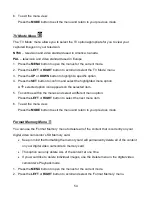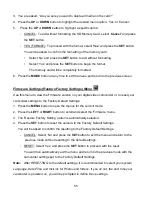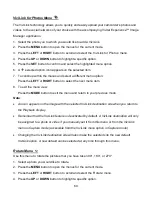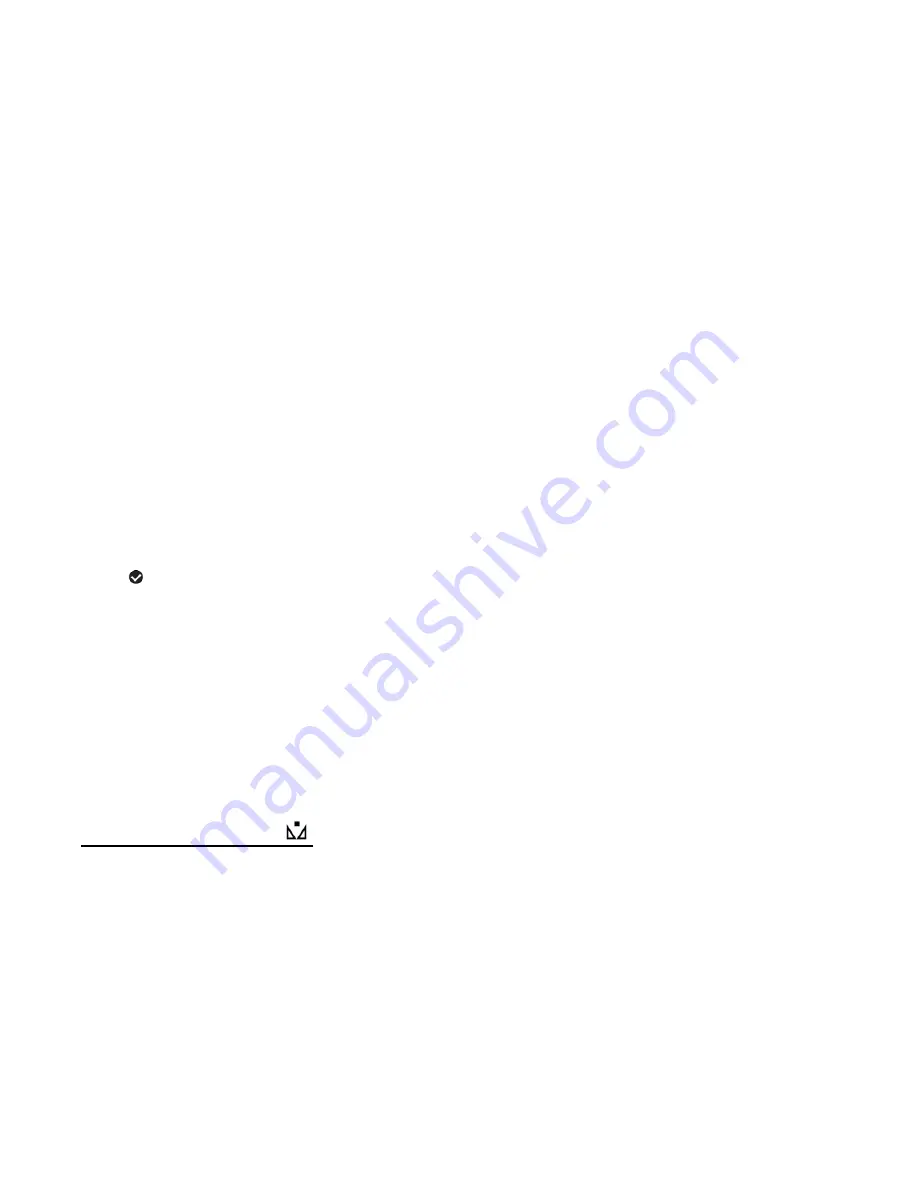
46
Anti-Shake
- Ensure that the Anti-
Shake option is set to ‘On’. The Anti-Shake option is
‘On’ by default when you start using your camcorder and assists you in properly focusing
the image.
Distance from the camcorder
– The subject’s face must be no further than 8 to 9 feet
(3.5 meters) from the camcorder and the face must cover at least 20% (1/5th) of the
picture as seen on the LCD screen.
Facing the camcorder
- The face of the subject(s) you are photographing must be
facing the camcorder and must hold the pose for at least 4 to 5 seconds until the green
square(s) appears around the subject’s face.
Face Detect will
not
work with a side shot of the subject’s head.
1. Press the
MENU
button to open the menus for the current mode.
2. Press the
LEFT
or
RIGHT
button to scroll and select the ‘Face Detect’ menu.
3. Press the
UP
or
DOWN
button to highlight a specific option.
4. Press the
SET
button to confirm and select the highlighted menu option.
A
selected option icon appears on the selected item.
5. To continue within the menus and select a different menu option:
Press the
LEFT
or
RIGHT
button to select the next menu item.
6.
To exit the menu view:
Press the
MODE
button to exit the menu and return to your previous mode.
An icon reflecting your selection is displayed on the LCD screen.
White Balance Menu
The ‘White Balance’ feature allows your camcorder to adjust the coloring of the captured
images depending on the type of light source in the current environment.
Properly adjusting the White Balance setting to match your current environment will allow the
camcorder to properly balance the colors in the images that are taken with your camcorder.
1. Press the
MENU
button to open the menus for the current mode.
2. Press the
LEFT
or
RIGHT
button to scroll a
nd select the ‘White Balance’ menu.
3. Press the
UP
or
DOWN
button to highlight a specific option.