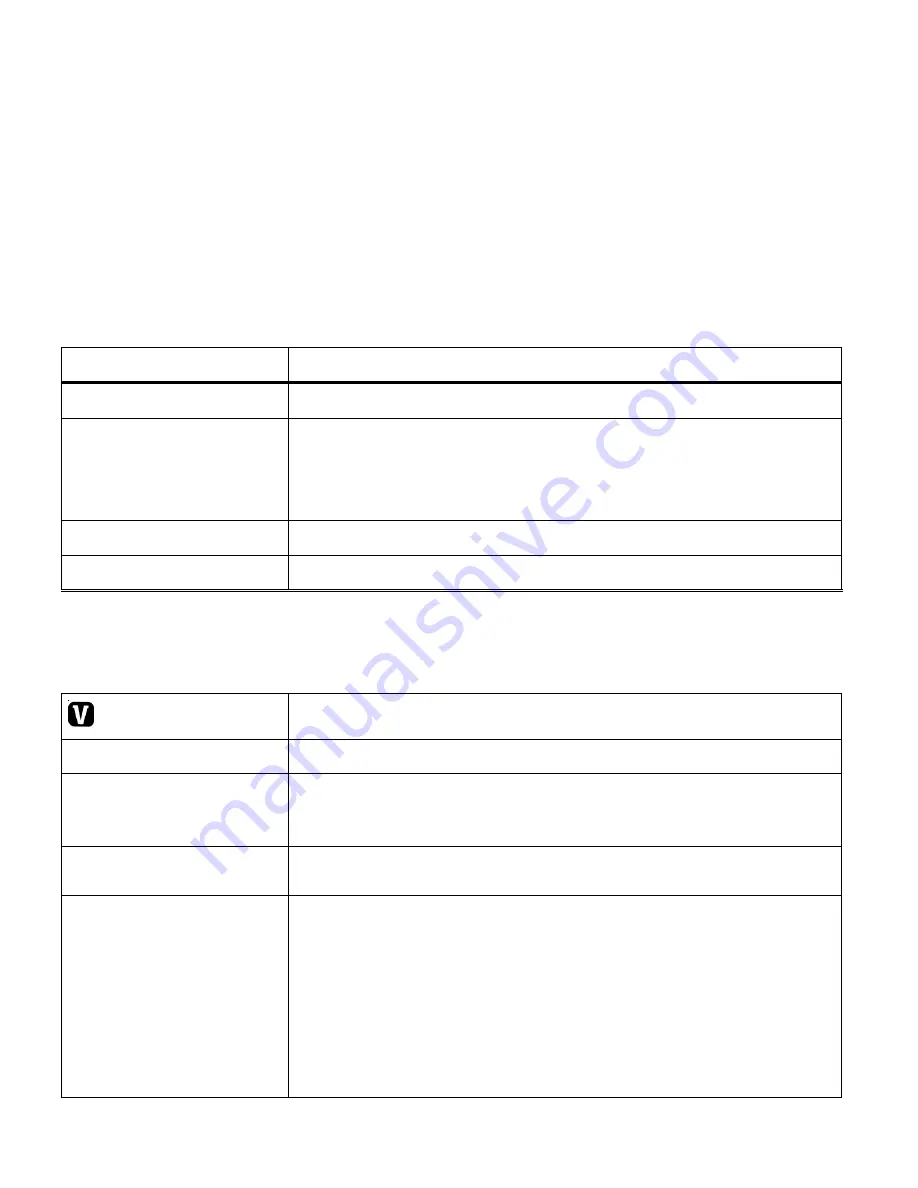
45
2) All the images on your camera will appear in the Thumbnail View.
Videos appear with a „Video‟ filmstrip icon and Photos appear with an „Image‟ icon.
3) Press the
UP / DOWN / LEFT / RIGHT
buttons to scroll and select the image you wish to view.
4) Press the
SET
button to enlarge the image full size.
5) Once the selected photo is full size, you can Zoom In or Zoom Out of the photo.
Photo Playback Mode Quick Function Buttons
Your digital video camera has a four-directional direction control button that functions as Quick
Function buttons.
Quick Function Button
Function
Left
Displays the PREVIOUS image
Up
Views all the Photos as a
Slide Show
with 3, 5 or 10 second
intervals
(to exit the Slide Show, press any button)
Right
Displays the NEXT image
Down
No function in Photo Playback Mode
Other
ViviLink
ViviLink - Opens the ViviLink for Photos menu
MENU
Opens the menu options for Photo Capture Mode
MODE
Toggles between the Video Capture Mode, Photo Capture
Mode, and Playback Mode
Exits the menu screen
SET
Saves your selected option in the Menu view
Selects an image in Thumbnail View
W/Zoom Out
Opens
Thumbnail View:
To Navigate in the Thumbnail View: press the
UP / DOWN / LEFT / RIGHT
buttons
To select an JPG (photo) in the Thumbnail View: press the
SET
button
To Zoom in press the
T/Zoom In
button. To Zoom back out,
press the
W/Zoom Out
button. Use the
UP / DOWN / LEFT /
RIGHT
buttons to navigate within the Zoomed in photo.




























