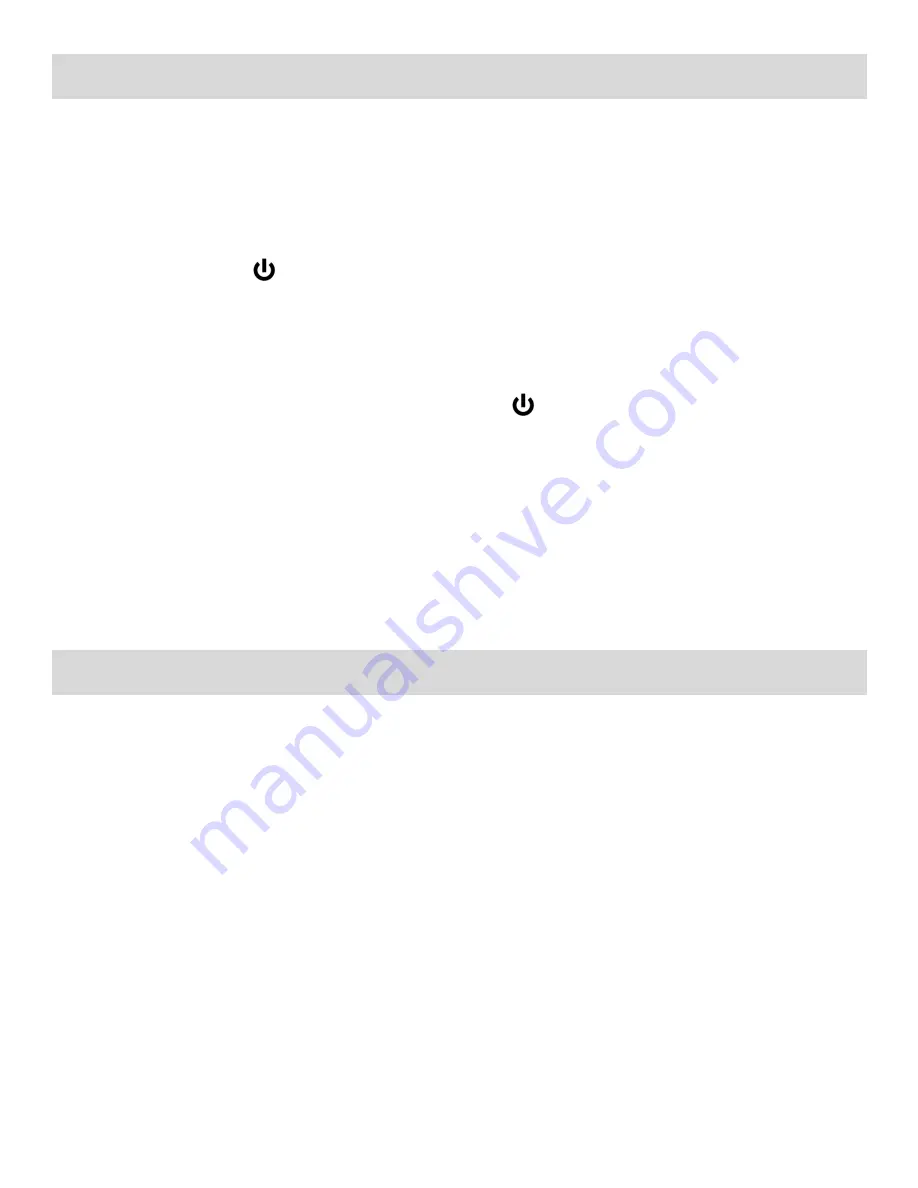
9
Powering ON/OFF Your Digital Video Camera
Make sure the batteries have been inserted properly into your digital camera.
Make sure an SD card (Class 4 or above) has been inserted into your camera.
(SD card up to 32GB - SD Card not included)
Powering the camera ON
Press the
Power
button
to turn your camera ON.
The camera will be in Video Capture mode to start.
Powering the camera OFF
While the camera is on, you can press the
Power
button
again at any point to turn your camera
OFF. You will see a “Goodbye” splash screen and then the camera will power off completely.
Note:
Your digital video camera also has an Auto Power Off feature that will automatically turn off your
camera after a specific period of time that your camera is left idle. The Auto Power Off settings can be
set from the
„Auto Power Off‟ settings menu.
Changing DVR Mode
Your digital video camera has three main modes:
1)
Video Capture Mode -
Use this mode to capture videos with your camera.
2)
Photo Capture Mode -
Use this mode to capture photos with your camera.
3)
Playback Mode (for photos and videos) -
Use this mode to view the photos and videos you have
already taken with your camera.
When the camera is first powered ON, the Video Capture Mode will be active. The icons that appear
on the LCD screen are the best default settings so that you can begin to capture and enjoy clear
quality photos.
To change the active camera mode, make sure the camera is powered ON and press the
MODE
button.











































