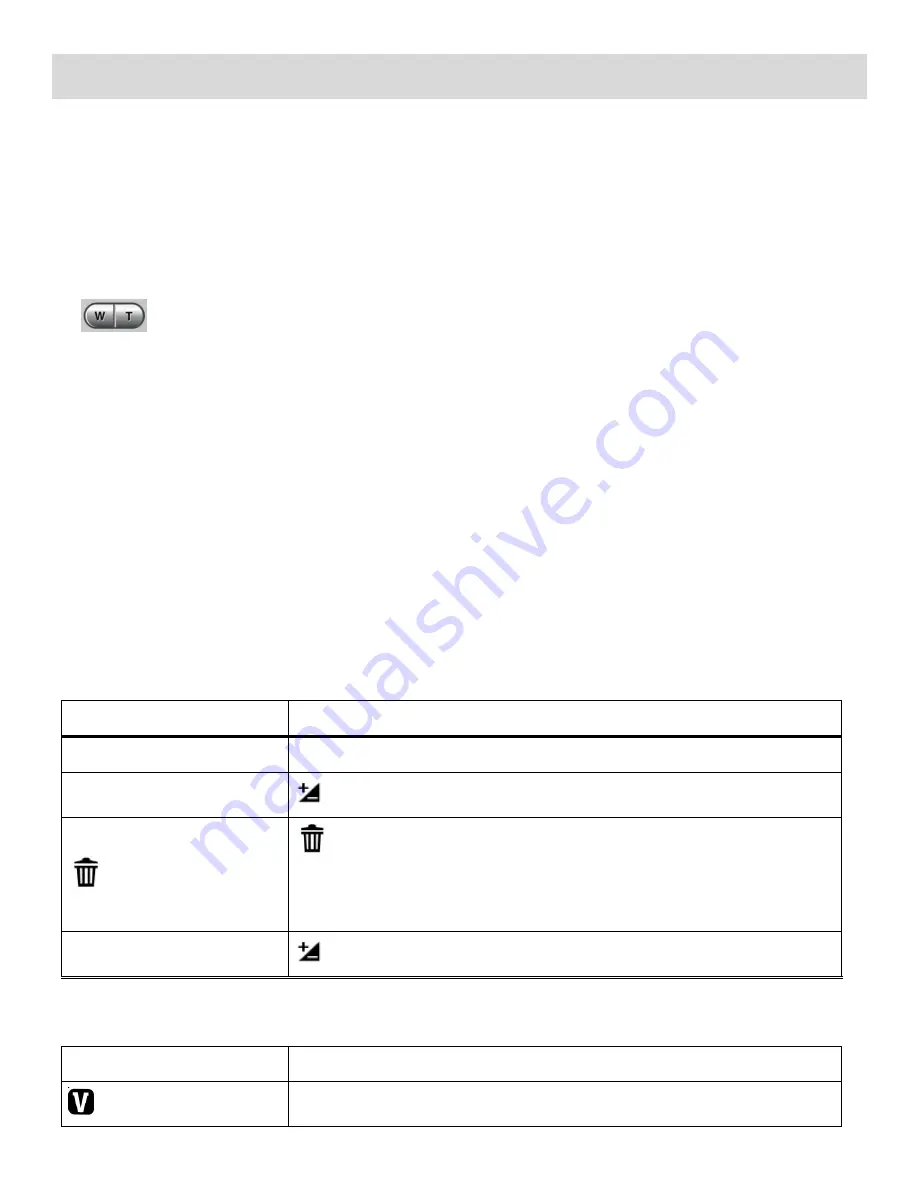
11
Video Capture Mode
The Video Capture Mode allows you to capture videos with your digital video camera.
When the camera is first powered ON, the camera will be in Video Capture Mode.
Taking a Video
1) While in Video Capture Mode use the LCD display to direct the camera at the scene you would like
to capture.
2)
Press the
T/Zoom In
and
W/Zoom Out
buttons to better set the camera display if
desired.
Note
: The actual shape of these buttons may vary per camera model.
3) Press the
Shutter
button to START the video capture.
4) You will see a blinking red light at the top of the LCD indicating that the record is in progress.
5) To STOP the video record, press the
Shutter
button again.
6) The video
will automatically be saved to the camera‟s SD memory card.
Video Capture Mode Quick Function Buttons
Your digital video camera has a four-directional control button that functions as Quick Function
buttons.
Quick Function Button
Function
Left
No function in Video Capture Mode
EV + Up
Light Exposure
–
Changes the Light Exposure Setting
Right
Delete -
Opens the
„Delete This Video‟ option and allows you
to view and delete the last video taken as well as previously
captured videos
EV - Down
Light Exposure
–
Changes the Light Exposure Setting
Other
Shutter
STARTS/STOPS the video capture
ViviLink
ViviLink - Opens the ViviLink for Videos menu



























