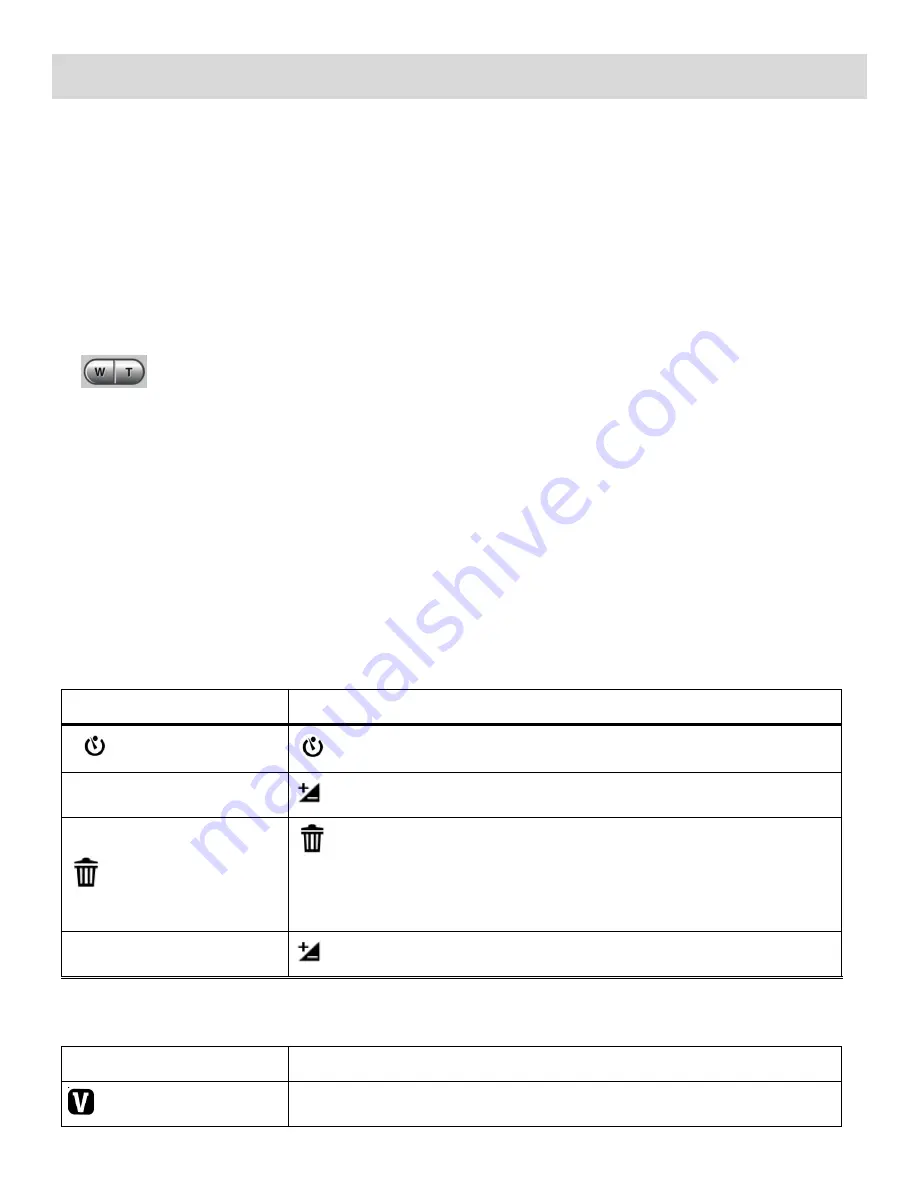
29
Photo Capture Mode
The Photo Capture mode allows you to capture pictures with your DVR.
When the DVR is powered on, Video Capture Mode is open by default.
Press the
MODE
button once to enter Photo Capture Mode.
Taking a Picture
1) While in Photo Capture mode, use the LCD display on the back of the camera to direct the camera
at the scene you would like to capture.
2)
Push the
T/Zoom In
and
W/Zoom Out
buttons up or down to zoom in/out if desired.
Note:
The actual shape of these buttons may vary per camera model.
3) Press the
Shutter
button on the top of the camera to take the picture.
4) The picture will automatically be saved to the SD memory card.
Photo Capture Mode Quick Function Buttons
Your digital video camera has a four-directional direction control button that functions as Quick
Function buttons.
Quick Function Button
Function
Left
Self-Timer
– Activates the Self-Timer options
EV + Up
Light Exposure
–
Changes the Light Exposure Setting
Right
Delete -
Opens the
„Delete This Photo‟ option and allows you
to view and delete the last photo taken as well as previously
captured photos
EV - Down
Light Exposure
–
Changes the Light Exposure Setting
Other
Shutter
Captures your photo
ViviLink
ViviLink - Opens the ViviLink for Photos menu






























