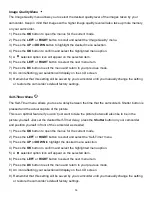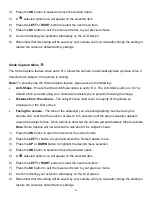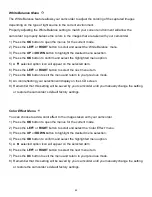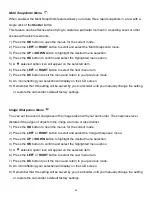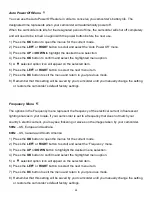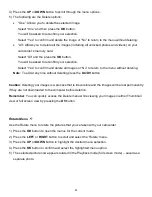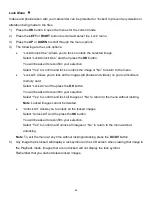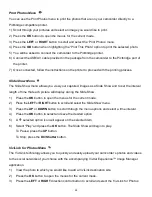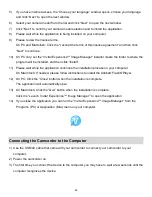53
4) Press the
UP
or
DOWN
button to scroll through the menu options.
5) The following are the Delete options:
“One”: Allows you to delete the selected image.
Select “One” and then press the
OK
button.
You will be asked to reconfirm your selection.
Se
lect “Yes” to confirm and delete the image or “No” to return to the menu without deleting.
“All”: Allows you to delete all the images (including all unlocked photos and videos) on your
camcorder’s memory card.
Select “All” and the press the
OK
button.
You will be asked to reconfirm your selection.
Select “Yes” to confirm and delete all images or “No” to return to the menu without deleting.
Note
: To exit at any time without deleting press the
DC/DV
button.
Caution
: Deleting your images is a process that is irreversible and the images will be lost permanently
if they are not downloaded to the computer before deletion.
Remember
: You can quickly access the Delete menu while viewing your images in either Thumbnail
view or full screen view by pressing the
DV
button.
Rotate Menu
Use the Rotate
menu to rotate the pictures that you’ve taken with your camcorder.
1) Press the
OK
button to open the menus for the current mode.
2) Press the
LEFT
or
RIGHT
button to scroll and select the
‘Rotate’ menu.
3) Press the
UP
or
DOWN
button to highlight the desired menu selection.
4) Press the
OK
button to confirm and select the highlighted menu option.
5) The selected picture now appears rotated in the Playback mode (full screen mode)
– saved as a
separate photo.