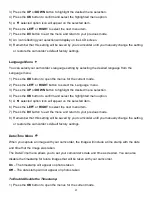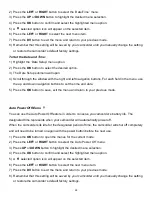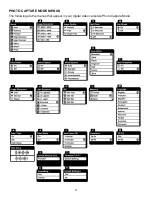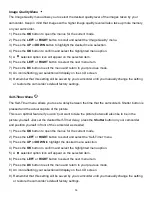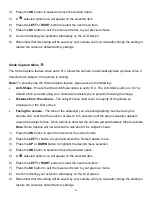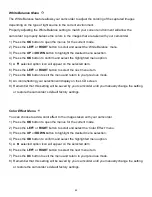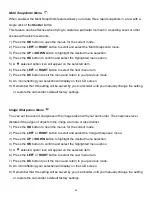31
Video Playback Mode
The Playback Mode allows you to review and edit photos and videos that you’ve already taken with
you camcorder.
When you first turn on the camcorder, the camcorder will be in Video Capture mode by default.
Press the
Playback
button to open the Playback Mode.
The latest captured image (video or photo) appears on the LCD screen.
If there are no images stored, a message (No File) appears.
To quickly access the Delete menu while in Playback Mode, press the
DV
button.
To exit the Playback Mode and return to capture mode press the
Playback
button again.
PLAYING VIDEOS ON YOUR CAMCORDER
Select Your Video
Once in Playback mode, view each of your captured images (videos and photos).
Videos appear with an ‘AVI’ icon on the top left of the LCD screen.
P
hotos appear with a ‘JPG’ icon on the top left of the LCD screen.
- Press the
RIGHT
button to view the next image (video or photo).
- Press the
LEFT
button to view the previous image (video or photo).
Scroll through the images to select the video you would like to view.
Play Your Selected Video:
START: Press the
UP
button to start playing the video.
While the video is playing all the icons on the top section of the LCD disappear.
PAUSE: Press the
UP
button again to pause the video and to continue playing and pausing as
needed.
STOP: Press the
DV
button to fully stop the playing video.