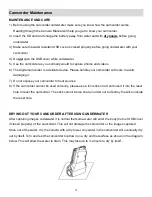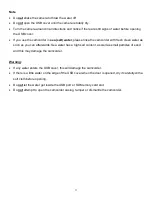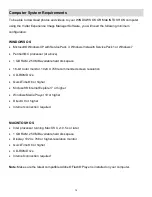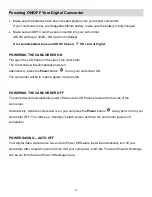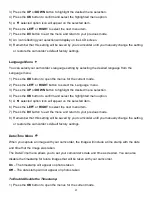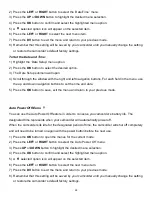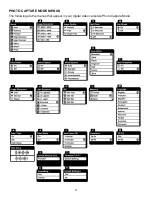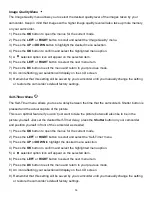24
White Balance Menu
The White Balance feature allows your camcorder to adjust the coloring of the captured images
depending on the type of light source in the current environment.
Properly adjusting the White Balance setting to match your current environment will allow the
camcorder to properly balance the colors in the images that are taken with your camcorder.
1) Press the
OK
button to open the menus for the current mode.
2) Press the
LEFT
or
RIGHT
button to select the
‘White Balance’ menu.
3) Press the
UP
or
DOWN
button to highlight the desired menu selection.
4) Press the
OK
button to confirm and select the highlighted menu option.
5) A
selected option icon will appear on the selected item.
6) Press the
LEFT
or
RIGHT
button to select the next menu item.
7) Press the
DV
button to exit the menu and return to your previous mode.
8) An icon reflecting your selection will display on the LCD screen.
9) Remember that this setting will be saved by your camcorder until you manually change the setting
or restore the camcorder
’s default factory settings.
Color Effect Menu
You can choose to add a color effect to the images taken with your camcorder.
1) Press the
OK
button to open the menus for the current mode.
2) Press the
LEFT
or
RIGHT
button to select the
‘Color Effect’ menu.
3) Press the
UP
or
DOWN
button to highlight the desired menu selection.
4) Press the
OK
button to confirm and select the highlighted menu option.
5) A
selected option icon will appear on the selected item.
6) Press the
LEFT
or
RIGHT
button to select the next menu item.
7) Press the
DV
button to exit the menu and return to your previous mode.
8) Remember that this setting will be saved by your camcorder until you manually change the setting
or restore the camcorder
’s default factory settings.