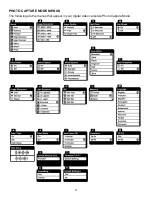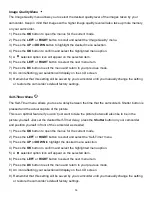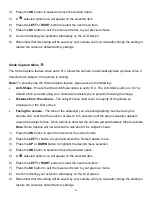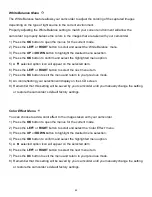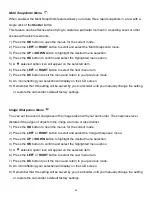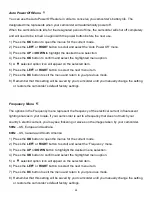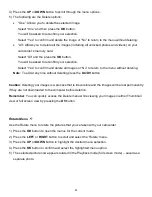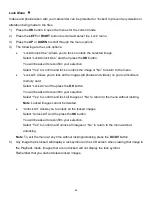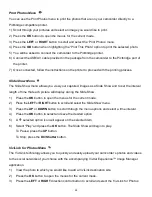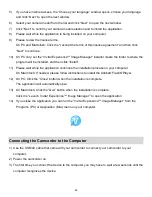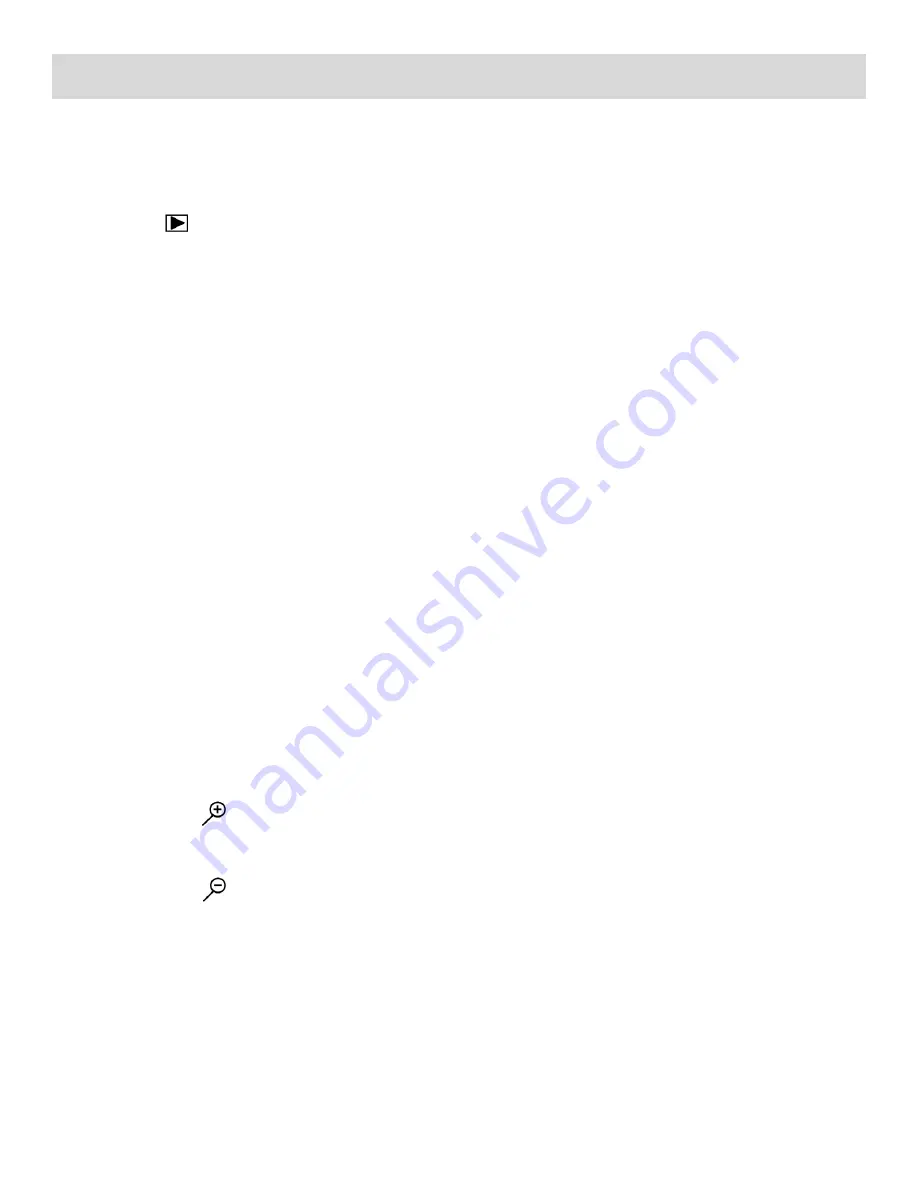
51
Photo Playback Mode
Th
e Playback Mode allows you to review and edit photos and videos that you’ve already taken with
you camcorder.
When you first turn on the camcorder, the camcorder will be in Video Capture mode by default.
Press the
Playback
button to open the Playback Mode.
The latest captured image (video or photo) appears on the LCD screen.
If there are no images stored, a message (No File) appears.
To quickly access the Delete menu while in Playback Mode, press the
DV
button.
To exit the Playback Mode and return to capture mode press the
Playback
button again.
VIEWING PHOTOS ON YOUR CAMCORDER
Select your Photo:
Once in Playback mode, view each of your captured images (videos and photos).
Videos appear with an ‘AVI’ icon on the top left of the LCD screen.
Photos appear with a ‘JPG’ icon on the top left of the LCD screen.
- Press the
RIGHT
button to view the next image (video or photo).
- Press the
LEFT
button to view the previous image (video or photo).
Scroll through the images to select the photo you would like to view.
Zooming In/Out of Your Selected Photo:
Zoom In:
Press the
UP/Zoom In
button to Zoom In and magnify the selected photo.
Zoom Out:
Press the
DOWN/Zoom Out
button to Zoom Out of the selected photo.
Navigate the Zoomed Photo:
Press the
OK
button view the photo without icons and navigate around the photo. Use the
UP /
DOWN / LEFT / RIGHT
direction buttons to navigate around the magnified photo. Press the
Playback
button to return to viewing the photo without magnification.