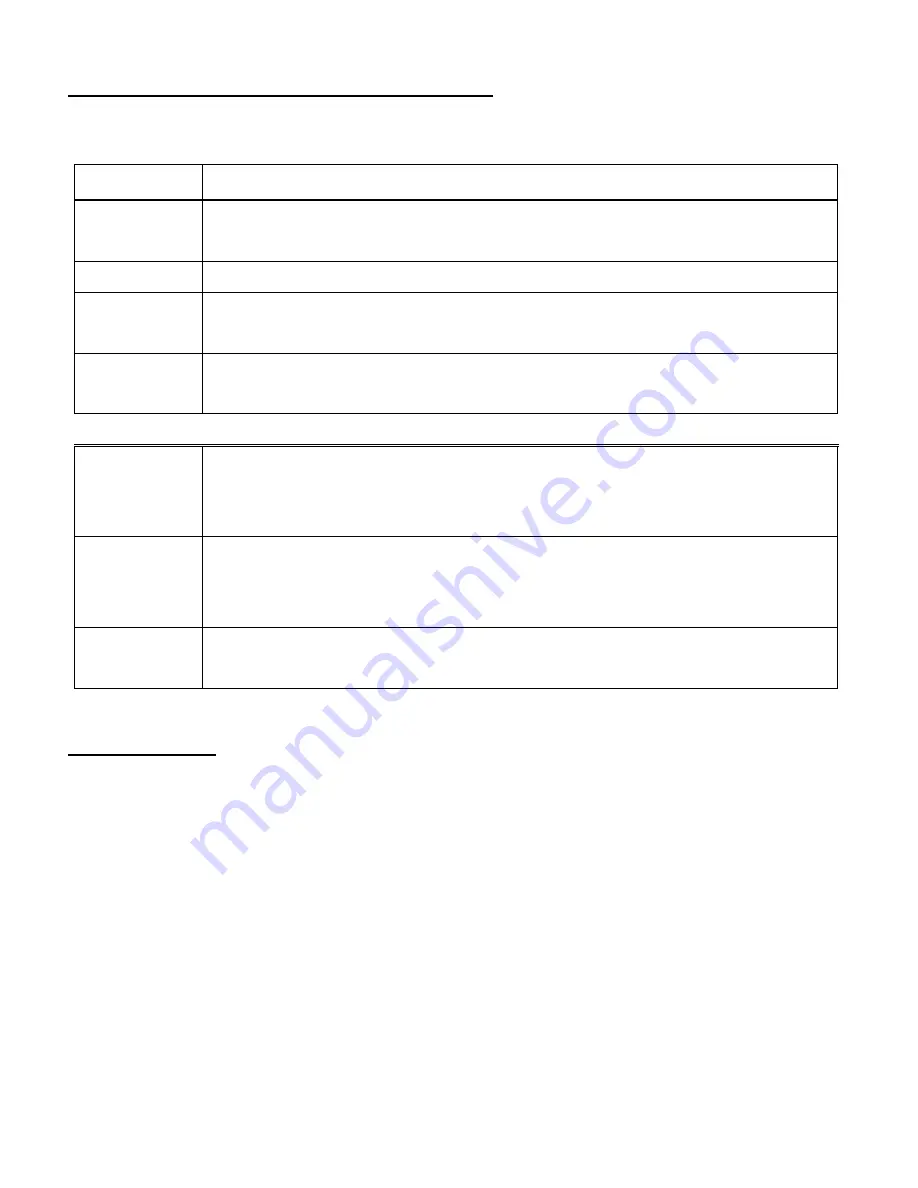
14
Video Playback Mode Quick Function Buttons
Your digital video recorder has a four-directional pad and additional buttons that functions as Quick
Function buttons.
Button
Function
LEFT
- Displays the PREVIOUS image
- Scrolls through your Thumbnail images
UP
- Scrolls through your Thumbnail images
RIGHT
- Displays the NEXT image
- Scrolls through your Thumbnail images
DOWN
- Opens the Thumbnail display
- Scrolls through your Thumbnail images
Other
Shutter/OK
- Plays the selected video file
- Stops the selected playing video
- Opens selected image from the Thumbnail display
SET /
DELETE
Opens the Delete options
Note:
To navigate through the Delete options, use the
Left
and
Right
directions control buttons.
MODE
Toggles between the Video Capture Mode, Photo Capture Mode, and
Playback Mode
Thumbnail View
Easily navigate and select the image you wish to view by using the Thumbnail View.
The images on your camcorder will be displayed in a 3 X 3 matrix where you can use the
direction buttons to scroll and select images from the thumbnails.
1)
Press the
DOWN
button for the images to appear in Thumbnail View.
2)
Use the
UP/DOWN/LEFT/RIGHT
direction control buttons to navigate the thumbnails and
select the image you wish to view.
Videos appear with a „
V
‟ icon.
3)
Press the
Shutter/OK
button for the selected image to appear in full screen.
Note:
You can identify from the thumbnail the image type:
AVI files have a
V
appear on the thumbnail image
JPEG files do not have any icons on the thumbnail image
















































