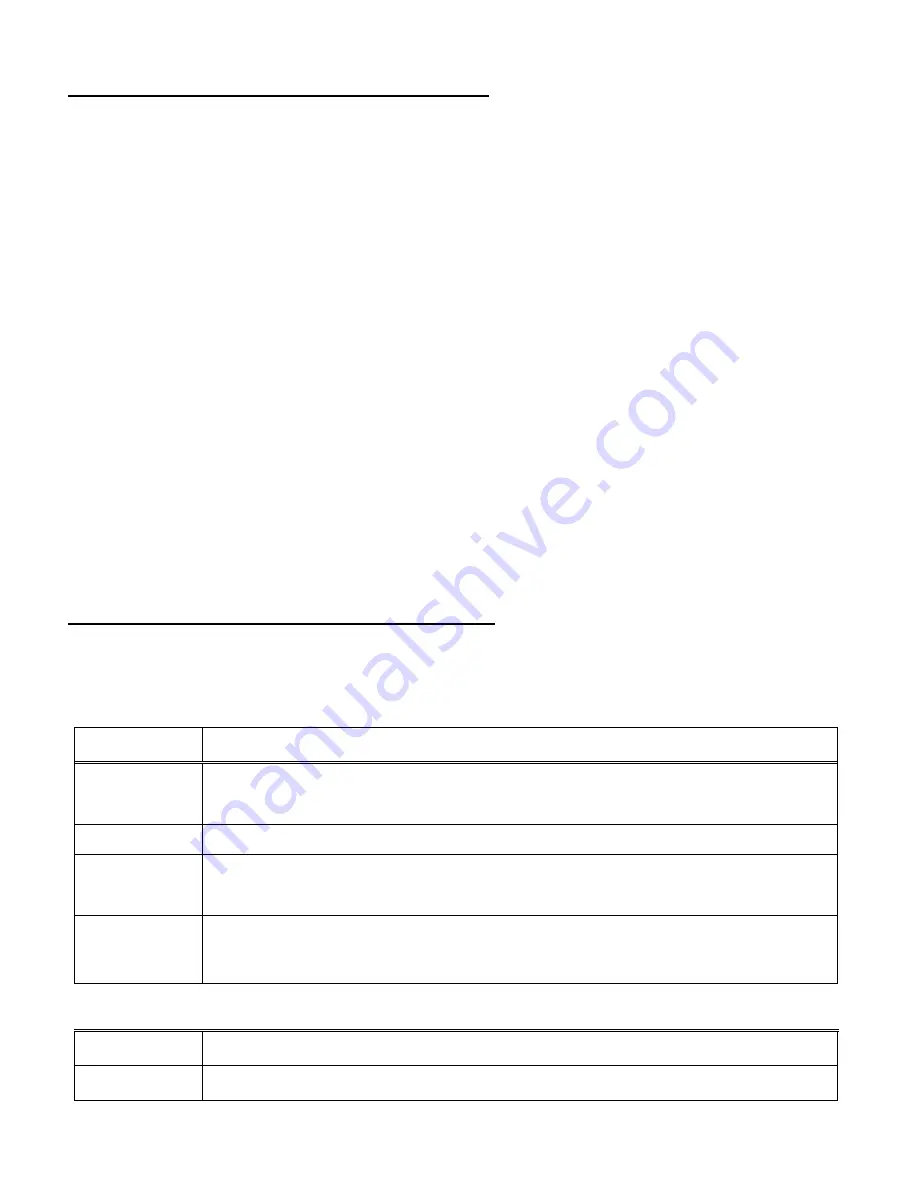
18
Viewing Captured Photos on Your Camcorder
1)
Select your Photo:
Once in Playback mode, press the
LEFT
or
RIGHT
direction control button to scroll
through the images on your digital video recorder
‟s memory card until you find the image
you would like to view.
Each captured image (both videos and photos) is displayed on the LCD screen.
Photos appear with a „
JPG
‟ icon on the top left of the LCD screen.
2)
Zooming In/Out
of your selected Photo:
Press the
UP / Zoom In
button to Zoom In and magnify the selected photo.
Press the
Shutter
/
OK
button then press the
LEFT
/
RIGHT
/
UP
/
DOWN
direction control
buttons to navigate around the zoomed photos.
Press the
DOWN / Zoom Out
button to Zoom Out of the selected photo or press the
Shutter
/
OK
button to return back to the photo in full screen.
Photo Playback Mode Quick Function Buttons
Your digital video recorder has a four-directional pad and additional buttons that functions as Quick
Function buttons.
Button
Function
LEFT
- Displays the PREVIOUS image
- Scrolls through your Thumbnail images
UP
- Scrolls through your Thumbnail images
RIGHT
- Displays the NEXT image
- Scrolls through your Thumbnail images
DOWN
- Opens the Thumbnail display
- Scrolls through your Thumbnail display images
Other
Shutter/OK
- Opens selected image from the Thumbnail display
SET /
Opens and exits the Photo Playback Delete Menu options






























