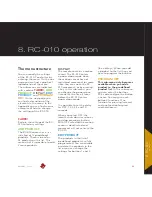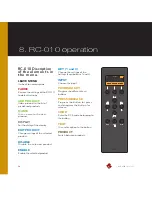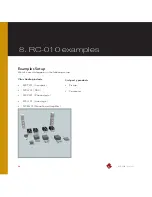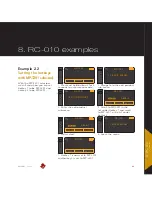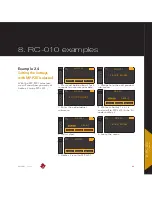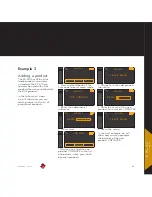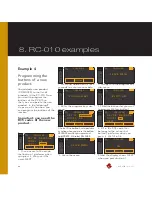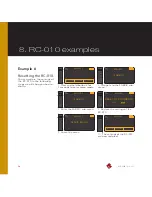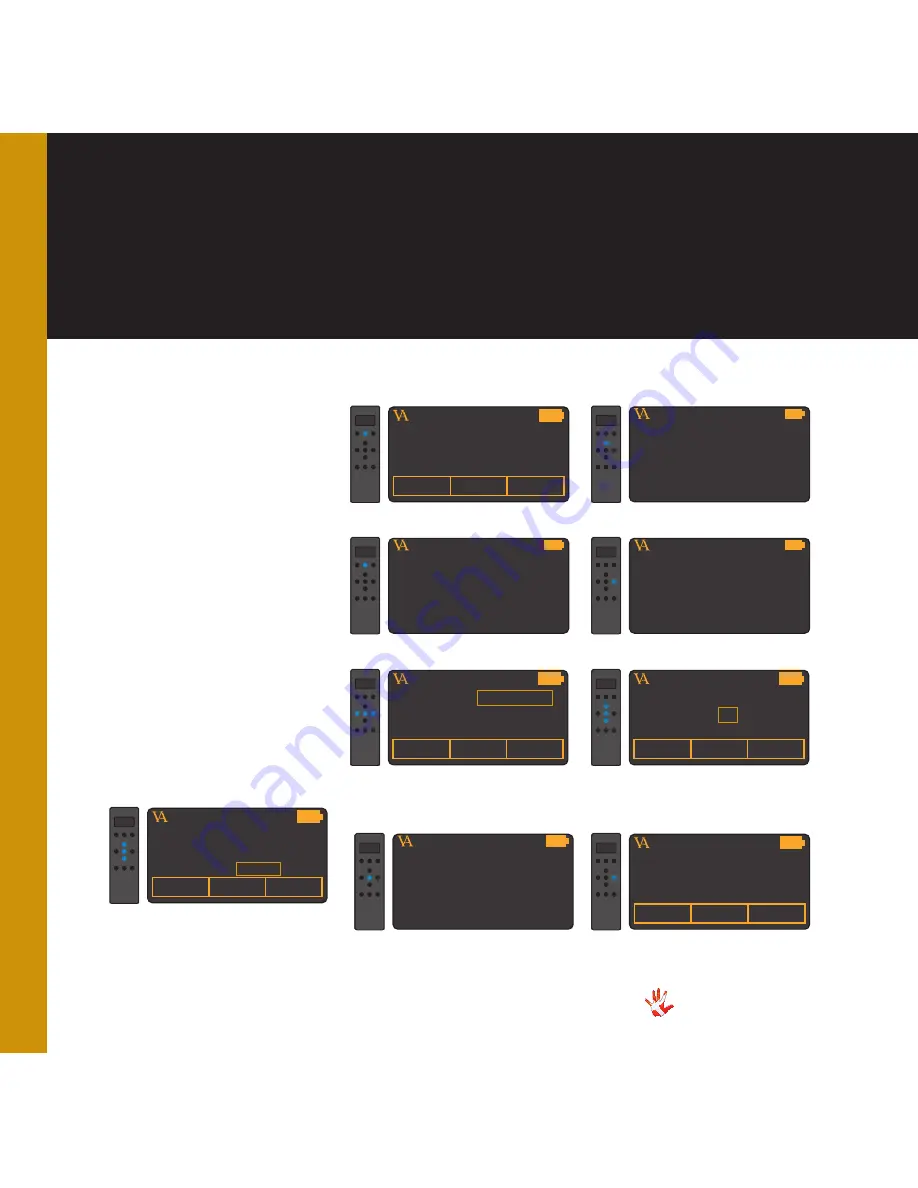
68
MP-L201
| Version 1
8. RC-010 examples
Example 4
Programming the
buttons of a new
product.
You added a new product
(CDPLAYER) to the list of
products in the RC-010 . Now
you want to program the
buttons of the RC-010 so
that you can operate the new
product . In the following 9
steps we will show how you
can program the buttons of the
remote .
Important: you need the
RC5 codes of the new
product.
VITUS
PRODUCT
1
. Press and hold button 2 for 3
seconds to enter menu mode .
CDPLAYER
VITUS
PRODUCT
NEXT
9
.Now the display shows NEXT
when you press button 7 .
CDPLAYER
VITUS
LEAVE MENU
2
. Navigate to the program key
sub-menu
CDPLAYER
VITUS
PROGRAM KEY
3
. Enter the program key sub-
menu .
CDPLAYER
VITUS
SELECT KEY
4
. Select the button that you want
to program . We take button 7 .
CDPLAYER
VITUS
LEAVE MENU
8
. Leave the menu .
CDPLAYER
VITUS
PRODUCT
KEY 05 : RELEASE
CODE= 00
TEXT =
5
. Select if the button has to perform
its action when you press the button
RELEASE or when you press and
hold PRESS . We select RELEASE .
CDPLAYER
VITUS
PRODUCT
KEY 05 : RELEASE
CODE= 08
TEXT =
6
. Fill in the RC5 code that
belongs to the action that
button 7 performs when you
press it . We fill in 08 .
CDPLAYER
VITUS
PRODUCT
KEY 05 : RELEASE
CODE= 08
TEXT = NEXT
7
. Give a name to the action
that button 7 performs when
you press it . We give it the
name NEXT .
CDPLAYER
Содержание MP-L201
Страница 1: ...MP L201 Owner s Manual ...
Страница 47: ...47 MP L201 Version 1 7 examples connecting devices 7 examples Connecting devices ...
Страница 48: ...48 MP L201 Version 1 7 examples connecting devices Connecting devices ...
Страница 76: ...76 MP L201 Version 1 9 pictures MP L201 Inside view MP L201 Inside view ...
Страница 77: ...77 MP L201 Version 1 9 pictures MP PSU Inside view MP PSU Inside view 9 pictures ...
Страница 78: ...78 MP L201 Version 1 9 pictures MP L201 Front MP L201 Front view ...
Страница 79: ...79 MP L201 Version 1 9 pictures 9 pictures RC 010 Front RC 010 Front view ...