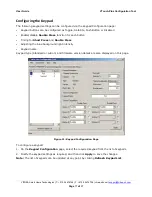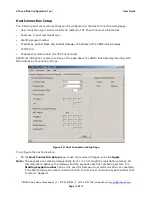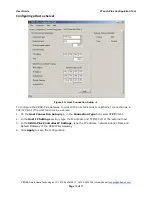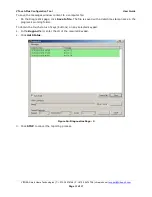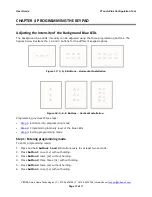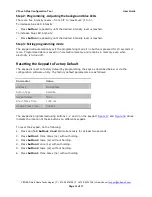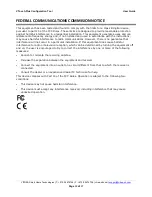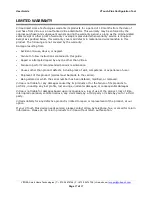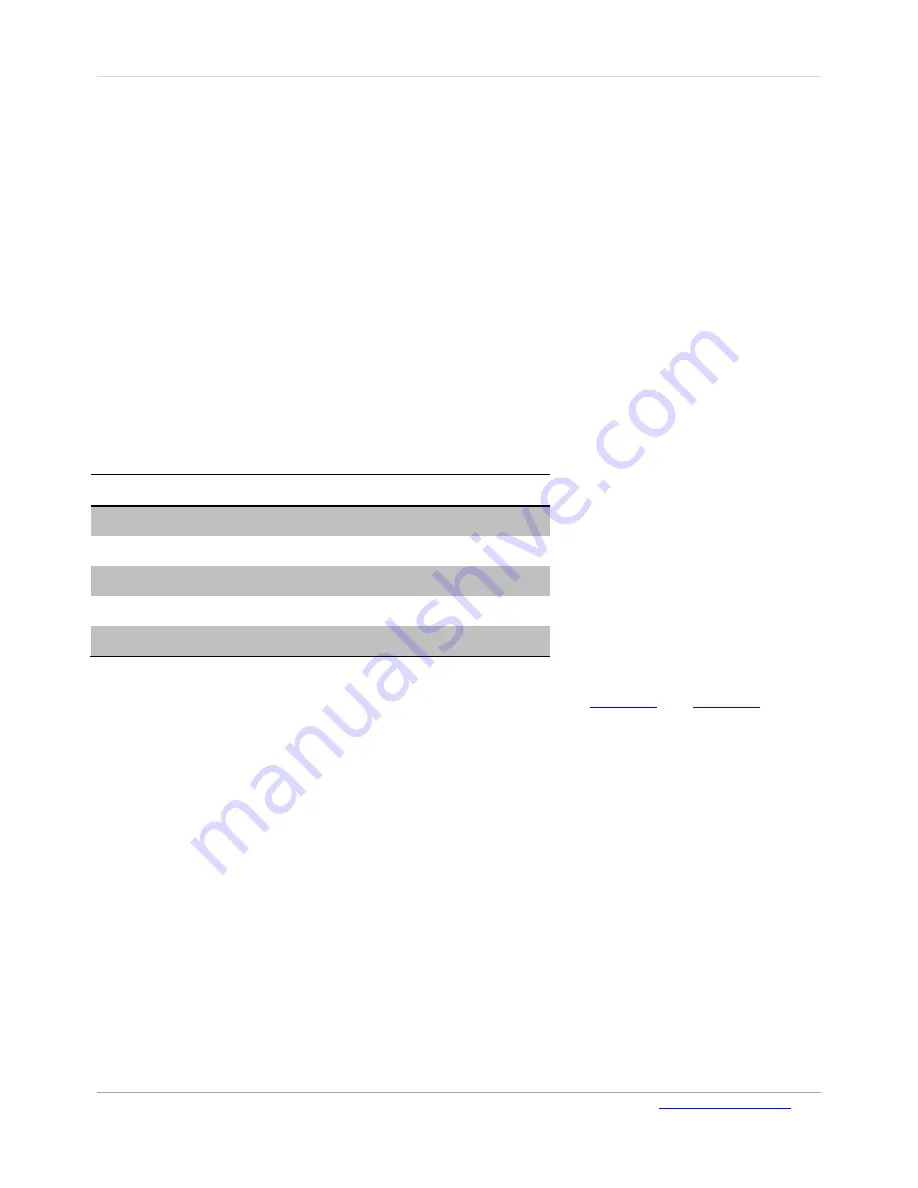
VTouch-Plus Configuration Tool
User Guide
VITREA Smart Home Technologies | T: +972.3.5474746 | F: +972.3.5474738 | vitrea-sh.com |
Page
24
of
27
Step 2: Programming - Adjusting the background blue LEDs
There are five intensity levels – from ‘off’ to ‘maximum’ (1 to 5).
To decrease blue LED intensity:
Press
button
1 repeatedly until the desired intensity level is reached.
To increase blue LED intensity:
Press
button
3 repeatedly until the desired intensity level is reached.
Step 3: Exiting programming mode
The keypad will automatically exit the programming mode if no button is pressed for 10 seconds or
more. Programmed data is saved on nonvolatile memory and remains in memory even when
electricity is turned off.
Resetting the Keypad to Factory Default
The keypad is reset to factory default by programming the keys as described below or via the
configuration software utility. The factory default parameters are as follows:
Parameter
Value
Address
No Address
Button Type
Satellite
Keypad Name
None
Short Press Time
1000 ms
Double Press Time
500 ms
The keypad is programmed using buttons 1, 2 and 3 on the keypad.
Figure 17
and
Figure 18
above
indicate the location of these buttons on different keypads.
To reset the keypad, do the following:
1.
Press and hold
buttons 2 and 3
simultaneously for at least two seconds.
2.
Press
button 1
three times (3x) without holding.
3.
Press
button 2
twice (2x) without holding.
4.
Press
button 3
once (1x) without holding.
5.
Press
button 2
twice (2x) without holding.
6.
Press
button 1
three times (3x) without holding.