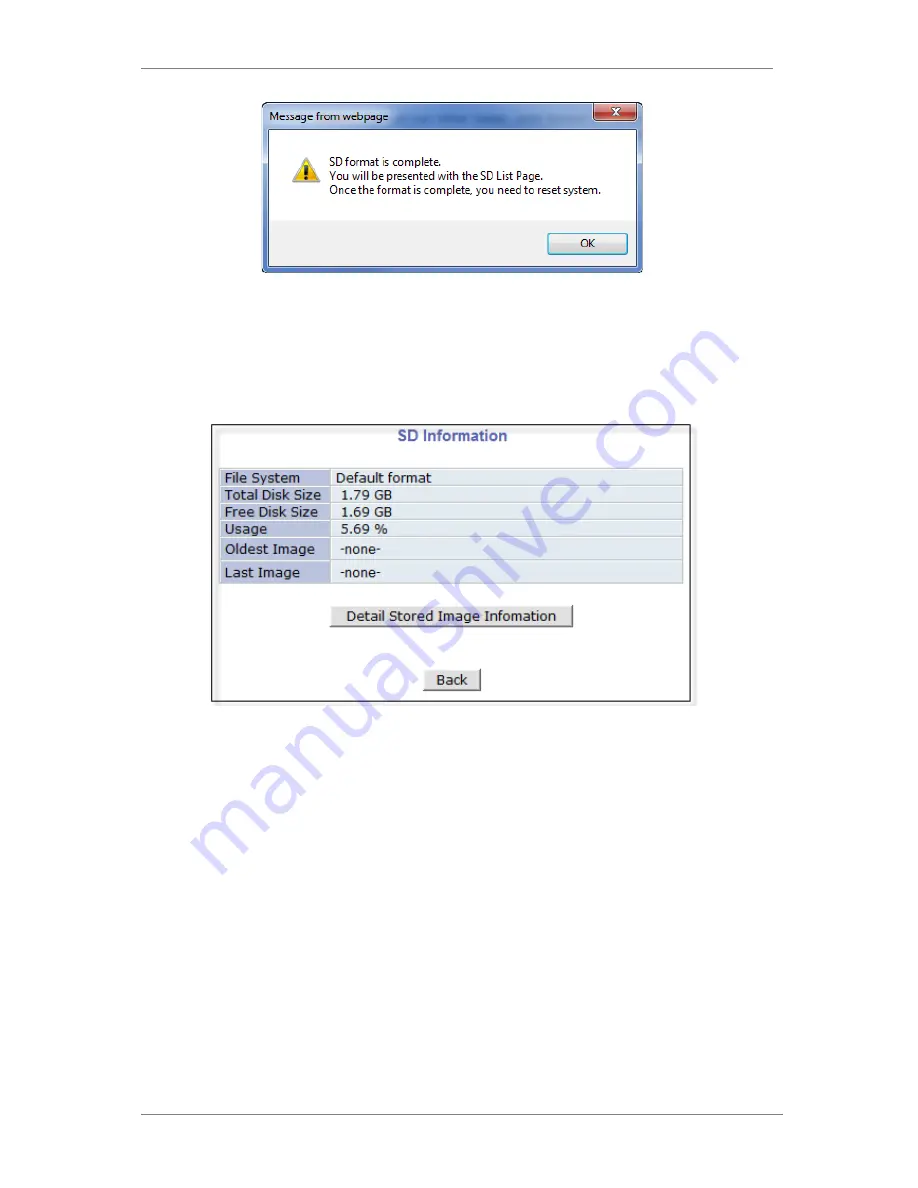
ENVI Series: VTD-MV-VN / VTD-MV-VRN
71
Click OK and you will be brought back to the “SD Status & Format screen” click on “Reboot”
wait approximately 30 seconds and log back into the
Admin
screen. Open up “Recording
Configuration” menu and click on “SD Configuration” then click on “SD Information” and the
following screen will be displayed showing SD card info
17.2.
Recording Configuration with microSD card
Each camera has 2 streams (referred as Camera 1 / Camera 2 (see image below)) which can be
configured for recording options in this section. Configuration items include motion detection
recording, 24-hour continuous recording, event-driven recording, etc.
You can find out the list of streams (camera 1 / camera 2) with recording capability by clicking
Recording Configuration on the left side of your screen. For example, you will see 2streams
(camera 1 / camera 2) from the list of VS Module ID (IP Devices).
Содержание VTD-MV-VN
Страница 22: ...ENVI Series VTD MV VN VTD MV VRN 21 Click on the Finish button to close the window ...
Страница 122: ...ENVI Series VTD MV VN VTD MV VRN 121 Group Circulation Start sequencing between groups ...
Страница 125: ...ENVI Series VTD MV VN VTD MV VRN 124 Enhanced Draw Mode On Off Enhance image for a better reproduction ...
Страница 138: ...ENVI Series VTD MV VN VTD MV VRN 137 ...






























