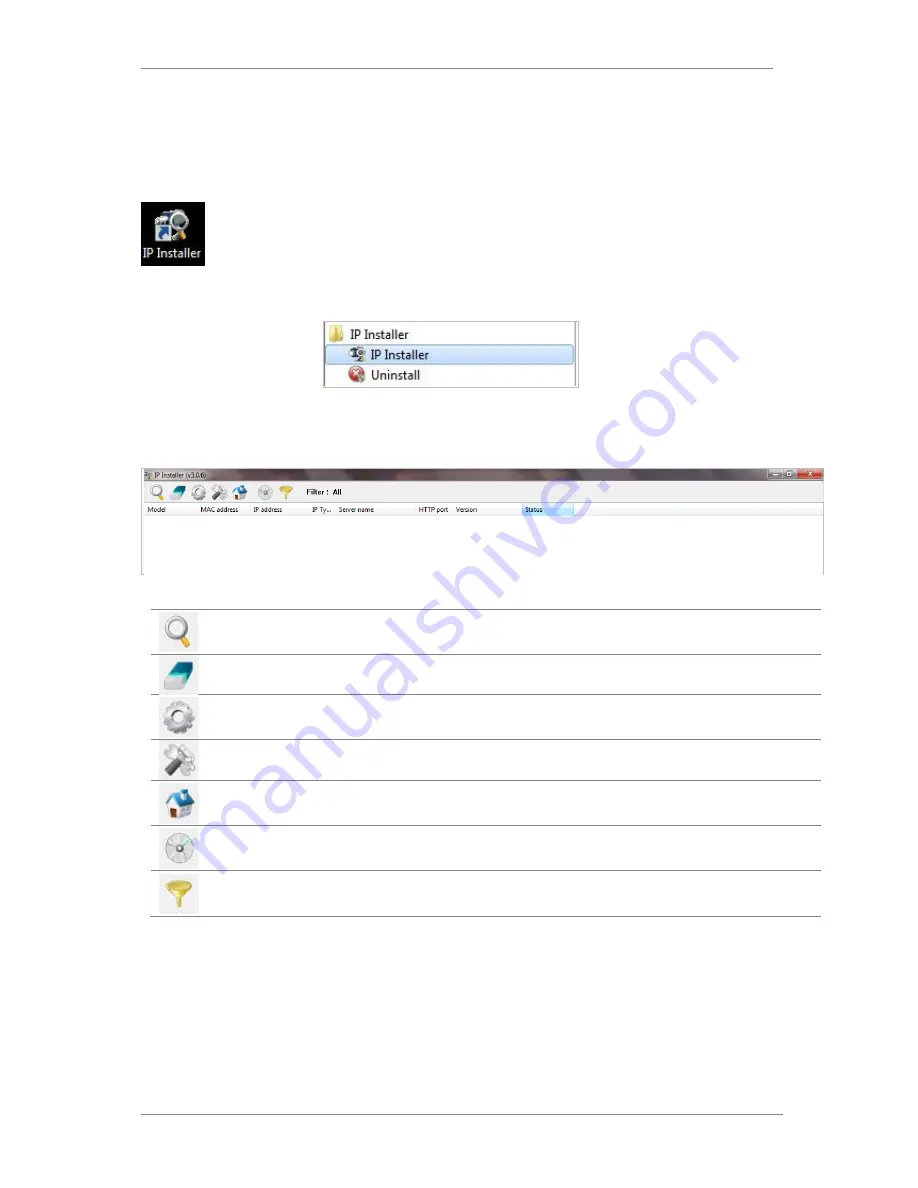
ENVI Series: VTD-13FN / VTD-13VN / VTD-20VN
23
10.
Using IP Installer
10.1.
Starting the Program
Once IP Installer program has been installed on your computer, a shortcut icon
should be created on the desktop of your computer.You can start IP Installerby
double clicking the icon.
Or you can also start the program by clicking Start > All Programs > IP Installer > IP
Installeras shown below.
After the program has started, the main window of IP Installer program will appear on the
screen as shown below. There are no network devices shown,as it is the first time running the
program and nothing has been registered.
Search Product
Scan the network and shows the list of all the Vitek products that IP
Installer program found.
Clear Product List
Clear the Vitek products list created by searching the network.
Automatic IP Setup Configure the network setting of selected IP device in Automatic mode.
Manual IP Setup
Configure the network setting of selected IP device in Manual mode.
Connect Product
Homepage
Connect to the server homepage of the selected IP device.
Update Firmware
Update the firmware of the selected IP device.
Filter Configuration
Define the range of MAC and IP addresses to search.
Содержание VTD-13FN
Страница 23: ...ENVI Series VTD 13FN VTD 13VN VTD 20VN 22 Click on the Finish button to close the window...
Страница 123: ...ENVI Series VTD 13FN VTD 13VN VTD 20VN 122 Group Circulation Start sequencing between groups...
Страница 126: ...ENVI Series VTD 13FN VTD 13VN VTD 20VN 125 Enhanced Draw Mode On Off Enhance image for a better reproduction...
Страница 139: ...ENVI Series VTD 13FN VTD 13VN VTD 20VN 138...






























