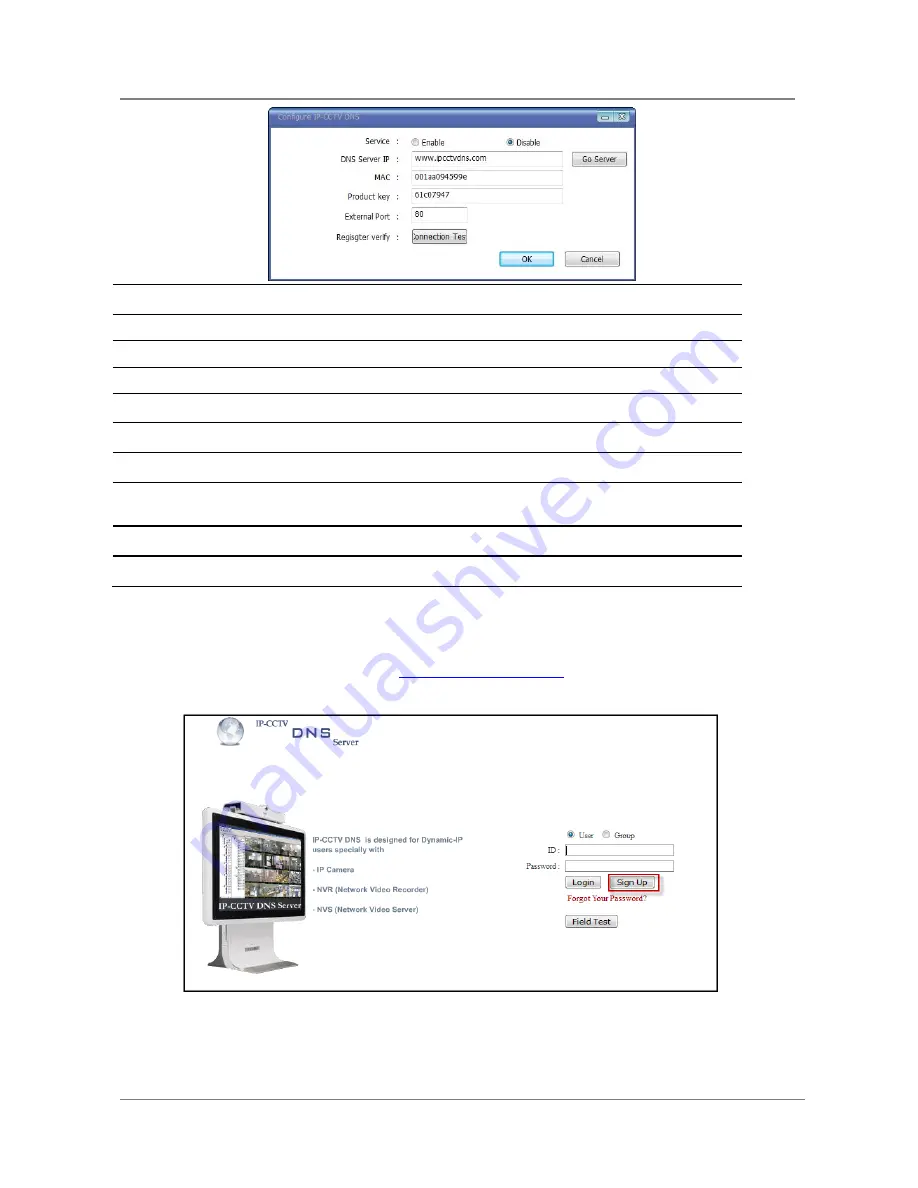
ENVI Series: VTC-IR40-N
162
Items
Descriptions
Service
Set to use IP CCT DNS or not.
DNS Server IP
Vitek IP CCTV DNS address already entered.
Go Server
Directs to Vitek IP CCTV DNS server
MAC
MAC address of EN-V-R already entered
Product Key
Product Key of EN-V-R already entered
External Port
Enter an external HTTP Port to use for IP CCTV DNS service. (Default is 80)
Register verify
Click to test the connection with IP CCTV DNS server after setting is done in
IP CCTV DNS server.
OK
Click this button to apply the changed IP CCTVV DNS settings.
Cancel
Click this button to discard the changed IP CCTV DNS settings
35.
IP-CCTVDNS Registration
To register your camera / server please visit
http://www.ipcctvdns.com
If this is your first visit your need to Sign Upif you abide by the Agreement, click on “I Agree” than on
the NEXT button as shown below.
Содержание VTC-IR40-N
Страница 8: ...ENVI Series VTC IR40 N 7 3 VTC IR40 N Layout 3 1 Front View 3 2 Rear Side View...
Страница 57: ...ENVI Series VTC IR40 N 56 Exposure AGC Automatic Gain Control You can adjust the AGC manually...
Страница 65: ...ENVI Series VTC IR40 N 64 Mode Day or Night for highlight masking BLACK MASK Turns masking ON and OFF DEFAULT...
Страница 95: ...ENVI Series VTC IR40 N 94 Select Condition 1andthe following window will be display Enable Disable...
Страница 101: ...ENVI Series VTC IR40 N 100 Note Do not CLOSE window until completed to avoid permanent damage to the camera...
Страница 146: ...ENVI Series VTC IR40 N 145 Enhanced Draw Mode On Off Enhance image for a better reproduction...






























