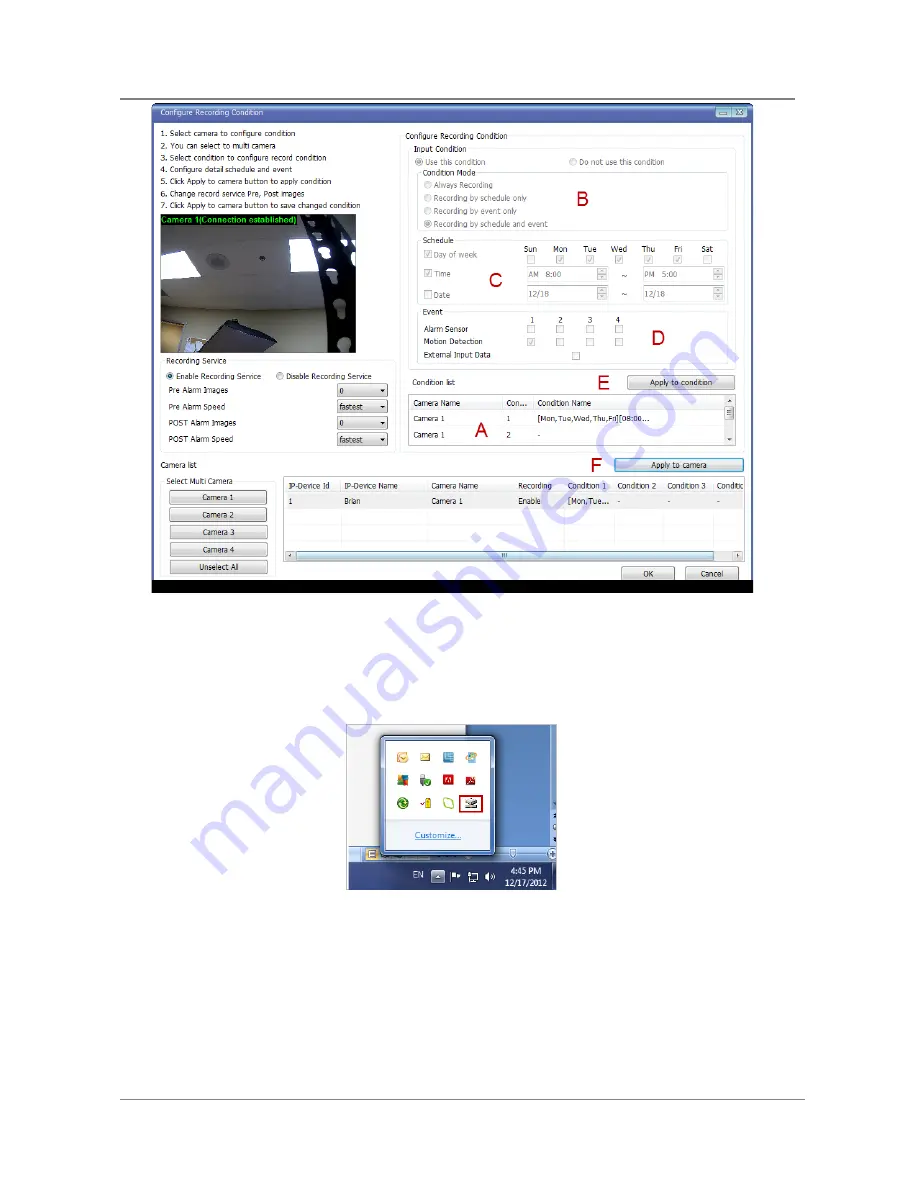
ENVI Series: VTC-IR40-N
132
Now that the configuration is done, you need to start the EN-V-R service program. Select Start > All
Programs >Vitek>smart NVR>Smart NVR controller.
You will find the EN-V-R icon on the system tray, which is located right, bottom part of the Windows
desktop.
Move the cursor over the icon, and right click. The following pop-up menu will show. You can open EN-V-
R Configurator or EN-V-R Controller program from this menu, or you can go to the Home page of the EN-
V-R program for live view or playback.
Содержание VTC-IR40-N
Страница 8: ...ENVI Series VTC IR40 N 7 3 VTC IR40 N Layout 3 1 Front View 3 2 Rear Side View...
Страница 57: ...ENVI Series VTC IR40 N 56 Exposure AGC Automatic Gain Control You can adjust the AGC manually...
Страница 65: ...ENVI Series VTC IR40 N 64 Mode Day or Night for highlight masking BLACK MASK Turns masking ON and OFF DEFAULT...
Страница 95: ...ENVI Series VTC IR40 N 94 Select Condition 1andthe following window will be display Enable Disable...
Страница 101: ...ENVI Series VTC IR40 N 100 Note Do not CLOSE window until completed to avoid permanent damage to the camera...
Страница 146: ...ENVI Series VTC IR40 N 145 Enhanced Draw Mode On Off Enhance image for a better reproduction...






























