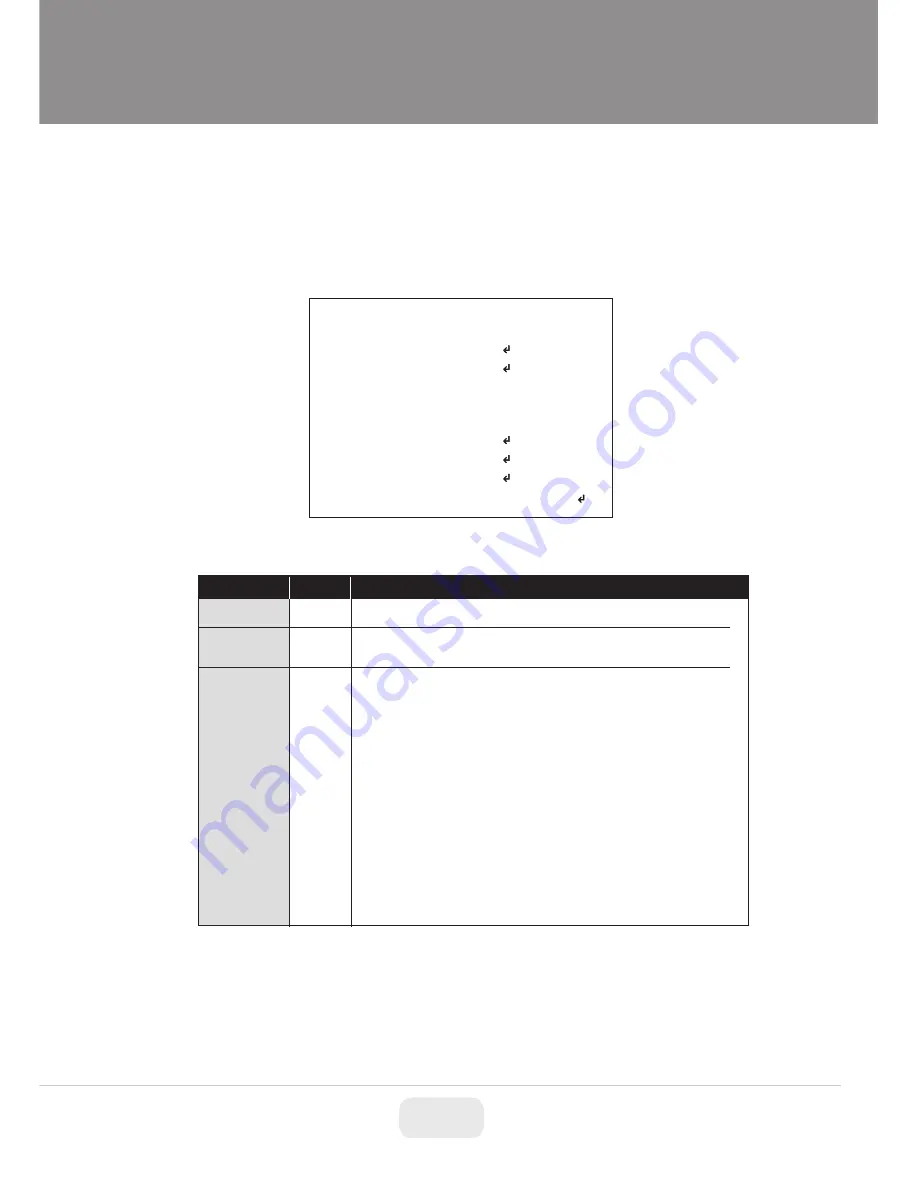
13
Operating Instructions
MAIN
DEFAULT
DESCRIPTION
ZOOM/FOCUS
Sets FOCUS MODE, D-ZOOM, LENS REFRESH and LENS INIT
-
EXPOSURE
Sets EXPOSURE MODE, BRIGHTNESS, SENS-UP, AGC and
MOTION DEBLUR.
-
SCENE
ENHANCE
NORMAL
.
Press
☟’
Lens Initializing is strongly recommended at the first stage of setup menu control.
ZOOM/FOCUS > LENS INIT > Press the joystick
☟’
straight down for about
2 seconds.
MENU V3.12
1. ZOOM/FOCUS
2. EXPOSURE
3. SCENE ENHANCE
4. 3D-NR
5. DAY/NIGHT
6. PICT ADJUST
7. SPECIAL
8. SYSTEM
9. EXIT
NORMAL
MID
EXT
SAVE&EXIT
OSD menu Start up
Direct Control menu
(OSD menu SET key) down to access the setup menu mode.
SCENE ENHANCE provides several ways to enhance the video
in various environments with the settings in NORMAL, WDR,
D-WDR, BLC and HLC.
NORMAL
Optimized for normal indoor and outdoor in good
lighting condition.
WDR
Improves the visibility for bright areas and dark
areas by double capture of image with LONG and SHORT
exposures. With WDR ON, the frame rate becomes half by the double
capture. WDR level can be selected from LOW, MID and HIGH.
Care should be taken to select this mode because video may lose
its quality in some environments by over compensation.
CVBS video signal: Connecting 2nd video to CVBS port disables
WDR function temporarily. It should be considered when installer
adjusts the video with installation monitor via CVBS video signal.
D-WDR
Improves the visibility by compensating the video gain for
the dark area. Noise can increase in the dark area accordingly.
※
Содержание VTC-BHOCRAZ
Страница 7: ...7 unit inches Dimensions 3 15 3 31 3 53 4 35 3 39 10 11 3 94 4 37...
Страница 23: ...23 Operating Instructions Example of Smart Motion and Pointing Zoom Features...
Страница 25: ...25 Operating Instructions TIP Setting for RS 485 Communication with PTZ Controller NEAR FAR...
Страница 28: ...NOTES...














































