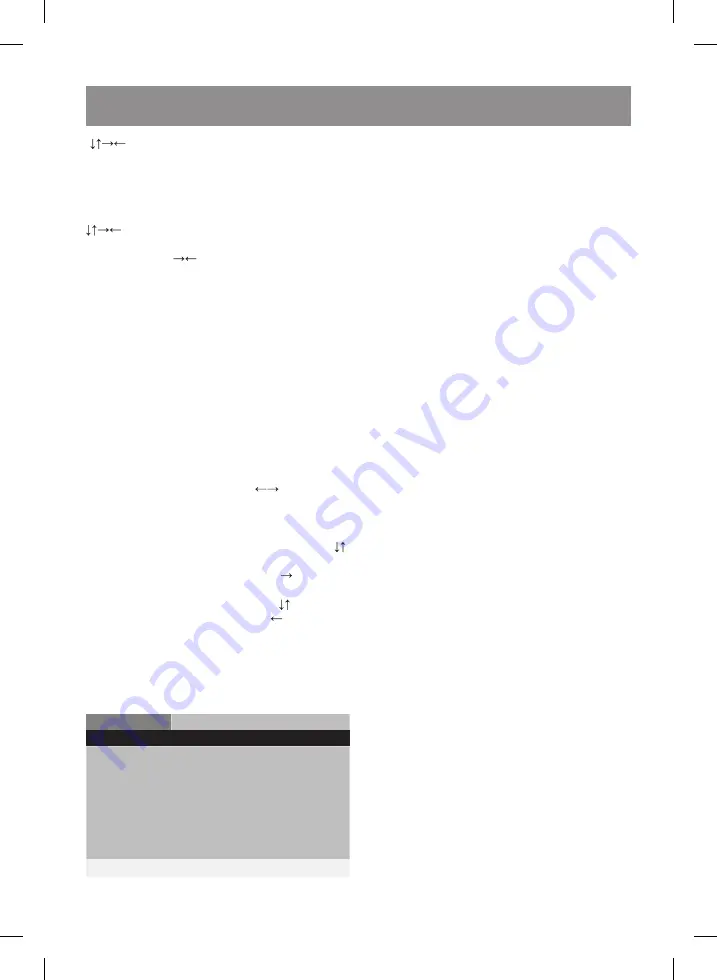
11
ENGLISH
(
) buttons. Press the (23)
eNTer
button to
display the image on the TV-screen.
Buttons used for image viewing:
ZOOM
(35) – switches to the scale change
mode.
reV
(26) and
FWD
(28) – change image scale.
(22) – moving of the enlarged image.
If the
ZOOM
function is off, you can rotate the
image with the (
) buttons.
SySTeM SeTUp
•
Connect the DVD-player to an external
device, following the recommendations in the
“Device connection” section.
•
Insert the power plug into the mains socket.
•
Switch the TV on and set the corresponding
input signal in its settings.
•
Switch the power on by turning the switch (9)
on the rear panel to the position «I».
•
Switch the device on by pressing the (3)/(19)
play/paUSe
button
.
•
To enter the setup menu, press the (21)
SeTUp
button, the system setup window will
appear on the TV screen. To quit the menu
press this button once again.
Using the navigation buttons
(
), select one
of the following pages: general settings, audio
setup, Dolby setup, video setup or preferences.
Press the (
↓
) button to go to the selected page.
Select the item you want to change with the ( )
button.
Press the (23)
enter
button or the ( ) button to
enter the selected sub-menu. Select the needed
value with the navigation buttons ( )and press
(23)
enter
to confirm it, or press ( ) to return to
the list of settings.
Attention!
In some modes specific menu items
are marked grey and are inactive, because they
have been preset.
The entered settings are stored after the power
is switched off.
General
audio
Dolby
Video preference
— General setup page —
TV Display
PS
Angle Mark
on
OSD Lang
ENG
Captions
Off
Screen
On
HDCD
1X
Last Memory
Off
Go To General Setup Page
GeNeral SeTTINGS
TV Display
Adjust the image size displayed on the TV-screen.
angle Mark
Turn the “Angle” function on/off.
OSD language
Select the on-screen menu language. The default
OSD language is Russian.
Subtitle
Turn subtitle on/off (disc-optional).
Startup screen
If this function is enabled and the player is on,
but the disc is not played back within several
minutes, a startup screen will appear.
HDCD
Adjust the HDCD function. Options: 1x, 2x, func-
tion is off.
last Memory
If this function is on, the player keeps the moment
of disc- ejection in memory and at the next load-
ing of the same disc the player continues play-
back from the moment of ejection. This function
is active for DVD/VCD discs.
aUDIO SeTUp
Speaker setup
The speaker setup is not necessary for con-
nection through coaxial output (13). Apply to
this menu section when adjusting the 5-channel
sound.
Mixing
Stereo:
for two-channel signal listening.
lT/rT
: 5.1 original sound. The CH is transmitted
only through the left and right channels.
V SUrr
: spatial sound effect through two chan-
nels.
5.1. CH
: for reproducing of the original sound in
the 5.1 CH-format.
Front speaker, central speaker and rear
speaker
Select the “Lower” option for small speakers and
the “Louder” option for large speakers.
Subwoofer
Turn subwoofer on/off.
Spdif setup
Set the format of digital sound output through the
coaxial or optical slot.
If your amplifier has a built-in Dolby/DTS decod-
er, select the SPDIF/RAW item, then the digital
signal will be processed in the original format
recorded on the disc.
VT-4101_IM.indd 11
29.11.2012 12:53:38


























