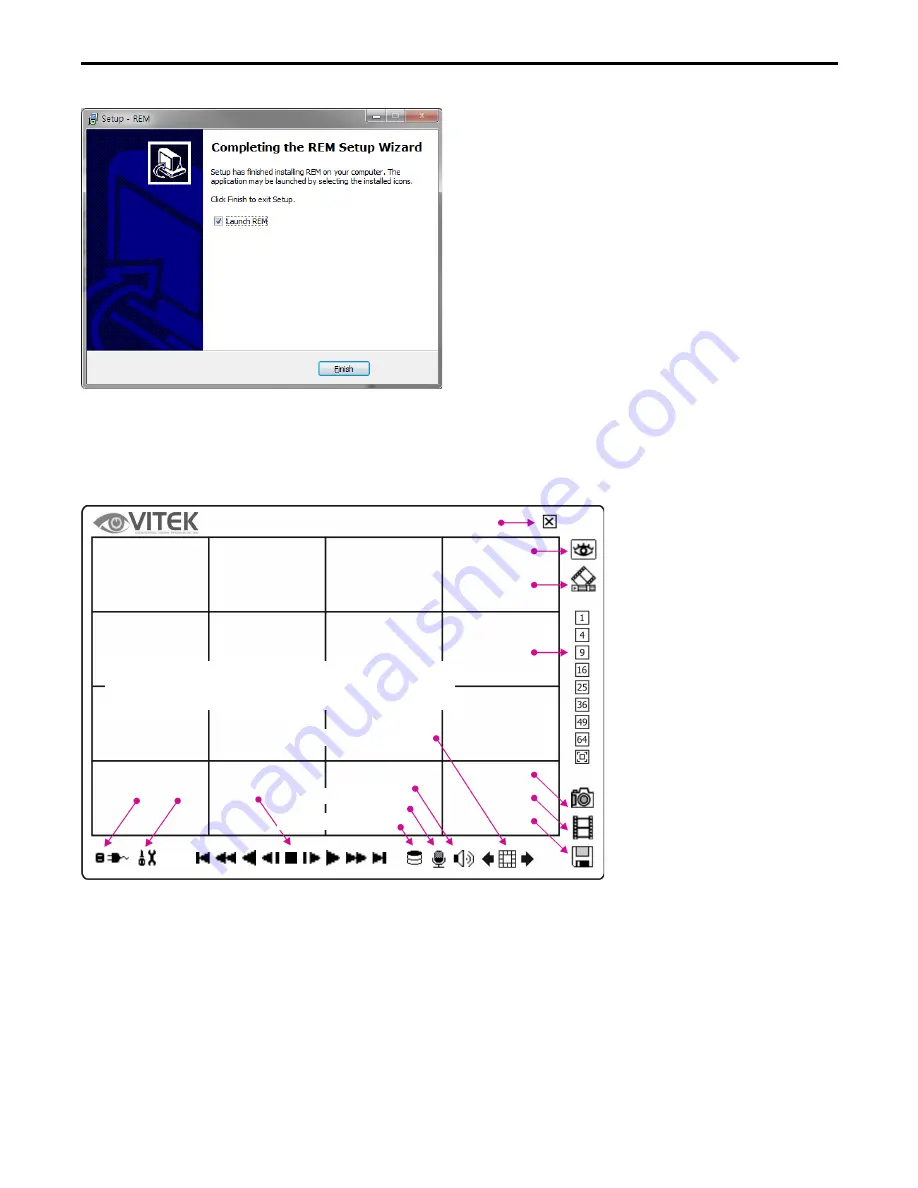
CHRONO Series DVR
43
2. Using the remote software
2-1. Starting the Software
Double click on ‘REM’ icon on PC to run the software.
Main screen of the remote software appears as shown below.
Live
: Click the image to enter the live mode
Playback
: Click the image to enter the playback mode
Display Mode
: Select display modes (single screen, 4, 9, 16, 25, 36, 49, 64 and full screen)
Save to Image
: Save the recorded data in Image file format
Save to AVI
: Save the recorded data in AVI file format
Save to Backup
: Backup the recorded data
Connect / Disconnect
: Click button for site setup and connect
Setup
: Click button for remote software setup
The location of icons and buttons may vary
depending on the product model or software
versions.
Connect
Disconnect Setup Playback Control
Change Display
Page
Display Mode
Save to Image
Save to AVI
Save to Backup
Playback
Live
Close
Audio Volume
Voice Transmission
Storage Selection
Содержание CHRONO VT-CN1680
Страница 65: ......
Страница 66: ......
Страница 68: ...28492 CONSTELLATION ROAD VALENCIA CA 91355 WWW VITEKCCTV COM 888 VITEK 70 ...






























