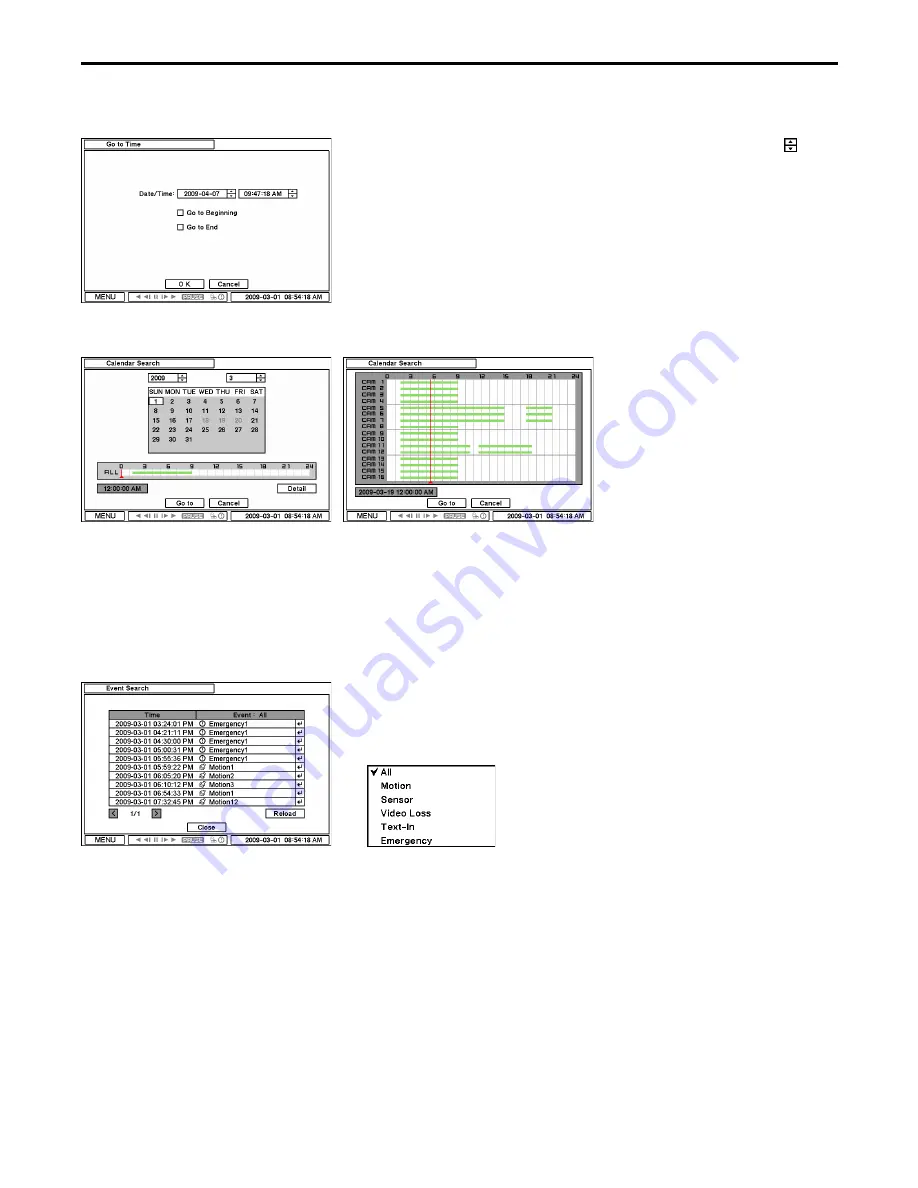
CHRONO Series DVR
36
3-1. Go to Time
Select Go to Time to search recorded data by time/date. Set time/date using
button. Go to Beginning and Go to End options allow you to search the very first and
last data recorded. Once desired settings are completed, press OK to begin playback.
Go to Beginning
: Move to the very first recorded data
Go to End
: Move to the latest recorded data
3-2. Calendar Search
Calendar Search provides easy graphical searching by displaying numbers (dates). Dates with recorded data will be highlighted. Once
you select the date, it will display the recorded time in a table.
The numbers on the top of the table show the time frame in 24hour time frame format, and titles on the left indicate camera
numbers. The color bar shows the full information of recorded data on the selected date. Move the indicator (line) to select specific
recorded time on the selected date. For a detailed display of recorded data please press Detail.
Once desired settings are completed, press ‘Go To’ to begin playback.
3-3. Event Search
Select the date and type of event to find specific data. Press Event: All sections on the top of the list will display event search
options.
All
: System displays every event
Motion
: System displays every event related to Motion
Sensor
: System displays every event related to Sensor
Video Loss
: System displays every event related to Video Loss
Text-In
: System displays every event related to Text In
Emergency
: System displays every event related to Emergency Recording
Click the up and down button to highlight the log and playback the event data.
Содержание CHRONO VT-CN1680
Страница 65: ......
Страница 66: ......
Страница 68: ...28492 CONSTELLATION ROAD VALENCIA CA 91355 WWW VITEKCCTV COM 888 VITEK 70 ...






























