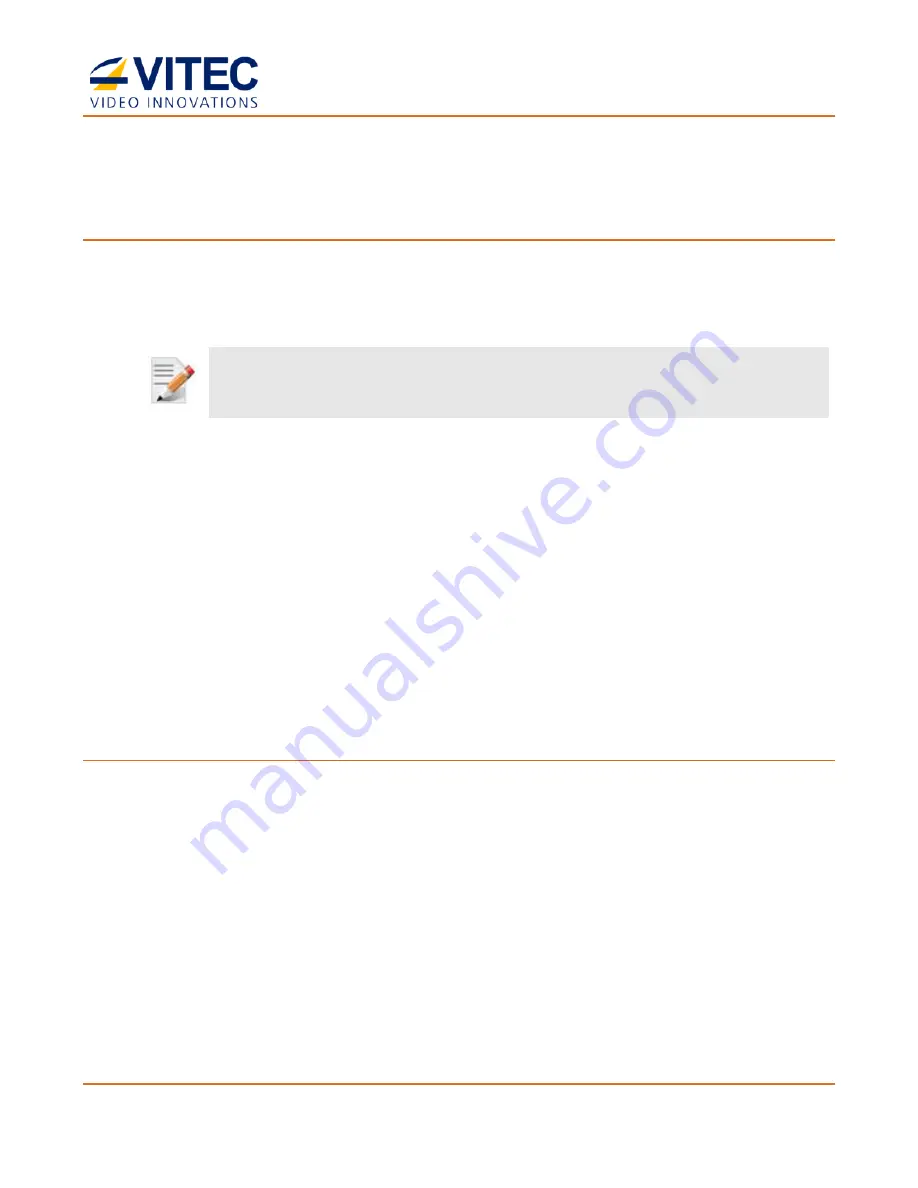
MGW Diamond
Multi-Channel HEVC and H.264 Portable Encoder
User Manual, Version 1.6
18
Retrieving or Setting Network Parameters through a USB
Thumb Drive
To Retrieve Your Network Parameters through a USB Thumb Drive (When MGW Diamond Encoder IP
Address is Unknown):
6.
Turn MGW Diamond Encoder OFF.
7.
Allocate a USB thumb drive, ensure it is empty of any other files and insert it to MGW
Diamond Encoder USB port.
NOTE
:
USB thumb drive with FAT32 file system must be used.
8.
Connect the network cable to MGW Diamond Encoder Ethernet port.
9.
Turn MGW Diamond Encoder ON. The network setup file
"EncoderNetworkSettings.txt"
is being copied from the appliance to the thumb drive. Wait for complete boot of the
system.
10.
Remove the USB Thumb drive from the appliance, and insert it to a PC.
11.
Open the
"EncoderNetworkSettings.txt"
file in the USB thumb drive using any text
editor program.
12.
Read the IP address from the file.
13.
Enter the read IP address in the Internet browser URL field. The Log on window appears.
14.
Log in.
To Set Network Parameters through a USB Thumb Drive:
15.
Either obtain the
"EncoderNetworkSettings.txt"
from VITEC Online Support Portal. This
file contains the default IP address of
192.168.1.1,
and open it using any text editor
program.
- or -
Retrieve the IP address from MGW Diamond Encoder by repeating steps 1 through 9 as
described in the section above.
16.
Modify any of the listed network parameters, as required, and save the changes.
17.
Eject the USB thumb drive properly from the PC and insert it to the MGW Diamond
Encoder USB port.
18.
Turn MGW Diamond Encoder
ON.
When the boot process is completed, MGW Diamond
Encoder
will be set to the new IP addresses.






























