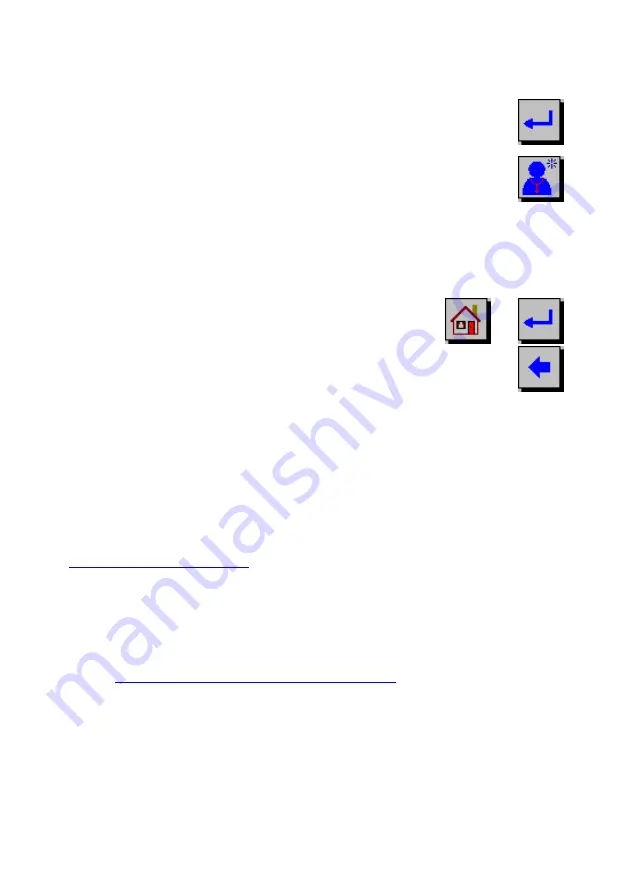
3
the user is presented on power-up with a login screen showing a list of
users stored in the database. There are two options available:
1. Select the required username from the list-box
and continue to login by pressing the
Return
button.
2. If the required username is not on the list, then
you can create one by pressing the
New User
button.
Enter the username using the on-screen keyboard. When you have
entered the username you can do one of two things:
a. Save the username to the database and
return to the login screen by pressing either
the
Home
or
Return
buttons.
or
b. Do not save the changes and return to the
login screen, by pressing the
Back
button.
Entering or Selecting Subject Information
In order to save test sessions to the database, a current subject must
first be created or selected for test.
You can:
•
Enter subject information for a new subject as described in the
Creating a New Subject
section. This information is stored on the
database.
Or
•
Recall a previously entered subject from the database as described
in the
Selecting a Subject from the Database
section.
Creating a New Subject
There are 2 methods available to the user for creating a New Subject:
•
Creating a new subject for a non-advanced user.
•
Creating a new subject for an advanced user.























