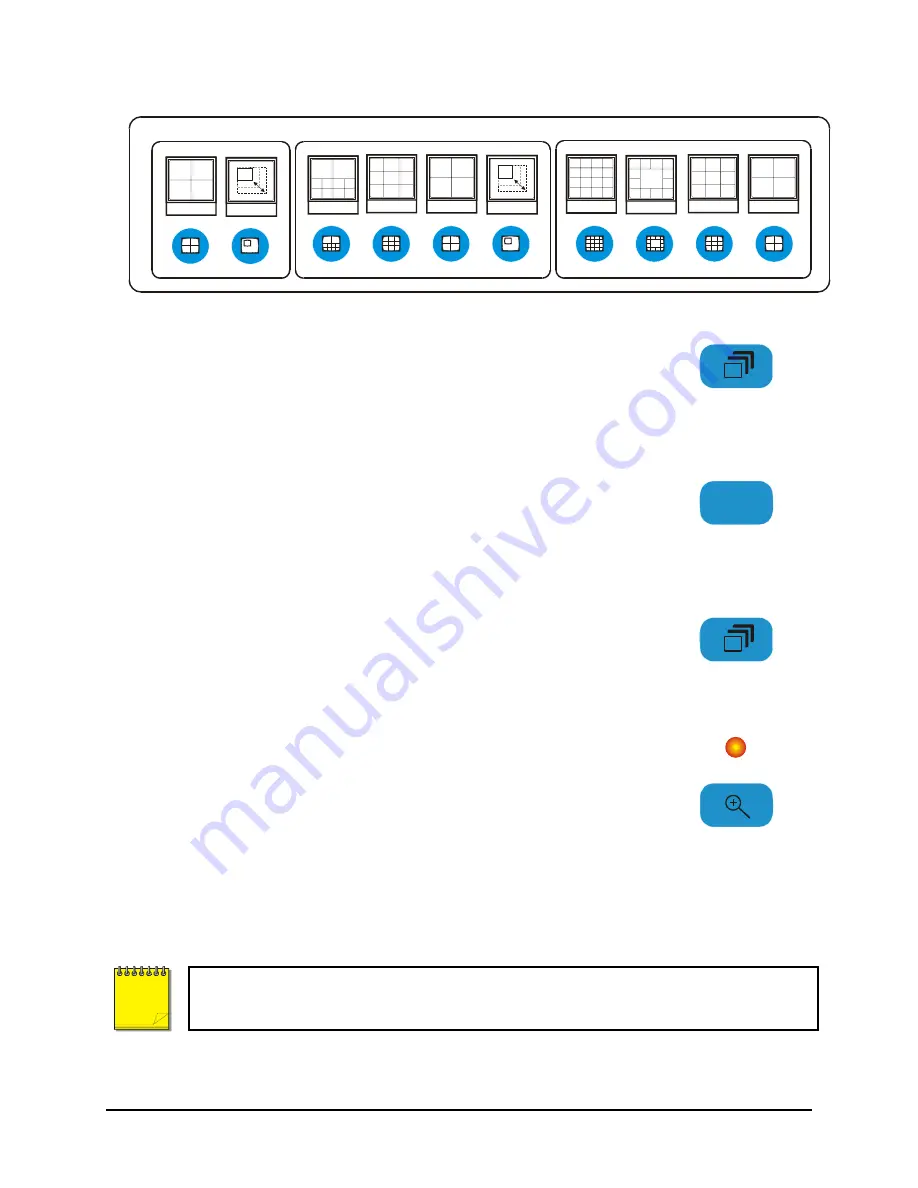
0150-0319A 19
Vista
Triplex
2
CDR/DVD
4-Way
9-Way
13-Way
16-Way
4-Way
PIP
10-Way
4-Way
9-Way
PIP
16-Channel
10-Channel
4-Channel
Multiscreen Display With Sequencing
If a multiscreen display does not include all of the cameras, the remaining
cameras can be sequenced in the bottom right cameo. While in a multiscreen
display, press the
Sequence
button to begin sequencing. For detailed
information about sequencing, see section 2.8. This feature is not available
on the 4-channel units.
Sequence Button
Full Screen Display
1
Select any camera for Full Screen display by pressing the
Number
button of
the desired camera. Pressing the Camera number button again displays the
Status Display Box. Pressing the same button a third time displays any
associated ATM or cash register ASCII text.
Number Button
Sequenced Full Screen Display
While in a Full Screen display, press the
Sequence
button to begin full
screen sequencing. The sequence list is programmable. For detailed
information about programming the sequence list see section 2.8.
Sequence Button
Zooming
To activate the 2x digital zoom, select the full screen display of the camera
you wish to zoom, then press the
Zoom
button. Zooming will be indicated by
the LED located directly above the
Zoom
button. Zooming is also indicated
as
ZOOM
on the monitor. Zooming works with frozen and non-frozen
images. Zoomed images can also be frozen.
While Zoomed, use the
Jog/Shuttle
to Pan and Tilt across the image.
Please note, the camera does not move during digital Pan/Tilt.
Press the
Zoom
button again, or another camera button to cancel the Zoom
operations.
Zoom Button
with LED
If the
Zoom
button is pressed while in a multiscreen display, the camera from the last active
cameo is selected for full screen display. Press the
Zoom
button again to activate the Zoom
operation.
NOTE
Содержание Triplex2
Страница 88: ...0150 0319A...
















































