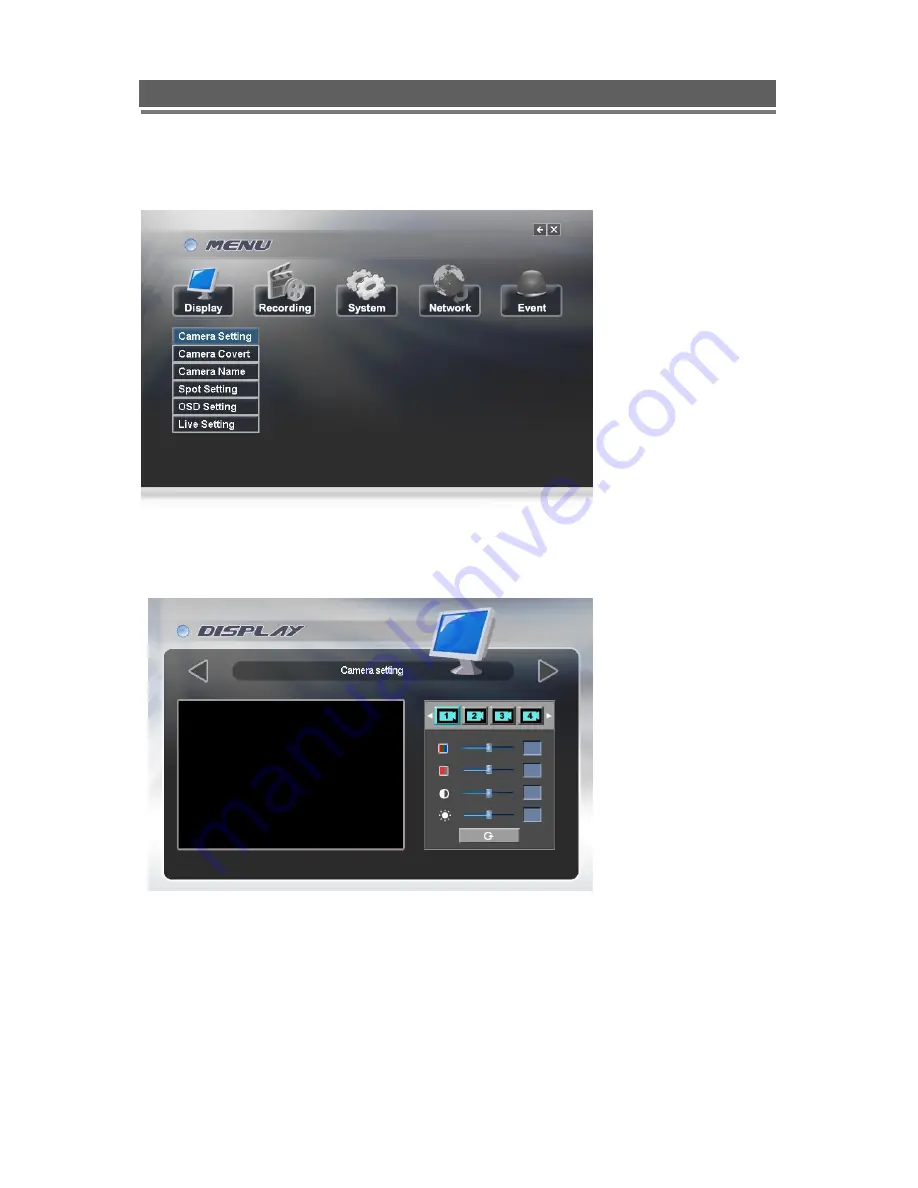
23
Quantum EVO H.264 installation and user manual
MENU Settings
Main menu page
DISPLAY
Camera Setting: Brightness, Saturation, Contrast, Hue and default
The picture displayed from each camera can be individually adjusted to balance the multi
screen view.
Use UP(
) / DOWN(
) keys to select the cell to be altered, then press select to turn the box
green, then use the numeric keys to change the values.
Alternatively use the mouse to select the cell, the on screen keyboard will appear select the
value and click OK
Camera Covert
Cameras can be hidden from the viewer in live or play back mode.
Содержание Q4-XXXh
Страница 2: ...2 Quantum EVO H 264 installation and user manual This page is intentionally left blank ...
Страница 13: ...13 Quantum EVO H 264 installation and user manual SYSTEM CONNECTION DIAGRAM ...
Страница 66: ...66 Quantum EVO H 264 installation and user manual Explanation of Screen Buttons ...
Страница 80: ...80 Quantum EVO H 264 installation and user manual Rate Audio ...
Страница 107: ...107 Quantum EVO H 264 installation and user manual To exit the Client viewer program click the Quit button ...
Страница 113: ...113 Quantum EVO H 264 installation and user manual 2 Connection Click here as described Select Temporary Allow Pop ups ...
Страница 120: ...120 Quantum EVO H 264 installation and user manual 2 Select Computer Management 3 Select Disk Management ...
Страница 123: ...123 Quantum EVO H 264 installation and user manual 8 Assign drive letter 9 Format the partition to FAT32 ...
Страница 125: ...125 Quantum EVO H 264 installation and user manual 12 Check New Partition was created correctly ...
Страница 126: ...126 Quantum EVO H 264 installation and user manual APPENDIX 6 SPECIFICATION Q4 xxxh ...
Страница 127: ...127 Quantum EVO H 264 installation and user manual QE04 8 16 xxxh ...
Страница 128: ...128 Quantum EVO H 264 installation and user manual ...















































